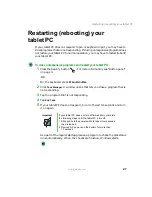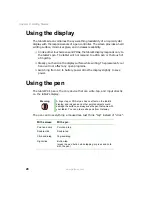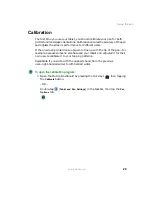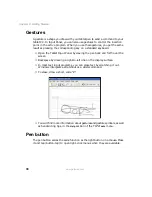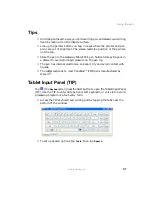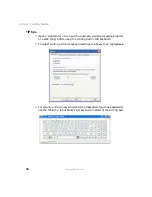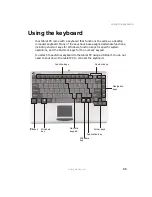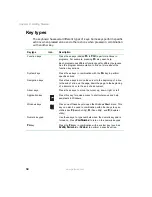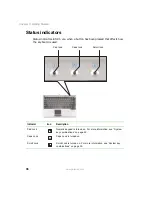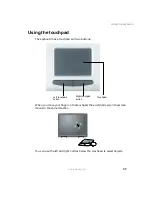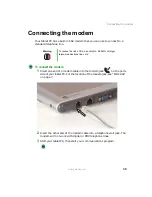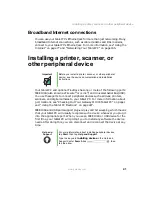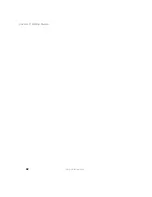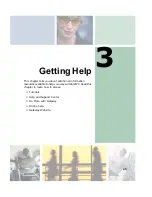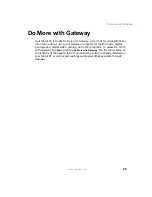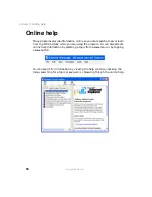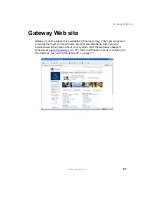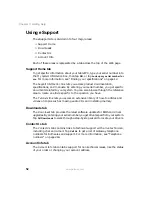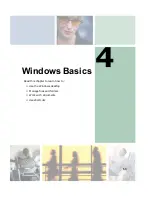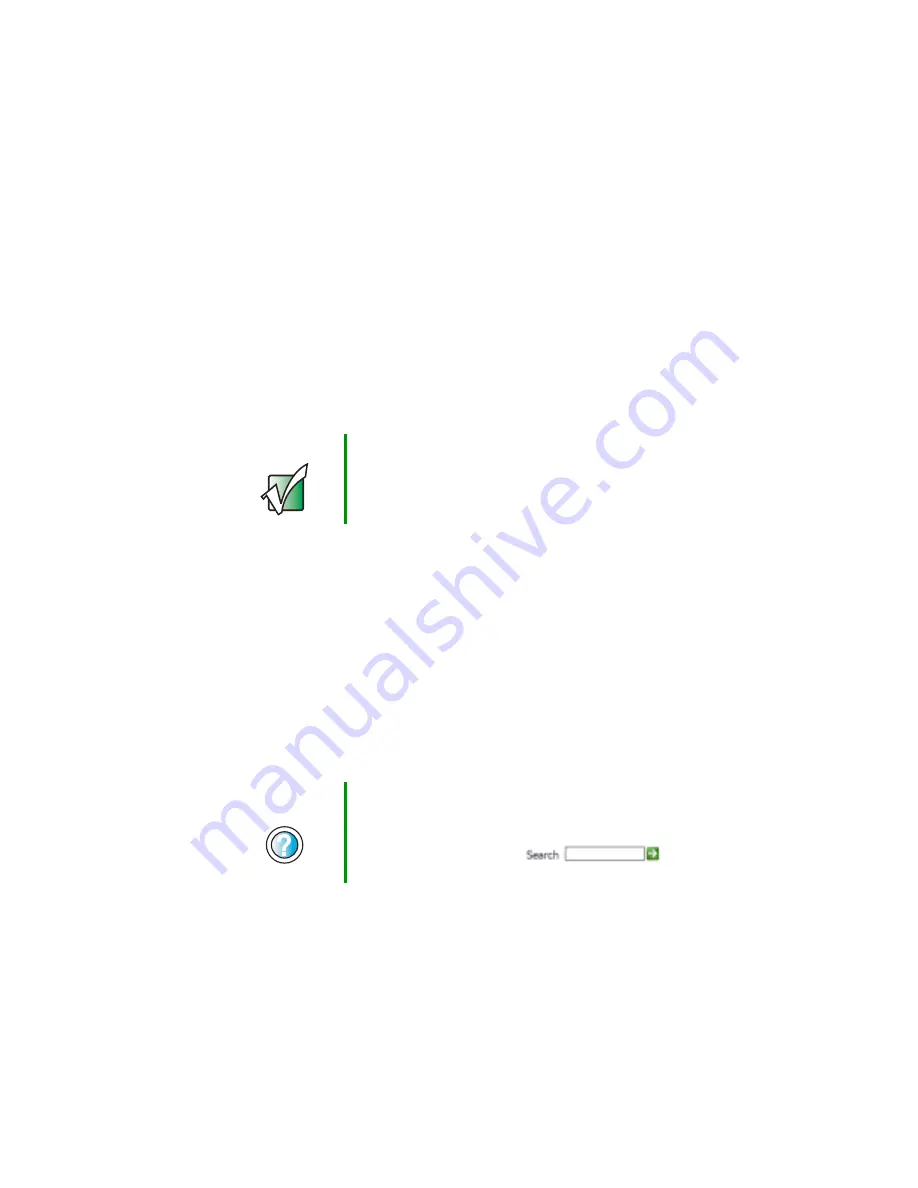
41
Installing a printer, scanner, or other peripheral device
www.gateway.com
Broadband Internet connections
You can use your tablet PC’s Ethernet jack for more than just networking. Many
broadband Internet connections, such as cable modems and DSL modems,
connect to your tablet PC’s Ethernet jack. For more information, see “Using the
Internet” on page 77 and “Networking Your Tablet PC” on page 165.
Installing a printer, scanner, or
other peripheral device
Your tablet PC and optional FlexDock has one or more of the following ports:
IEEE 1394 (also known as Firewire
®
or i.Link
®
) and Universal Serial Bus (USB).
You use these ports to connect peripheral devices such as drives, printers,
scanners, and digital cameras to your tablet PC. For more information about
port locations, see
“Checking Out Your Gateway M1300 Tablet PC” on page 1
and “Using the Tablet PC FlexDock” on page 227.
IEEE 1394 and USB ports support plug-and-play and hot swapping, which means
that your tablet PC will usually recognize such a device whenever you plug it
into the appropriate port. When you use an IEEE 1394 or USB device for the
first time, your tablet PC will prompt you to install any software the device
needs. After doing this, you can disconnect and reconnect the device at any
time.
Important
Before you install a printer, scanner, or other peripheral
device, see the device documentation and installation
instructions.
Help and
Support
For more information about installing peripheral devices,
tap Start, then tap Help and Support.
Type the keyword
installing devices
in the Help and
Support Center Search box
, then
tap the arrow.
Summary of Contents for M1300
Page 1: ...Gateway Tablet PC Customizing Troubleshooting usersguide ...
Page 2: ......
Page 10: ...viii ...
Page 26: ...16 Chapter 1 Checking Out Your Gateway M1300 Tablet PC www gateway com ...
Page 52: ...42 Chapter 2 Getting Started www gateway com ...
Page 86: ...76 Chapter 4 Windows Basics www gateway com ...
Page 136: ...126 Chapter 7 Sending and Receiving Faxes www gateway com ...
Page 152: ...142 Chapter 8 Managing Power www gateway com ...
Page 158: ...148 Chapter 9 Travel Tips www gateway com ...
Page 174: ...164 Chapter 10 Customizing Your Tablet PC www gateway com ...
Page 196: ...186 Chapter 12 Moving from Your Old Computer www gateway com ...
Page 216: ...206 Chapter 13 Maintaining Your Tablet PC www gateway com ...
Page 246: ...236 Chapter 16 Using the Tablet PC FlexDock www gateway com ...
Page 288: ...278 Appendix A Safety Regulatory and Legal Information www gateway com ...
Page 303: ......
Page 304: ...MAN US TABLET PC USR GDE R2 5 03 ...