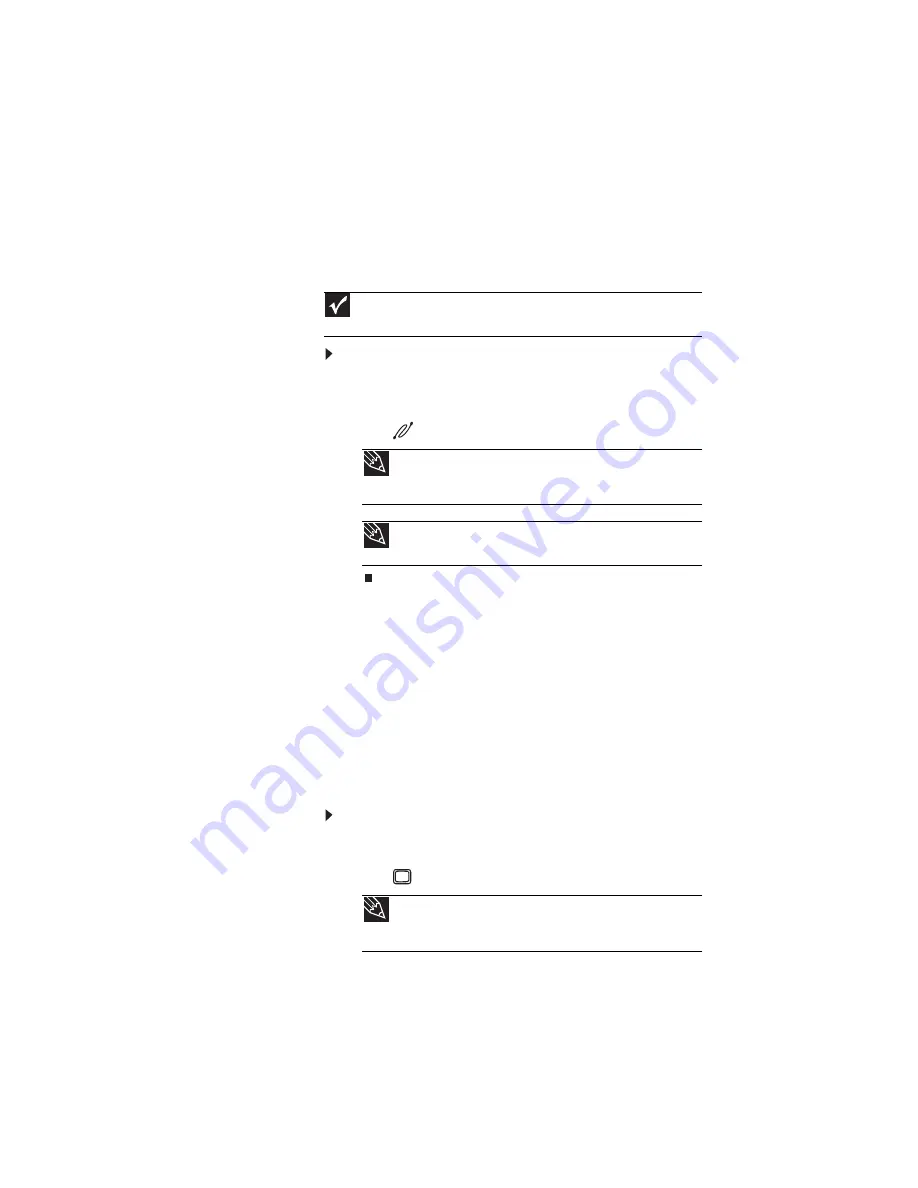
www.gateway.com
49
Connecting an IEEE 1394 device
Your notebook has a 4-pin IEEE 1394 port (also known as a
Firewire® or i.Link® port) for connecting devices such as a
video camera.
To connect your IEEE 1394 device to your notebook:
1
Connect one end of the IEEE 1394 cable to your
IEEE 1394 device.
2
Connect the other end of the cable to the IEEE 1394
port
on your notebook.
Viewing the display on a
projector or monitor
You can use your notebook for giving presentations by
connecting an external monitor or projector to your monitor
(VGA) port. Your notebook supports simultaneous LCD and
external display. Simultaneous display lets you control the
presentation from your notebook at the same time as you face
your audience.
To use a projector or external monitor:
1
Turn off your notebook.
2
Plug the projector or monitor cable into the monitor
port
on your notebook or optional port replicator.
3
Turn on your notebook.
Important
For more information about using the IEEE 1394 port on your device,
see your device’s documentation.
Tip
For the location of the IEEE 1394 port on your notebook, see
. For the location of the IEEE 1394 port on an optional
port replicator, see the port replicator user guide.
Tip
For more information about editing video, see “Creating a video
DVD” in your online
User Guide
.
Tip
For the location of the monitor port on your notebook, see
. For the location of the monitor port on an optional port
replicator, see the port replicator user guide.
Summary of Contents for M-7301U
Page 1: ... NOTEBOOK REFERENCEGUIDE ...
Page 2: ......
Page 7: ...www gateway com v Appendix A Legal Information 133 Index 143 ...
Page 8: ...Contents vi ...
Page 13: ...CHAPTER2 5 Checking Out Your Notebook Front Left Right Back Bottom Keyboard area ...
Page 64: ...CHAPTER 4 Using Drives and Accessories 56 ...
Page 110: ...CHAPTER 8 Upgrading Your Notebook 102 ...
Page 111: ...CHAPTER9 103 Troubleshooting Safety guidelines First steps Troubleshooting Telephone support ...
Page 140: ...CHAPTER 9 Troubleshooting 132 ...
Page 161: ...153 www gateway com troubleshooting 123 working safely 14 ...
Page 162: ...154 Index ...
Page 163: ......
Page 164: ...MAN MYSTIQUE REF GDE V R1 4 07 ...






























