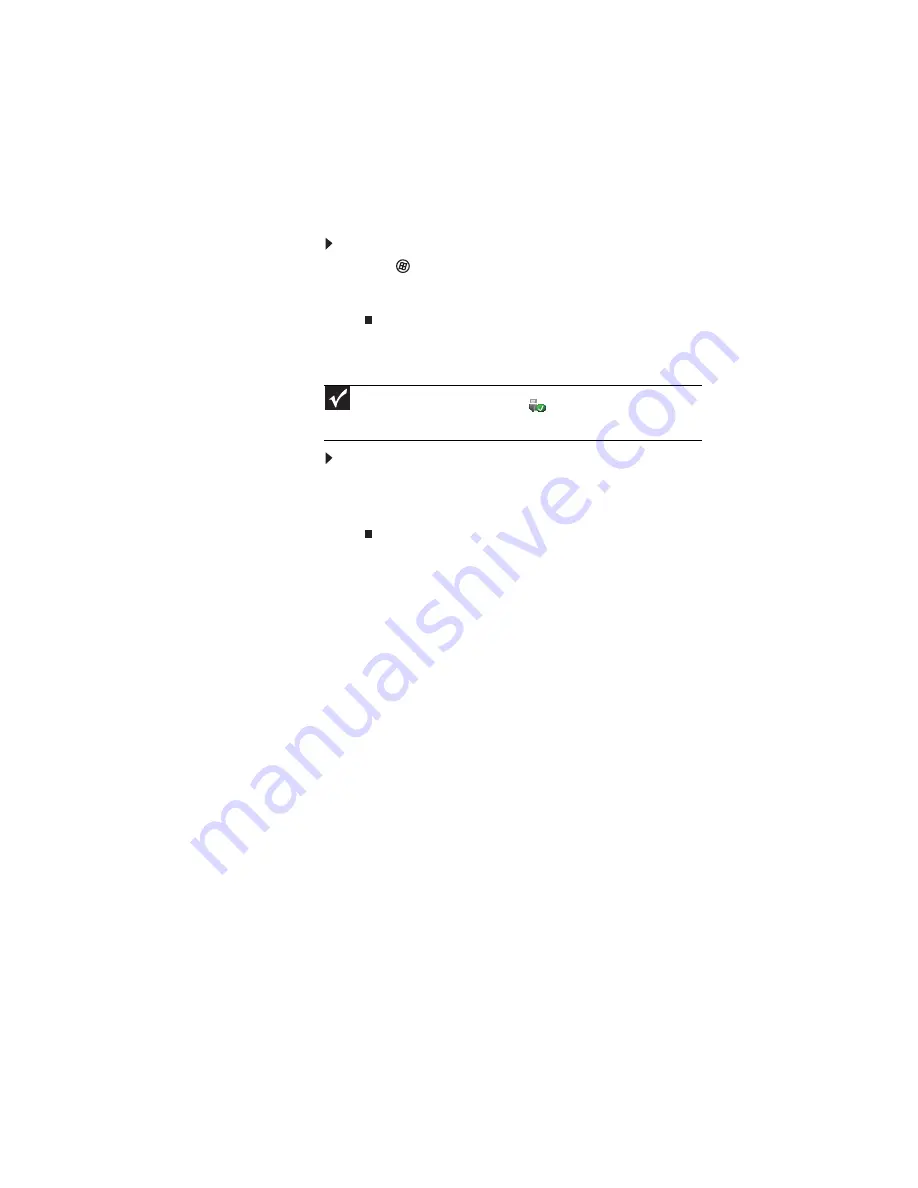
www.gateway.com
45
Using a memory card
To access a file on a memory card:
1
Click
(
Start
), then click
Computer
.
2
Double-click the drive letter (for example, the E: drive),
then double-click the file name.
Removing a memory card
To remove a memory card:
1
Push the memory card into the notebook. The memory
card pops out slightly.
2
Pull the memory card out of the notebook.
Adding and removing a
PC Card
Your notebook has a PC Card slot (also known as a PCMCIA
card slot). This slot accepts one Type II card. You do not need
to restart your notebook when changing most cards because
your notebook supports
hot-swapping
. Hot-swapping means
that you can insert a PC Card while your notebook is running.
If your PC Card does not work after hot-swapping, see the
PC Card manufacturer’s documentation for further
information.
Important
Do not use the remove hardware
icon in the taskbar to remove
the memory card. If you use the remove hardware icon, your notebook may
not recognize your memory card reader until you restart your notebook.
Summary of Contents for M-7301U
Page 1: ... NOTEBOOK REFERENCEGUIDE ...
Page 2: ......
Page 7: ...www gateway com v Appendix A Legal Information 133 Index 143 ...
Page 8: ...Contents vi ...
Page 13: ...CHAPTER2 5 Checking Out Your Notebook Front Left Right Back Bottom Keyboard area ...
Page 64: ...CHAPTER 4 Using Drives and Accessories 56 ...
Page 110: ...CHAPTER 8 Upgrading Your Notebook 102 ...
Page 111: ...CHAPTER9 103 Troubleshooting Safety guidelines First steps Troubleshooting Telephone support ...
Page 140: ...CHAPTER 9 Troubleshooting 132 ...
Page 161: ...153 www gateway com troubleshooting 123 working safely 14 ...
Page 162: ...154 Index ...
Page 163: ......
Page 164: ...MAN MYSTIQUE REF GDE V R1 4 07 ...






























