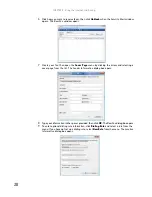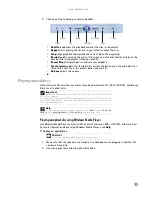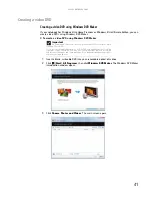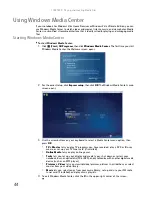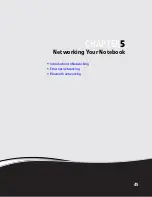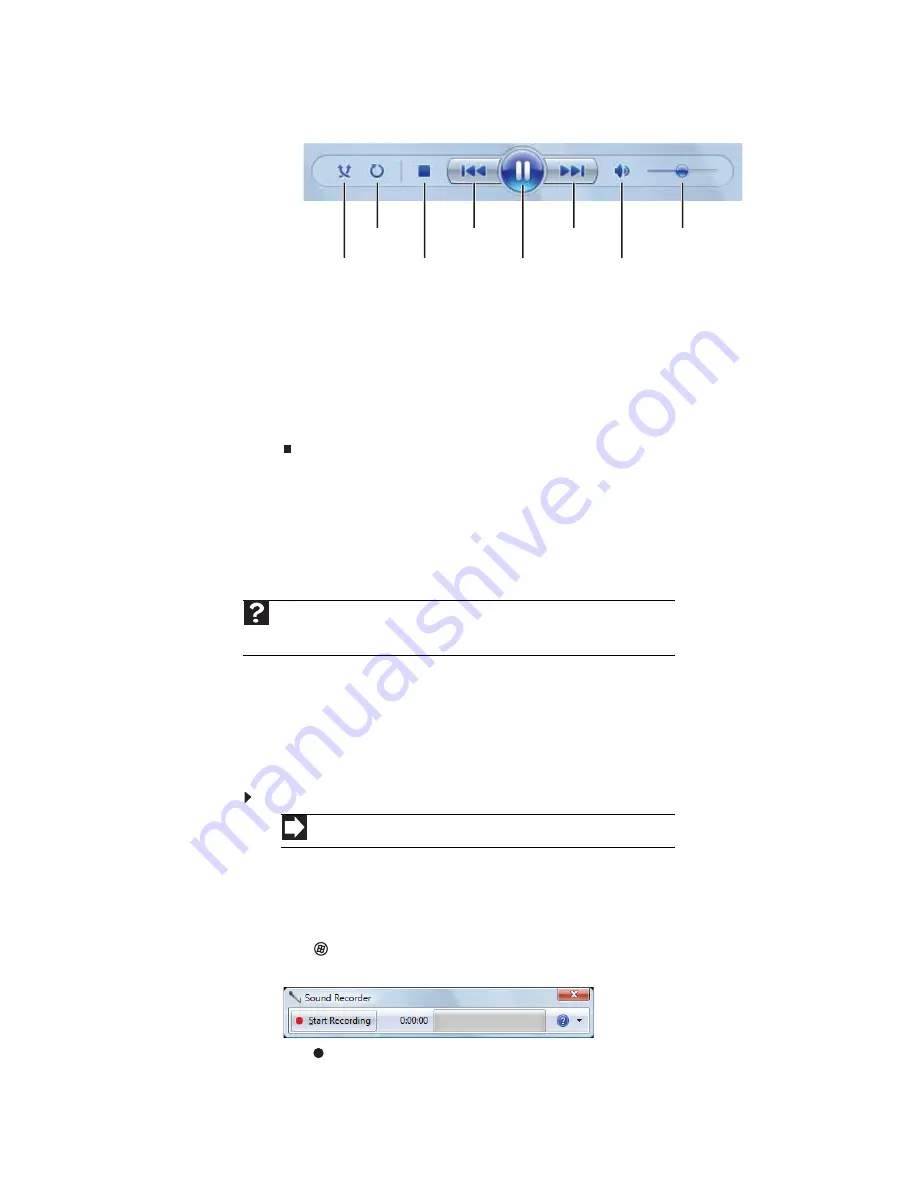
www.gateway.com
37
5
Click one of the following to control playback:
•
Shuffle
randomizes the playback order of the files in the playlist.
•
Repeat
starts playing the list over again after it reaches the end.
•
Stop
stops playback and rewinds the current file to the beginning.
•
Rewind
quickly rewinds the current file (when you click and hold it) or skips to the
previous file in the playlist (when you click it).
•
Pause/Play
alternately pauses and resumes playback.
•
Fast forward
quickly fast forwards the current file (when you click and hold it) or
skips to the next file in the playlist (when you click it).
•
Volume
adjusts the volume.
Creating audio files and music libraries
Creating music files
You can create several types of audio files for your listening enjoyment, including WAV, MP3,
and WMA files.
Recording audio files
Sound recorder is a simple Windows program that lets you record and play audio files. For
information about playing audio files, see
“Playing audio and video files” on page 34
.
To record an audio file:
1
Plug a microphone into the microphone jack on your notebook. For the location of the
microphone jack, see your notebook’s
Reference Guide
.
-OR-
Use the built-in microphone available on select Gateway notebooks.
2
Click
(
Start
),
All Programs
,
Accessories
, then click
Sound Recorder
. The
Sound Recorder opens.
3
Click
Start Recording
, then speak or make other sounds into the microphone.
Help
For more information about making or playing an audio recording, click
Start
, then
click
Help and Support
. Type
recording audio
or
ripping
in the
Search Help
box,
then press E
NTER
.
Shortcut
Start
Ö
All Programs
Ö
Accessories
Ö
Sound Recorder
Shuffle
Stop
Rewind
Pause/Play
Fast forward
Volume
Mute
Repeat
Summary of Contents for M-1412
Page 1: ... NOTEBOOK USERGUIDE ...
Page 2: ......
Page 6: ...Contents iv ...
Page 7: ...CHAPTER1 1 Getting Help Using the Gateway Web site Using Help and Support Using online help ...
Page 26: ...CHAPTER 2 Using Windows 20 ...
Page 38: ...CHAPTER 3 Using the Internet and Faxing 32 ...
Page 64: ...CHAPTER 5 Networking Your Notebook 58 ...
Page 76: ...CHAPTER 6 Protecting Your Notebook 70 ...
Page 96: ...CHAPTER 7 Customizing Windows 90 ...
Page 111: ......