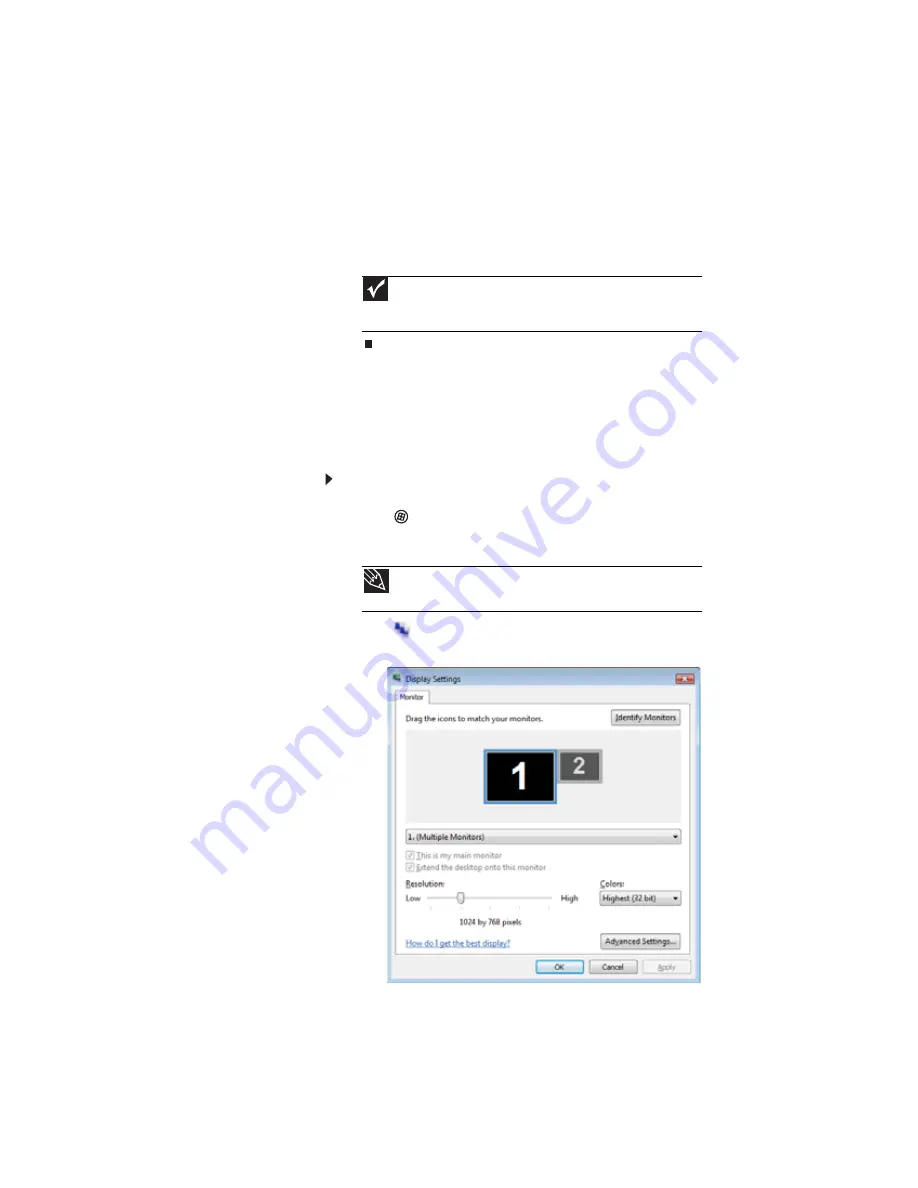
www.gateway.com
65
7
Press
F
N
+F4
to switch between viewing the display on
the LCD panel, viewing the display on the projector,
monitor, or television, and viewing the display on both
the LCD panel and the projector, monitor, or television.
Adjusting the display properties
If the image on the projector, monitor, or television does not
appear correctly, or if you want to use the display as an
extension of your notebook desktop, you should adjust the
display properties.
To adjust the display properties on a projector, monitor,
or television:
1
Click
(
Start
),
All Programs
,
Accessories
,
then click
Windows Mobility Center
. The
Windows Mobility
Center
window opens.
2
Click
(
Change display settings
). The
Display
Settings
dialog box opens.
Important
If a monitor, projector, or television is connected and you close the
LCD panel, your notebook may turn off the LCD panel, but will not enter
Sleep mode.
Tip
For more information about the Windows Mobility Center, see
“Using the Windows Mobility Center” in your online
User Guide
.
Summary of Contents for M-1412
Page 1: ...NOTEBOOK REFERENCEGUIDE...
Page 2: ......
Page 7: ...www gateway com v Appendix A Legal Information 143 Index 153...
Page 8: ...Contents vi...
Page 12: ...CHAPTER 1 About This Reference 4...
Page 13: ...CHAPTER2 5 Checking Out Your Notebook Front Left Right Back Bottom Keyboard area LCD panel...
Page 24: ...CHAPTER 2 Checking Out Your Notebook 16...
Page 76: ...CHAPTER 4 Using Drives and Accessories 68...
Page 88: ...CHAPTER 5 Managing Power 80...
Page 123: ...CHAPTER9 115 Troubleshooting Safety guidelines First steps Troubleshooting Telephone support...
Page 150: ...CHAPTER 9 Troubleshooting 142...
Page 171: ......
Page 172: ...MAN AVALON HW REF GDE R1 5 08...






























