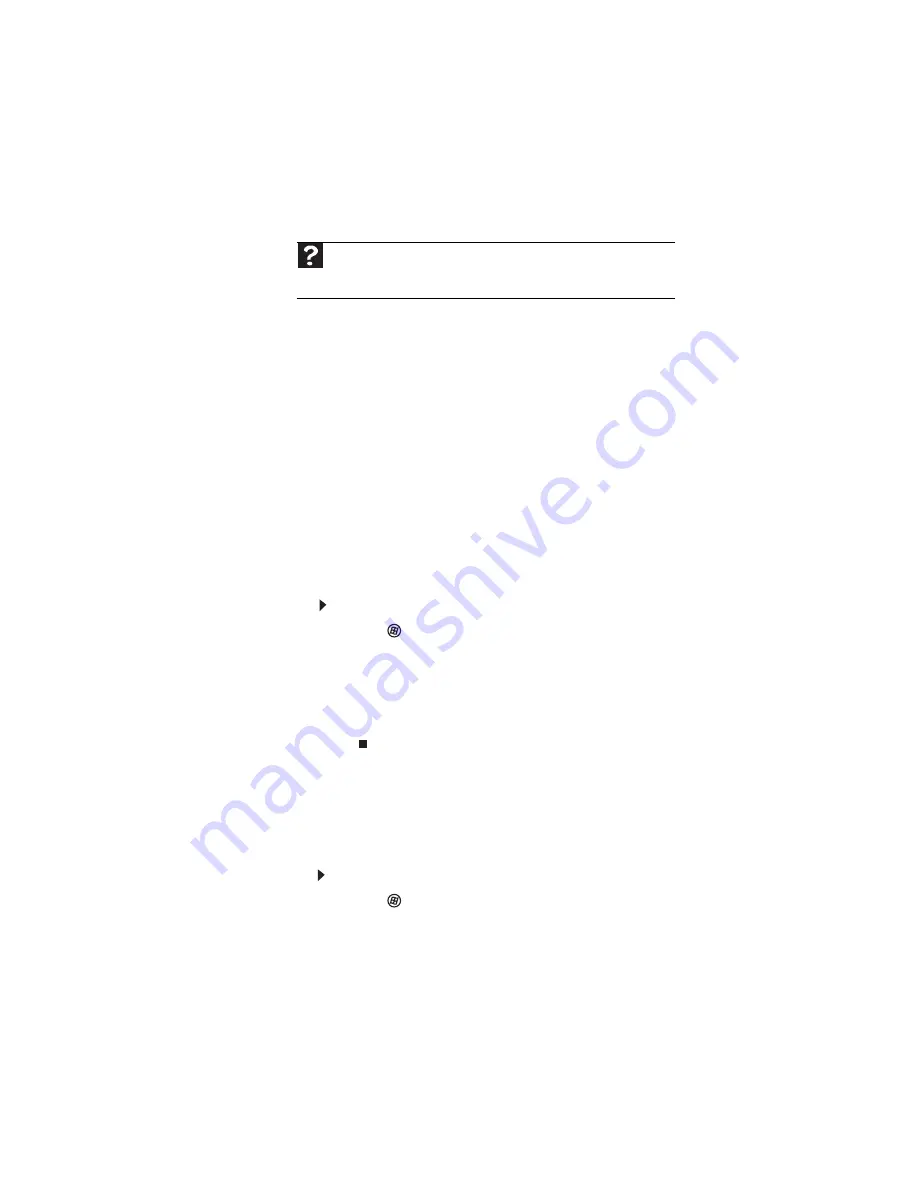
CHAPTER 9: Troubleshooting
138
Printer
The printer will not turn on
•
Make sure that the printer is online. Many printers have
an online/offline button that you may need to press.
•
Make sure that the power cable is plugged into an
AC power source.
The printer is on but will not print
•
Check the cable between the printer and your notebook.
Make sure that it is connected to the correct port.
•
Make sure that the printer is online. Many printers have
an online/offline button that you may need to press so
the printer can start printing. Press the button to put the
printer online.
•
If the printer you want to print to is not the default
printer, make sure that you have selected it in the printer
setup.
To set a default printer:
1
Click
(
Start
), then click
Control Panel
. The
Control
Panel
window opens.
2
Click
Hardware and Sound
.
3
Click
Printers
.
4
Right-click the name of the printer you want to be the
default printer, then click
Set as Default Printer
.
•
Reinstall the printer driver. See the guide that came with
your printer for instructions on installing the printer
driver.
You see a “Printer queue is full” error message
•
Make sure that the printer is not set to work offline.
To make sure that the printer is not set to work offline:
1
Click
(
Start
), then click
Control Panel
. The
Control
Panel
window opens.
2
Click
Hardware and Sound
.
3
Click
Printers
.
Help
For more information about printer troubleshooting, click
Start
, then click
Help and Support
. Type the keyword
printer troubleshooting
in the
Search Help
box, then press
E
NTER
.
Summary of Contents for M-1412
Page 1: ...NOTEBOOK REFERENCEGUIDE...
Page 2: ......
Page 7: ...www gateway com v Appendix A Legal Information 143 Index 153...
Page 8: ...Contents vi...
Page 12: ...CHAPTER 1 About This Reference 4...
Page 13: ...CHAPTER2 5 Checking Out Your Notebook Front Left Right Back Bottom Keyboard area LCD panel...
Page 24: ...CHAPTER 2 Checking Out Your Notebook 16...
Page 76: ...CHAPTER 4 Using Drives and Accessories 68...
Page 88: ...CHAPTER 5 Managing Power 80...
Page 123: ...CHAPTER9 115 Troubleshooting Safety guidelines First steps Troubleshooting Telephone support...
Page 150: ...CHAPTER 9 Troubleshooting 142...
Page 171: ......
Page 172: ...MAN AVALON HW REF GDE R1 5 08...






























