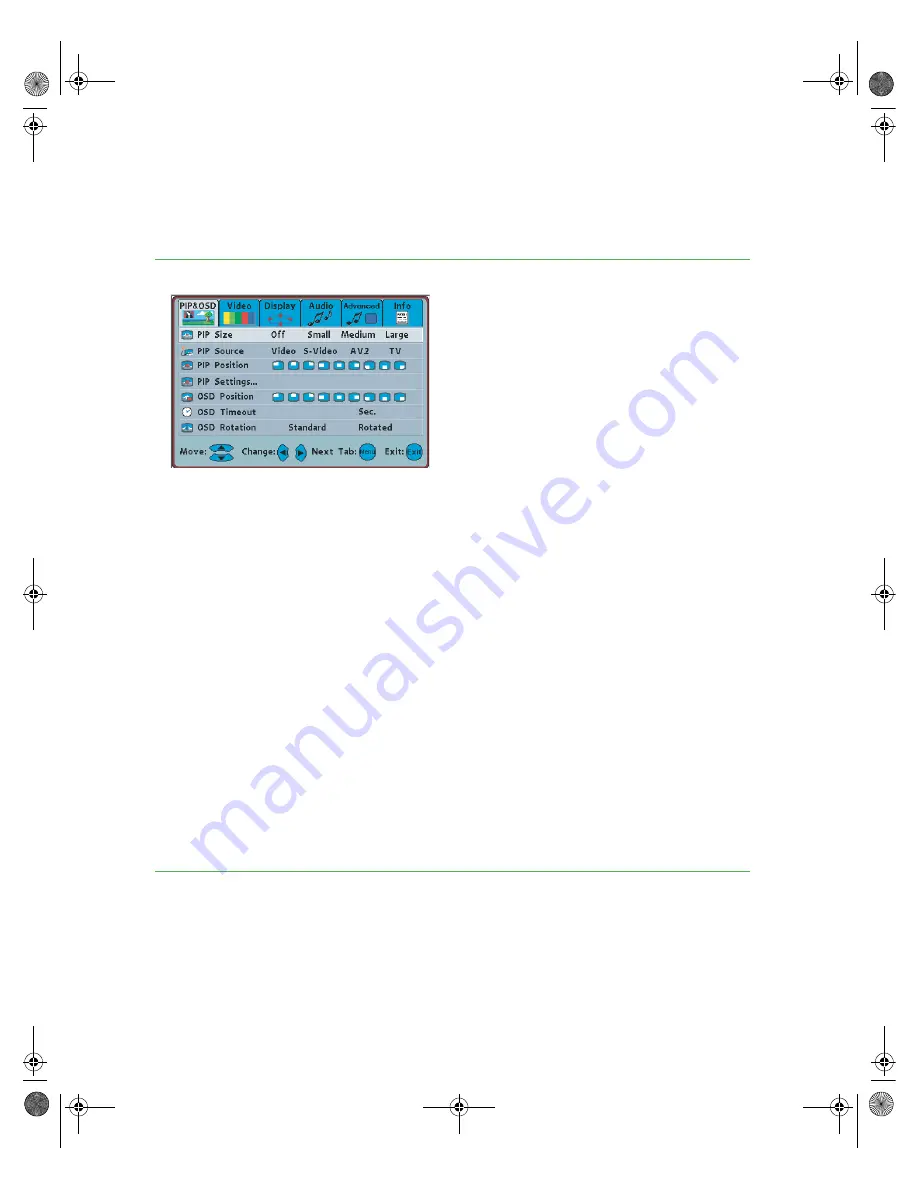
34
Chapter 3: Adjusting Your Plasma TV Settings
www.gateway.com
OSD menus and options
(DVI or RGB video sources)
PIP&OSD
PIP Size.
Turns PIP mode on or off and sets the
size of the PIP window. When PIP is turned on,
you can display two pictures at one time. The
picture on the full screen is the main picture. The
picture in the window is the sub-picture.
PIP mode only works when the picture displayed
on the full screen comes from either the DVI or
RGB video input.
The sub-picture video input source can be set to
the TV, AV1 (Video), AV1 (S-Video), or AV2.
PIP Source.
Changes the video input source of
the sub-picture when PIP is turned on.
PIP Position.
Moves the sub-picture within the
display image.
PIP Settings.
Opens a sub-menu that controls:
■
Brightness.
Adjusts the brightness of the
sub-picture. You may need to readjust
brightness after the plasma TV warms up.
■
Contrast.
Adjusts the contrast of the
sub-picture.
■
Saturation.
Adjusts the color saturation to
make colors more intense in the sub-picture.
■
Hue.
Adjusts the color of flesh tones in the
sub-picture.
■
Sharpness.
Adjusts the amount of detail
enhancement in the sub-picture.
■
Reset to defaults.
Resets the sub-picture
settings to the factory default.
OSD Position.
Adjusts the position of the OSD
within the display image.
OSD Timeout.
Specifies the number of seconds
the OSD menu is displayed before it turns off
automatically.
OSD Rotation.
Turns the OSD display 180°.
30
09161.book Page 34 Friday, July 18, 2003 2:02 PM
Summary of Contents for GTW-P46M103
Page 1: ...Setting up Troubleshooting Your Gateway Plasma TV GTW P46M103 user sguide ...
Page 2: ......
Page 55: ...51 wall mount kit 7 09161 book Page 51 Friday July 18 2003 2 02 PM ...
Page 56: ...52 09161 book Page 52 Friday July 18 2003 2 02 PM ...
Page 57: ......
Page 58: ...MAN MON 46 PLASMA GDE R 4 03 ...


































