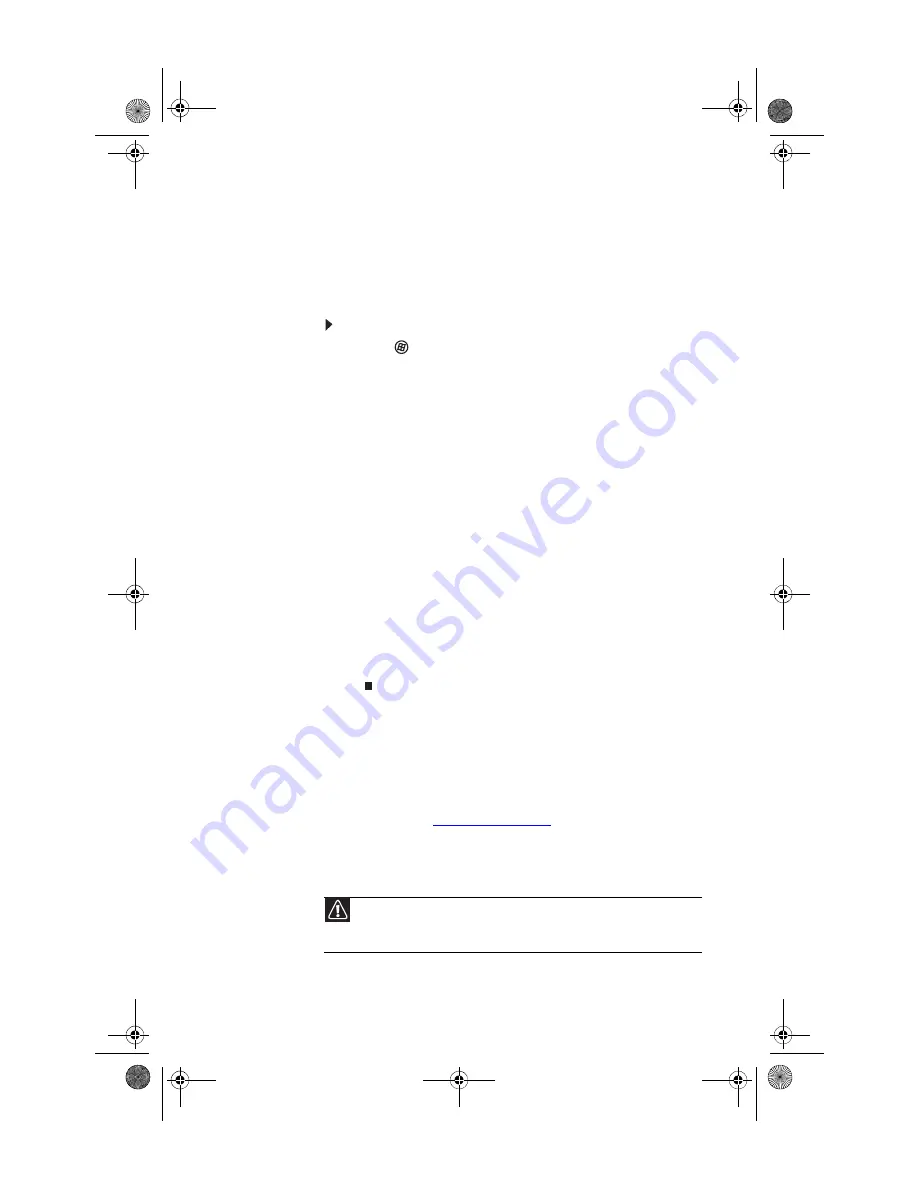
www.gateway.com
87
Checking for device problems
Faulty devices or corrupt device drivers can cause a variety of
problems on your computer. Checking the condition of system
devices and the status of their drivers can help pinpoint the
problem.
To check for device problems:
1
Click (
Start
), type
device manager
, then press
E
NTER
.
Device Manager
opens.
2
Examine the list of computer device types. A device type
with problems have a yellow triangle or red octogon
indicating a problem or a failed condition.
3
Click the
+
symbol to the left of the device type to expand
the list of devices. The faulty device is marked with a
yellow (problems) or red (failed) icon.
4
To update the device driver (a common solution to many
device problems), right-click the device, click
Update
Driver Software
, then click
Search automatically for
updated driver software
and follow the on-screen
prompts.
- OR -
To check for specific problems, right-click the device,
then click
Properties
and examine the information
within each of the tabs. Write down this information for
future reference and troubleshooting. It may also be
useful information to have available if you call Customer
Care.
Recovering your system
You can solve most computer problems by following the
information in
or in the technical
support pages at
www.gateway.com
. Problem solving may
also involve re-installing some or all of the computer’s
software (also called
recovering
or
restoring
your system).
Gateway provides everything you need to recover your system
under most conditions.
Caution
To prepare your computer for additional system recovery options, you
should create a set of software and driver recovery discs as soon as possible. For
instructions, see
“Preparing for software and device driver recovery” on page 89
.
8513027.book Page 87 Friday, April 25, 2008 5:27 PM
Summary of Contents for GT5694
Page 1: ...REFERENCEGUIDE 8513027 book Page a Friday April 25 2008 5 27 PM...
Page 2: ...8513027 book Page b Friday April 25 2008 5 27 PM...
Page 10: ...CHAPTER 1 About This Reference 4 8513027 book Page 4 Friday April 25 2008 5 27 PM...
Page 38: ...CHAPTER 3 Setting Up and Getting Started 32 8513027 book Page 32 Friday April 25 2008 5 27 PM...
Page 56: ...CHAPTER 4 Upgrading Your Computer 50 8513027 book Page 50 Friday April 25 2008 5 27 PM...
Page 74: ...CHAPTER 5 Maintaining Your Computer 68 8513027 book Page 68 Friday April 25 2008 5 27 PM...
Page 106: ...CHAPTER 6 Troubleshooting 100 8513027 book Page 100 Friday April 25 2008 5 27 PM...
Page 116: ...APPENDIX A Legal Notices 110 8513027 book Page 110 Friday April 25 2008 5 27 PM...
Page 125: ...8513027 book Page 119 Friday April 25 2008 5 27 PM...
Page 126: ...MAN GERSHWIN3 GWREC REF GDE R0 4 08 8513027 Back fm Page 120 Monday April 28 2008 8 13 AM...






























