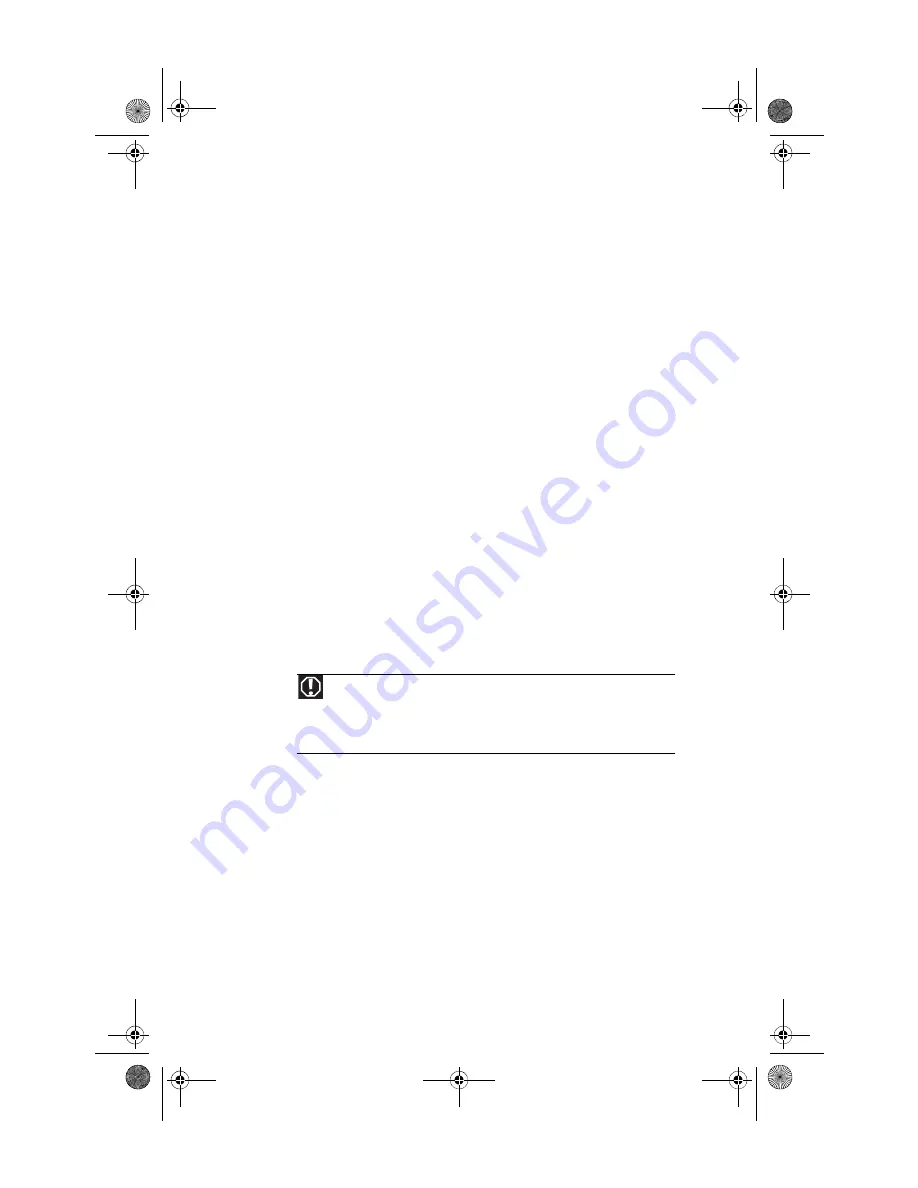
CHAPTER 3: Setting Up and Getting Started
14
Sitting at your computer
•
Avoid bending, arching, or angling your wrists. Make
sure that they are in a relaxed position when you type.
•
Do not slouch forward or lean far back. Sit with your back
straight so your knees, hips, and elbows form right
angles when you work.
•
Take breaks to stand and stretch your legs.
•
Avoid twisting your torso or neck.
Avoiding discomfort and injury from repetitive
strain
•
Vary your activities to avoid excessive repetition.
•
Take breaks to change your position, stretch your
muscles, and relieve your eyes.
•
Find ways to break up the work day, and schedule a
variety of tasks.
Preparing power connections
Protecting from power source problems
During a power surge, the voltage level of electricity coming
into your computer can increase to far above normal levels and
cause data loss or system damage. Protect your computer and
peripheral devices by connecting them to a
surge protector
,
which absorbs voltage surges and prevents them from
reaching your computer.
An
uninterruptible power supply
(UPS) supplies battery power
to your computer during a power failure. Although you cannot
run your computer for an extended period of time with a UPS,
a UPS lets you run your computer long enough to save your
work and shut down your computer normally.
Warning
High voltages can enter your computer through both the power cord and
the modem connection. Protect your computer by using a surge protector. If you
have a telephone modem, use a surge protector that has a modem jack. If you
have a cable modem, use a surge protector that has an antenna/cable TV jack.
During an electrical storm, unplug both the surge protector and the modem.
8513027.book Page 14 Friday, April 25, 2008 5:27 PM
Summary of Contents for GT5694
Page 1: ...REFERENCEGUIDE 8513027 book Page a Friday April 25 2008 5 27 PM...
Page 2: ...8513027 book Page b Friday April 25 2008 5 27 PM...
Page 10: ...CHAPTER 1 About This Reference 4 8513027 book Page 4 Friday April 25 2008 5 27 PM...
Page 38: ...CHAPTER 3 Setting Up and Getting Started 32 8513027 book Page 32 Friday April 25 2008 5 27 PM...
Page 56: ...CHAPTER 4 Upgrading Your Computer 50 8513027 book Page 50 Friday April 25 2008 5 27 PM...
Page 74: ...CHAPTER 5 Maintaining Your Computer 68 8513027 book Page 68 Friday April 25 2008 5 27 PM...
Page 106: ...CHAPTER 6 Troubleshooting 100 8513027 book Page 100 Friday April 25 2008 5 27 PM...
Page 116: ...APPENDIX A Legal Notices 110 8513027 book Page 110 Friday April 25 2008 5 27 PM...
Page 125: ...8513027 book Page 119 Friday April 25 2008 5 27 PM...
Page 126: ...MAN GERSHWIN3 GWREC REF GDE R0 4 08 8513027 Back fm Page 120 Monday April 28 2008 8 13 AM...






























