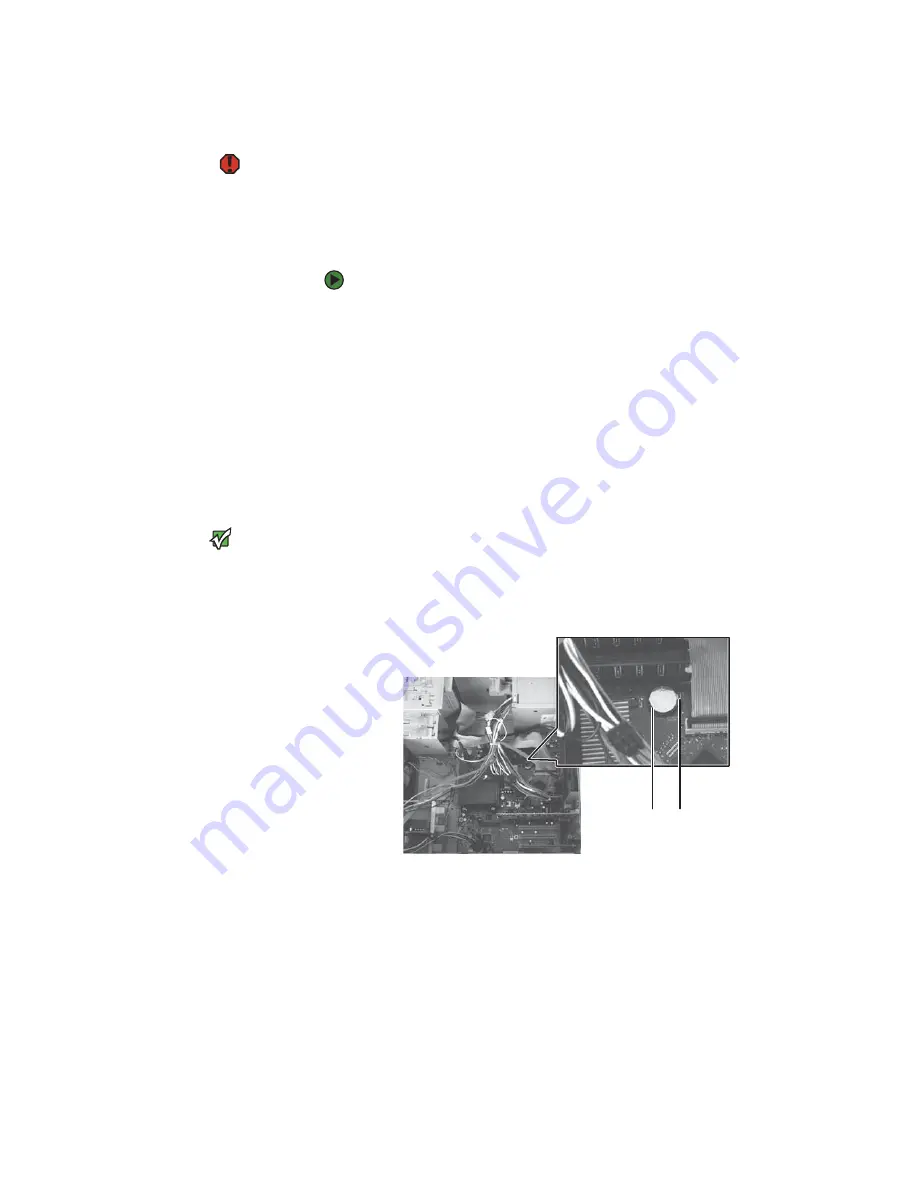
Replacing the system battery
www.gateway.com
17
Replacing the system battery
Warning
Danger of explosion if battery is
incorrectly replaced.
Replace only with the same or equivalent
type recommended by the manufacturer.
Dispose of used batteries according to
local hazardous materials regulations.
If the computer clock does not keep time or the settings in the BIOS Setup utility
are not saved when you turn off your computer, replace the system battery. Use
a battery of the same size and voltage as the original battery that was in your
computer.
To replace the battery:
1
Restart your computer.
2
During the restart, press and hold the
F1
key. The main menu of the
BIOS Setup utility opens.
3
Write down all the values in the menus and submenus, then exit from the
utility.
4
Shut down your computer.
5
Remove the side panel by following the instructions in
6
For more stability, place your computer on its side. To avoid scratching the
case, place it on a towel or other non-abrasive surface.
Important
Your computer’s battery location may
vary from the illustration below.
7
Locate the old battery on the system board and note its orientation. You
will need to install the new battery the same way.
8
Push the battery release tab. The battery pops out of the socket.
9
Make sure that the positive (+) side of the new battery is facing up, then
press the battery into the socket until it snaps into place.
10
Return your computer to its upright position.
11
Replace the side panel by following the instructions in
12
Reconnect all external cables and the power cord.
13
Turn on your computer.
14
Open the BIOS Setup utility.
Battery
Battery release tab
Summary of Contents for GT5042j
Page 3: ...Contents www gateway com ii...
Page 7: ...CHAPTER 1 About This Reference www gateway com 4...
Page 8: ...CHAPTER 2 5 HardwareBasics Front Back...
Page 39: ...CHAPTER 3 Maintenance Basics www gateway com 36...
Page 45: ...APPENDIX A Safety Regulatory and Legal Information www gateway com 42...
Page 48: ...MAN GW BTX CONS HW REF R2 6 06...






























