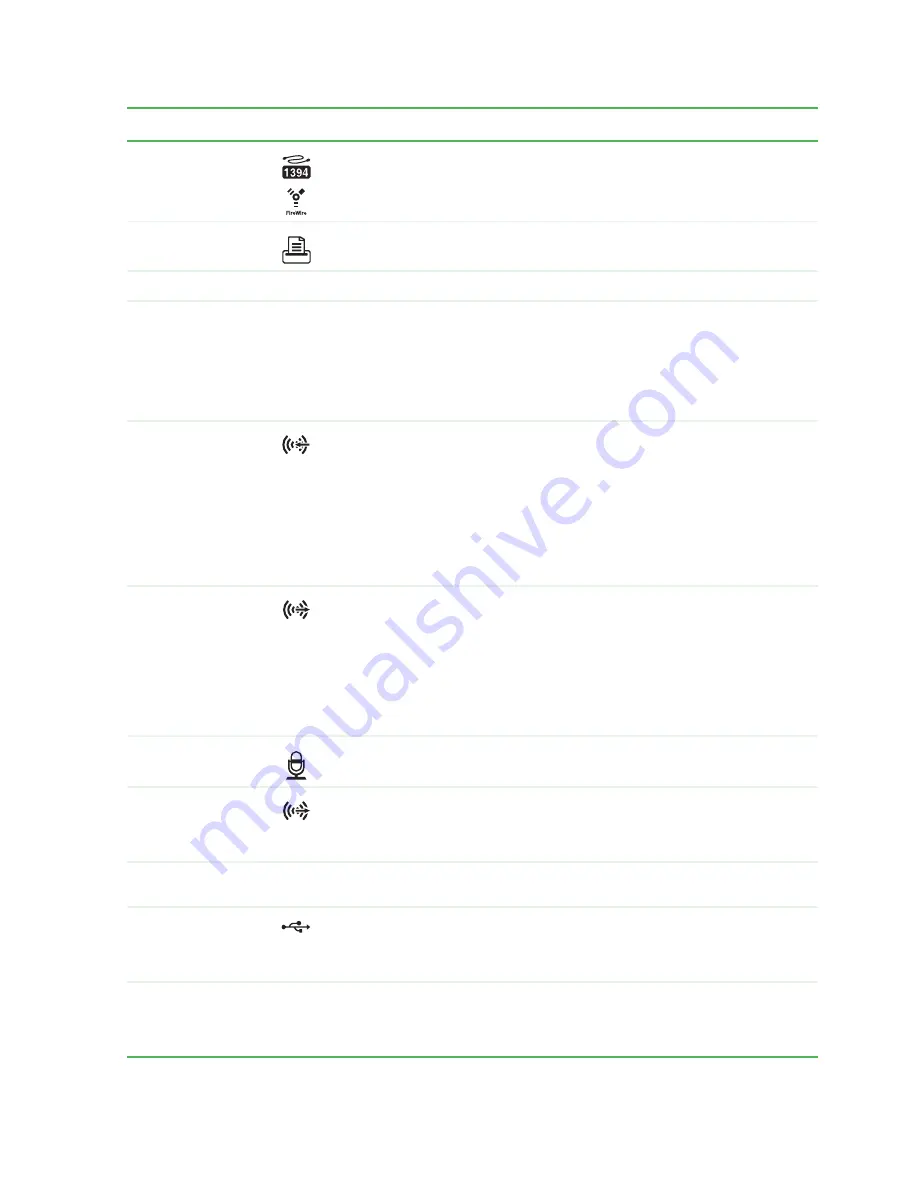
Back
www.gateway.com
9
IEEE 1394 port (optional)
Plug IEEE 1394 (also known as Firewire
®
or i.Link
®
) devices (such as a digital camcorder) into this 6-pin
IEEE 1394 port. For more information, see your
User Guide,
which is available on your hard drive. To
access this guide, click
Start
,
All Programs
, then click
Gateway Documentation
.
Parallel port (optional)
Plug a parallel device (such as a printer) into this port.
Telephone jack (optional)
Plug the cord from your telephone into this jack.
Voltage switch
Before turning on your computer, make sure that this switch is in the correct position for the correct
power available. The switch is preset at the factory with the correct voltage for your area.
In the United States, the utility power is supplied at a nominal 115 volts at 60 Hz. The power supply
should always be set to this when your computer is operating in the United States. In other areas of
the world, such as Europe, the utility power is supplied at 230 volts at 50 Hz. If your computer is
operating in an environment such as this, the voltage switch should be moved to 230. This switch may
not be present on your computer if it came with a non-switchable power supply.
Audio input (Line in) jack
(blue plug)
-OR-
Side speaker jack
If the back of your computer has five audio jacks, this jack is user configurable for one of the following:
Stereo in:
Plug an external audio input source (such as a stereo) into this jack so you can record sound
on your computer (
Default
).
Stereo out:
Plug your side left and right speakers into this jack.
For more information, see “Configuring the audio jacks” in your
User Guide,
which is available on your
hard drive. To access this guide, click
Start
,
All Programs
, then click
Gateway
Documentation
.
If the back of your computer has three audio jacks, this jack is the audio input (line in) jack. Plug an
external audio input source (such as a stereo) into this jack so you can record sound on your computer.
Headphone/analog
speakers jack (green
plug)
-OR-
Front speakers jack
If the back of your computer has five audio jacks, this jack is user configurable for one of the following:
Headphone:
Plug headphones or amplified speakers into this jack (
Default
).
Stereo out:
Plug your front left and right speakers into this jack.
For more information, see “Configuring the audio jacks” in your
User Guide,
which is available on your
hard drive. To access this guide, click
Start
,
All Programs
, then click
Gateway
Documentation
.
If the back of your computer has three audio jacks, this jack is the headphone/analog speaker (line out)
jack. Plug powered speakers, an external amplifier, or headphones into this jack.
Microphone jack (pink
plug)
Plug a microphone into this jack.
Center/subwoofer jack
(orange plug)(optional)
Plug your center speaker and subwoofer into this jack.
For more information, see “Configuring the audio jacks” in your
User Guide,
which is available on your
hard drive. To access this guide, click
Start
,
All Programs
, then click
Gateway
Documentation
.
S/PDIF output jack
(optional)
Plug an optical cable from an amplifier or entertainment system into this jack for digital sound.
USB ports
Plug USB (Universal Serial Bus) devices (such as a USB Iomega™ Zip™ drive, printer, scanner, camera,
keyboard, or mouse) into these ports. For more information, see your
User Guide,
which is available
on your hard drive. To access this guide, click
Start
,
All Programs
, then click
Gateway
Documentation
.
Digital coaxial audio port
(some models)
-OR-
Video port
Plug a single digital coaxial audio connector into this jack for digital audio. Provides digital audio output
from a CD or DVD (optional).
Plug a monitor into this port (optional).
Component
Icon
Description
Summary of Contents for GT5042j
Page 3: ...Contents www gateway com ii...
Page 7: ...CHAPTER 1 About This Reference www gateway com 4...
Page 8: ...CHAPTER 2 5 HardwareBasics Front Back...
Page 39: ...CHAPTER 3 Maintenance Basics www gateway com 36...
Page 45: ...APPENDIX A Safety Regulatory and Legal Information www gateway com 42...
Page 48: ...MAN GW BTX CONS HW REF R2 6 06...













































