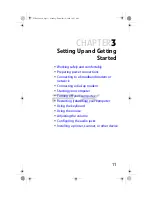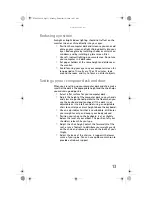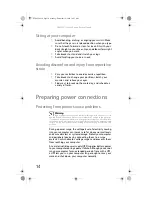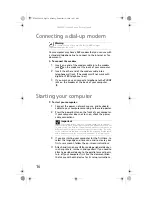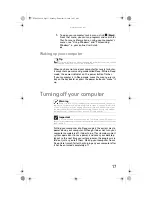CHAPTER 2: Checking Out Your Computer
6
Front
Component
Icon
Description
Optical disc drive
Use this drive to listen to audio CDs, install
games and programs, watch DVDs, and store
large files onto recordable discs (depending
on drive type). This drive may be a CD,
recordable CD, DVD, recordable DVD, Blu-ray,
or HD DVD drive. For more information about
your drive, see the online
User Guide.
Memory card
reader (optional)
Insert a memory card from a digital camera,
MP3 player, PDA, cellular telephone, or other
devices into the memory card reader.
Power
button/power
indicator
Press this button to turn the power on or off.
You can also configure the power button to
operate in Standby/Resume mode or
Hibernate mode. The power indicator lights
when the computer is turned on.
Hard drive
indicator
Lights when the hard drive is active.
Memory card reader
(optional)
Optical disc drive
Headphone jack
Power button/
power indicator
Microphone jack
IEEE 1394 ports
USB ports
Hard drive indicator
Additional drive bay
8511858.book Page 6 Monday, December 18, 2006 10:51 AM
Summary of Contents for FX530QS
Page 1: ...REFERENCE GUIDE...
Page 2: ...8511858 book Page b Monday December 18 2006 10 51 AM...
Page 10: ...CHAPTER 1 About This Reference 4 8511858 book Page 4 Monday December 18 2006 10 51 AM...
Page 48: ...CHAPTER 4 Advanced Hardware Setup 42 8511858 book Page 42 Monday December 18 2006 10 51 AM...
Page 82: ...CHAPTER 1 Upgrading Your Computer 76 8511858 book Page 76 Monday December 18 2006 10 51 AM...
Page 98: ...CHAPTER 1 Maintaining Your Computer 92 8511858 book Page 92 Monday December 18 2006 10 51 AM...
Page 144: ...Appendix A Legal Notices 138 8511858 book Page 138 Monday December 18 2006 10 51 AM...
Page 152: ...146 Index 8511858 book Page 146 Monday December 18 2006 10 51 AM...
Page 153: ...8511858 book Page 147 Monday December 18 2006 10 51 AM...
Page 154: ...MAN BTX CONS REF GDE V R0 12 06 8511858 book Page 148 Monday December 18 2006 10 51 AM...