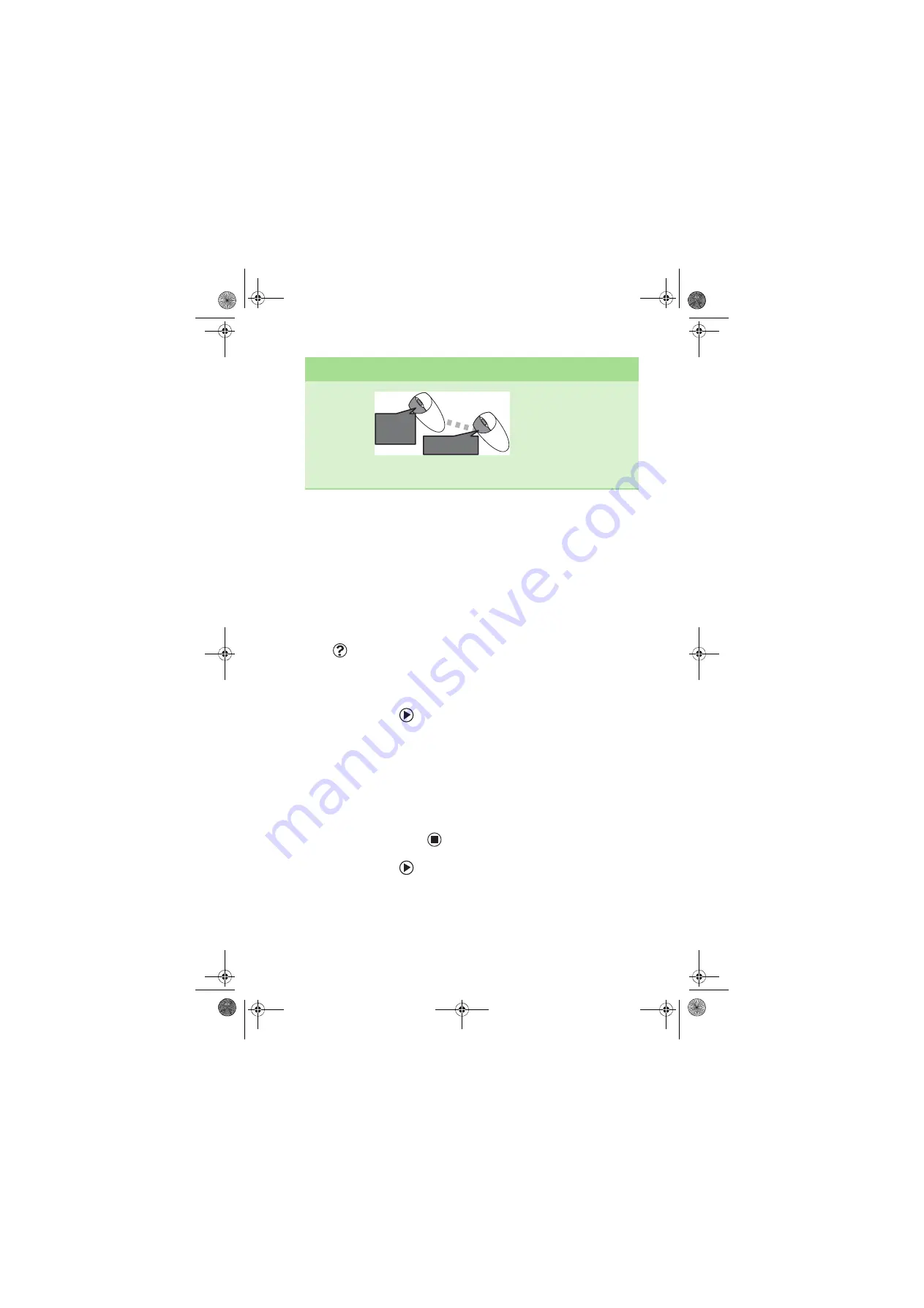
Adjusting the volume
23
For more information about how to adjust the
double-click speed, pointer speed, right-hand or
left-hand configuration, and other mouse
settings, see “Changing the mouse settings”
in
your online User Guide. For instructions on how
to clean the mouse, see “Cleaning the mouse” in
your online User Guide.
Adjusting the volume
Help &
Support
For more information
about adjusting the
volume, click
Start
,
then click
Help and
Support
. Type the
phrase
adjusting
volume
in the
Search
box, then click the
arrow.
You can adjust volume using your speakers’
controls or the Windows volume controls. You
can also adjust the volume of specific sound
devices in your computer.
To adjust the overall volume using hardware
controls:
■
If you are using external speakers, turn the
knob on the front of the speakers.
-OR-
Use the mute and volume control buttons
on the keyboard. For more information, see
“Using the keyboard” on page 17.
To adjust the overall volume from Windows:
1
Click
Start
, then click
Control Panel
. The
Control Panel
window opens. If your
Control Panel is in Category View, click
Sounds, Speech, and Audio Devices
.
Move an
object on the
computer
display.
Position the pointer over the
object. Press the left mouse
button and hold it down.
Move (drag) the object to the
appropriate part of the
computer display. Release
the button to drop the object
where you want it.
To...
Do this...
and drag
click
and drag
click
(hold)
8511781.book Page 23 Tuesday, October 10, 2006 4:41 PM






























