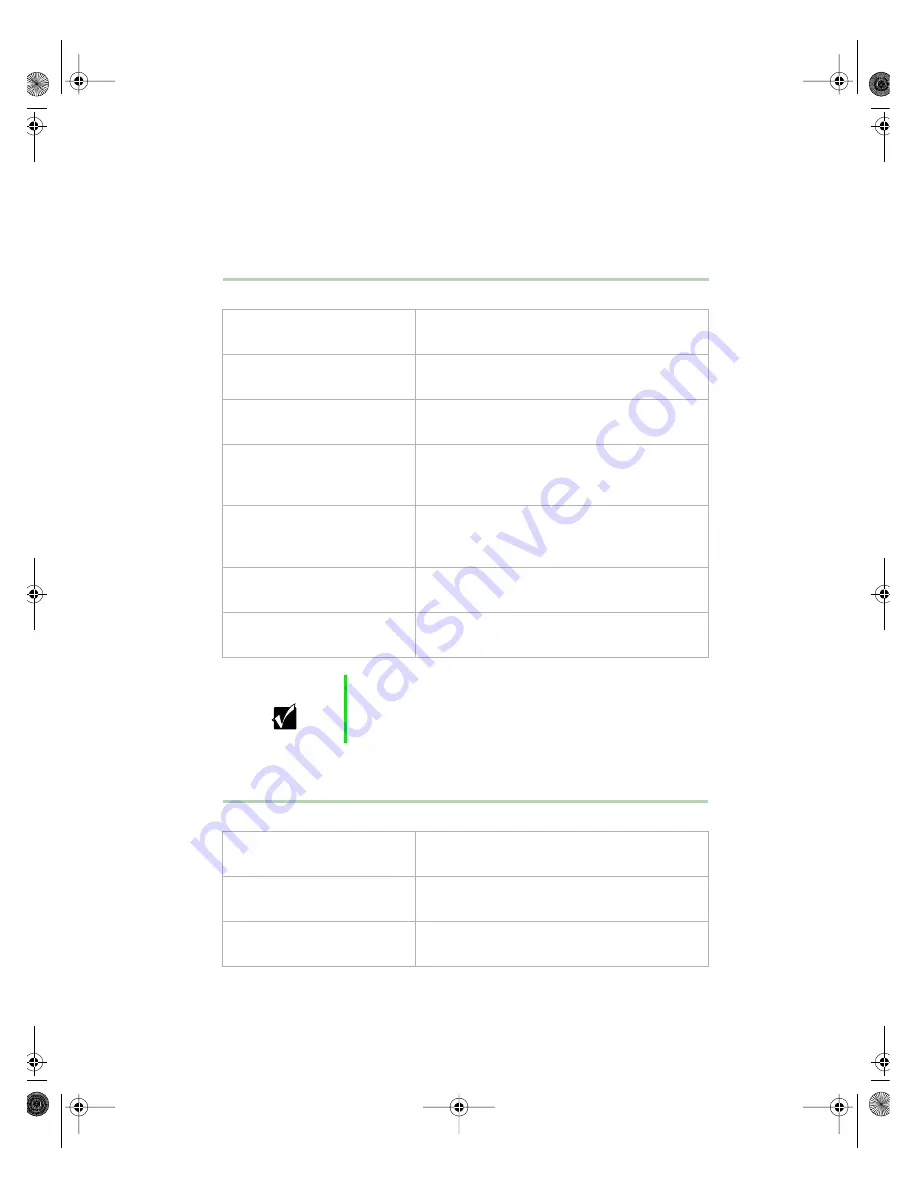
CD drive problems
83
CD drive problems
An audio CD produces no sound.
The CD drive is not recognized by the system.
Probable Cause
Solution
The CD is loaded incorrectly.
Make sure the label is facing upward, then try
again.
The speakers are not
connected.
Check the speaker cables. Make sure they are
connected properly and securely.
The speaker volume is turned
down.
Check the volume control.
The speakers may be muted
through the Multimedia
volume control.
Double-click the speaker icon on the task bar.
Make sure the
MUTE
box is not selected.
The speakers may be faulty.
Connect a set of headphones to the line out
jack to test the output. If they work, replace the
speakers.
The sound card may not be
installed correctly.
Open the system, then reseat the sound card.
Make sure the cables are connected properly.
The CD drive audio cable
may be installed incorrectly.
Open the system and make sure the cables
are connected properly.
Important
Some systems do not have sound cards because sound
capabilities are built into the system board.
Probable Cause
Solution
The CD is not intended for PC
use.
Make sure the CD is PC-compatible.
The CD is loaded incorrectly.
Make sure the label is facing upward, then try
again.
The CD is scratched or dirty.
Try cleaning the CD with a lint-free cloth.
Check the CD for scratches.
05957.book Page 83 Monday, May 8, 2000 10:09 AM
Summary of Contents for E3400
Page 1: ...MAN US E3400 MT SYS GDE R0 04 00 E3400 Mid Tower System Manual...
Page 5: ...iv 05957 book Page iv Monday May 8 2000 10 09 AM...
Page 19: ...12 System Features 05957 book Page 12 Monday May 8 2000 10 09 AM...
Page 69: ...62 Replacing and Adding System Components 05957 book Page 62 Monday May 8 2000 10 09 AM...
Page 75: ...68 Using the BIOS Setup Utility 05957 book Page 68 Monday May 8 2000 10 09 AM...
Page 126: ...MAN US E3400 SYS GDE R0 04 00 E3400 Mid Tower System Manual...






























