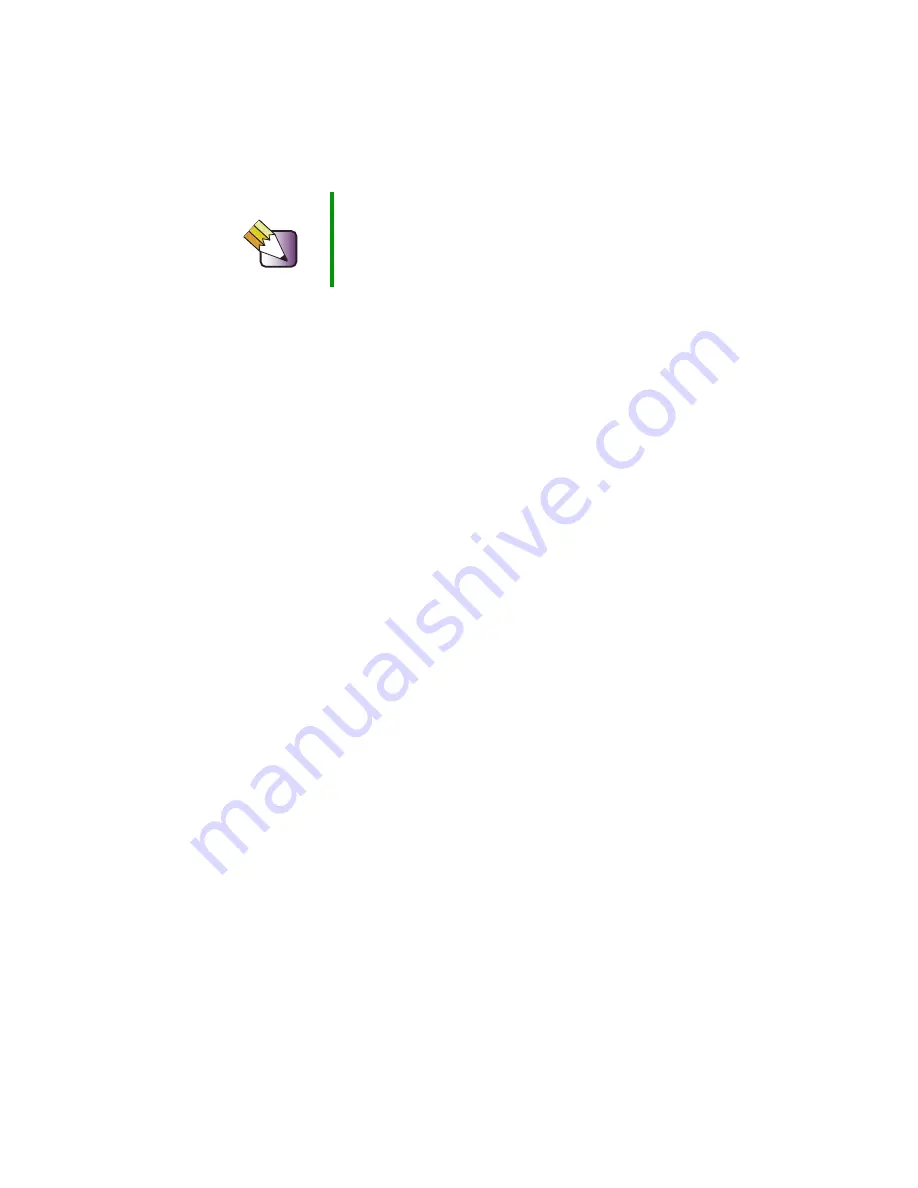
90
Chapter 7: Adding or Replacing Components
www.gateway.com
Selecting a place to work
Work on your computer in an area that:
■
Is clean (avoid dusty areas)
■
Is a low-static environment (avoid carpeted areas)
■
Has a stable surface on which to set your computer
■
Has enough room to place all of your computer parts
■
Is near a grounded outlet so you can test your computer after installation
■
Is near a telephone (in case you need help from Gateway Technical
Support). The telephone must be directly connected to a telephone jack
and cannot be connected to your computer
Gathering the tools you need
Some tools and supplies that you may need to work on your computer are:
■
A flat-head screwdriver
■
A Phillips screwdriver
■
A notebook to take notes
■
Small containers to store various types of screws
■
A grounding wrist strap (available at most electronic stores)
Tips & Tricks
When cleaning the case, do not use abrasive or solvent
cleaners because they can damage the finish. Use soap
and water or a dilution of 80% water and 20% isopropyl
alcohol. For more information, see “Cleaning your
computer” on page 67.
Summary of Contents for E SERIES E-6000
Page 1: ...your computer e 6000 user sguide...
Page 2: ......
Page 94: ...88 Chapter 6 Restoring Software www gateway com...
Page 99: ...93 Opening the case www gateway com 5 Push in on the cover release handle...
Page 115: ...109 Replacing the power supply www gateway com 4 Flip the power supply retention clip out...
Page 132: ...126 Chapter 8 Using the BIOS Setup Utility www gateway com...
Page 162: ...156 Chapter 9 Troubleshooting support gateway com...
Page 166: ...160 Chapter A www gateway com Section 1 D E F G H I K L M N O P Q J R A B C...
Page 172: ...166 Chapter A www gateway com...
Page 188: ...182...
Page 189: ......
Page 190: ...MAN US E6000 SYS GDE R1 10 02...
















































