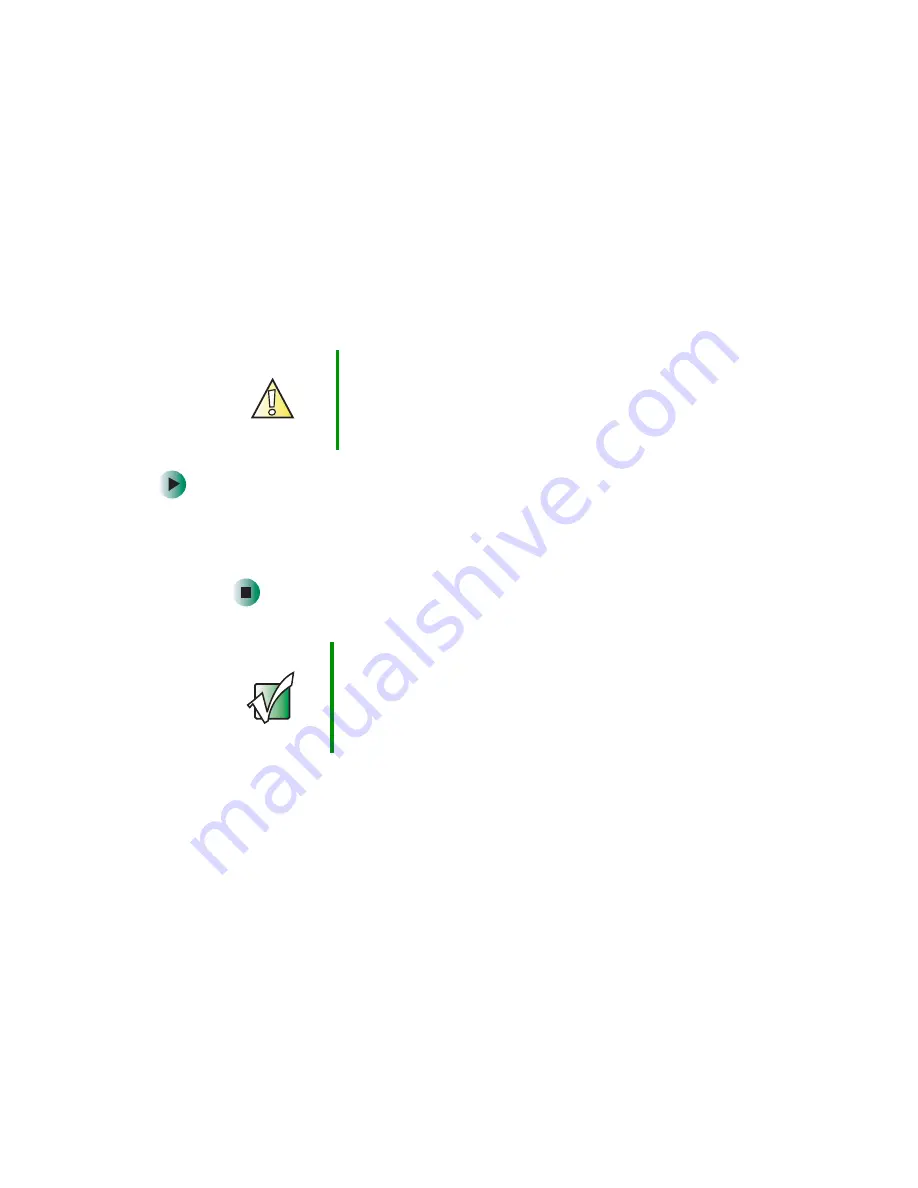
122
Chapter 8: Using the BIOS Setup Utility
www.gateway.com
Opening the BIOS Setup utility
The BIOS Setup utility stores the basic settings for your computer. These settings
include basic system hardware configuration, system resource settings, and
password security. These settings are stored and saved even when the power is
off.
To open BIOS Setup utility:
1
Restart your computer.
2
While your computer is restarting, press and hold the
F1
key. The main
menu of the BIOS Setup utility opens.
Caution
The options in the BIOS Setup utility have been set at the
factory for optimal performance. Changes to these
settings will affect the performance of your computer.
Before changing any settings, write them down in case
you need to restore them later.
Important
Your computer starts very quickly. If your monitor requires
time to warm up, you may not see the messages. If you
are having problems, you may need to wait for the monitor
to warm up, then restart your computer. If you are trying
to enter the BIOS Setup utility, press
F1
before the monitor
warms up.
Summary of Contents for E SERIES E-6000
Page 1: ...your computer e 6000 user sguide...
Page 2: ......
Page 94: ...88 Chapter 6 Restoring Software www gateway com...
Page 99: ...93 Opening the case www gateway com 5 Push in on the cover release handle...
Page 115: ...109 Replacing the power supply www gateway com 4 Flip the power supply retention clip out...
Page 132: ...126 Chapter 8 Using the BIOS Setup Utility www gateway com...
Page 162: ...156 Chapter 9 Troubleshooting support gateway com...
Page 166: ...160 Chapter A www gateway com Section 1 D E F G H I K L M N O P Q J R A B C...
Page 172: ...166 Chapter A www gateway com...
Page 188: ...182...
Page 189: ......
Page 190: ...MAN US E6000 SYS GDE R1 10 02...






























