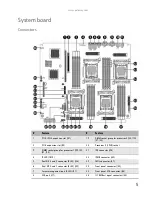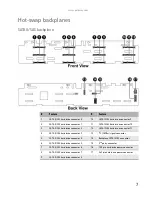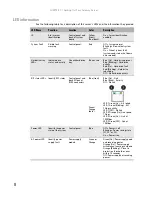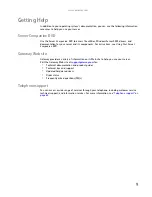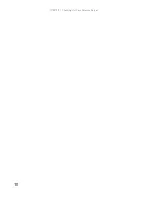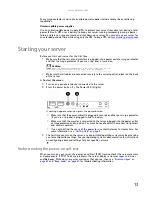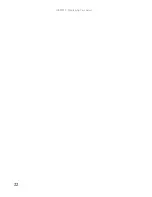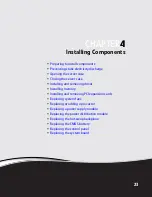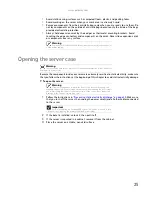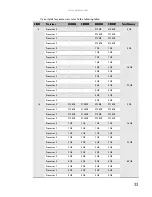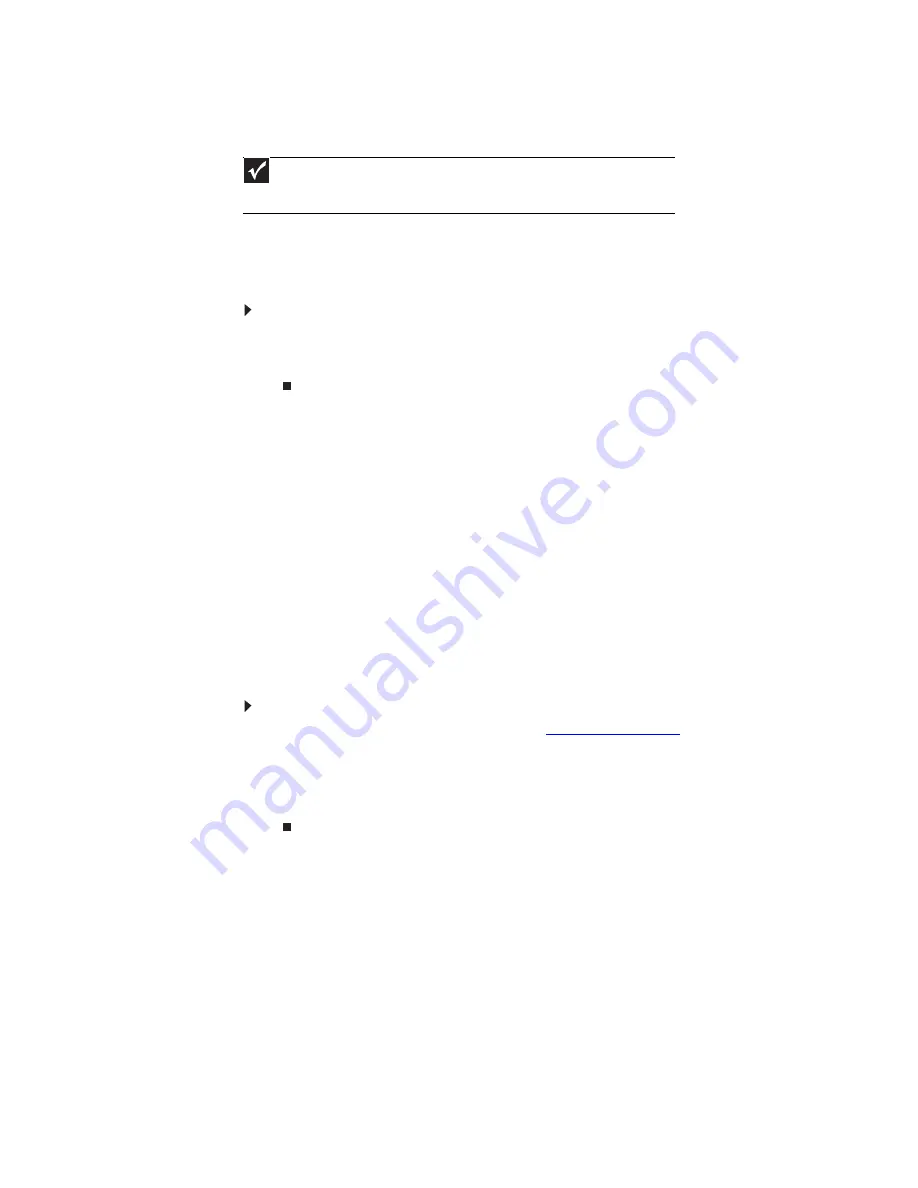
www.gateway.com
19
Identifying your server
While you are working on a cabinet that contains several slim servers, it can be difficult to keep
track of which server or servers you are currently working on. The System ID indicator is a yellow
LED (front) or blue LED (back) that you can turn on to help you locate the correct server. For the
System ID indicator to turn on, the server does not need to be turned on, but it does need to
be plugged in.
To turn on the System ID indicator:
1
Press the ID button on the control panel of the server. The yellow (front) and blue (back)
ID LED indicators turn on. For the location of these LEDs, see
.
2
To turn off the indicator, press the System ID button.
Updating the baseboard management controller
firmware
The baseboard management controller (BMC) performs several system management functions
such as:
•
Monitoring server components (FRU) and sensor data records (SDR) (the information
provided depends on the option selected)
•
Managing non-volatile storage for the system event log and sensor data records
•
Interfacing with the emergency management port to send alerts and interact with remote
management systems
•
Fault resilient booting (the extent depends on the option selected)
You should update the BMC firmware when Gateway Customer Care has instructed you to update
it.
To update the BMC firmware:
1
Download the BMC firmware zip file from
support.gateway.com
.
2
Read the release notes for the firmware update.
3
Follow the instructions on the Web site or in the readme.txt file in the downloaded zip file
to update the firmware.
4
When the BMC update is complete, reboot your server.
Important
If your server has an Intel IMM module installed, the system ID LED will turn on or
off when the System ID button is pressed. If no IMM Module is installed, the system ID
LED will blink when the System ID button is pressed.
Summary of Contents for E-9722R
Page 1: ... E 9722R Server USERGUIDE ...
Page 2: ......
Page 6: ...Contents iv ...
Page 16: ...CHAPTER 1 Checking Out Your Gateway Server 10 ...
Page 28: ...CHAPTER 3 Maintaining Your Server 22 ...
Page 58: ...CHAPTER 4 Installing Components 52 ...
Page 66: ...CHAPTER 5 Using the BIOS Setup Utility 60 ...
Page 84: ...CHAPTER 6 Troubleshooting 78 ...
Page 92: ...APPENDIX A Server Specifications 86 ...
Page 93: ...APPENDIXB 87 BIOS Settings ...
Page 101: ...APPENDIXC 95 Legal Information ...
Page 106: ...APPENDIX C Legal Information 100 ...
Page 110: ...Contents 104 ...
Page 111: ......
Page 112: ...A MAN E 9722R USR R0 02 07 ...