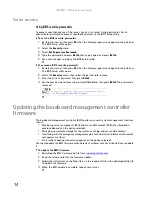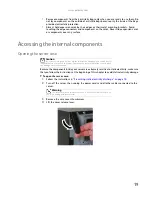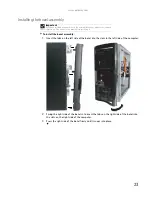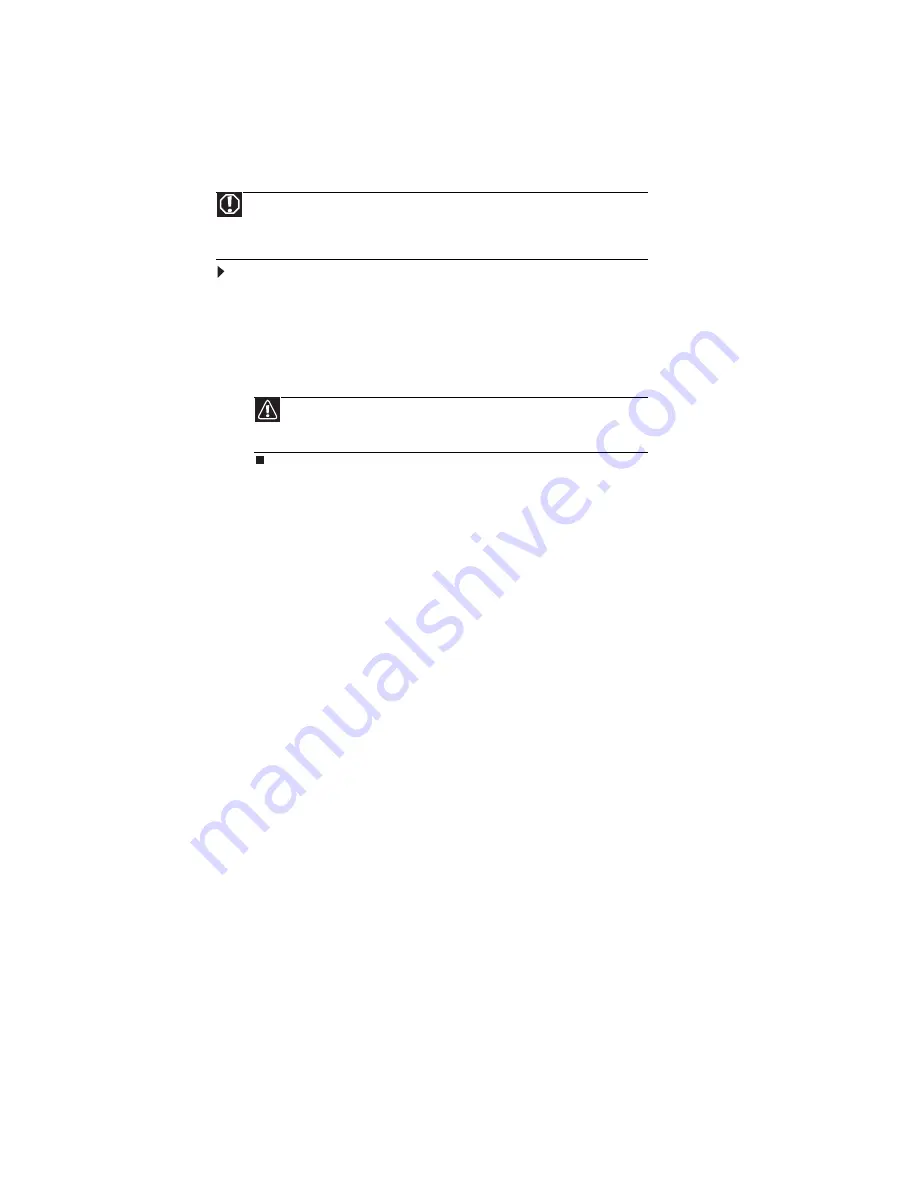
CHAPTER 2: Setting Up Your Server
10
Turning off your server
Every time you turn off your server, first shut down the operating system. You may lose data
if you do not follow the correct procedure.
To turn off the server:
1
See the operating system’s documentation or online help for instructions on shutting down
the operating system. Whenever possible, you should use the operating system’s shut
down procedure instead of pressing the power button.
2
If your server did not turn off automatically, press the power button. If nothing happens
when you press the power button, press and hold it for five seconds and the server will
turn off.
Setting up the operating system
If you ordered your server with the operating system already installed by Gateway, in most cases
it is completely installed and the basic settings are already configured. The Windows Small
Business Server operating system may require additional installation, depending on the version
you ordered. See your operating system’s documentation for instructions on completing the
installation or configuring advanced settings for your specific network.
If you are installing an operating system because it was not already installed by Gateway, see
the appropriate installation guide for instructions.
Initial hardware settings
Your server comes from the manufacturer with the correct initial hardware settings to operate
your server as configured. However, at some point you might want to change settings to reflect
a tasking change, a change in security requirements, or the addition of new resources to your
server.
General hardware settings, as well as the onboard RAID solution, can be changed by using the
BIOS Setup utility. Add-in RAID solutions must be configured using the specific RAID console which
accompanied that solution.
For information on the BIOS Setup utility, see
“Using the BIOS Setup Utility” on page 47
. For
information on BIOS settings, see
. For information on setting up your
onboard RAID and the RAID BIOS Console utility, see
“Configuring your onboard RAID solution”
. For information on a specific RAID console for an add-in RAID solution, see the
documentation on that hardware which accompanied your RAID solution.
Warning
The power button on the server does not turn off server AC power. To remove
AC power from the server, you must unplug
both
AC power cords from the wall outlet
or power source. The power cords are considered the disconnect device to the main (AC)
power.
Caution
If you routinely turn off your server (daily or weekly), do not unplug the
server or use the On/Off switch on the UPS. Regularly cutting off all power to your
server may cause the CMOS battery to fail prematurely.
Summary of Contents for E-9232T
Page 1: ... E 9232T Server USERGUIDE ...
Page 2: ......
Page 6: ...Contents iv ...
Page 7: ...CHAPTER1 1 Checking Out Your Gateway Server Front Back Interior System board Getting Help ...
Page 12: ...CHAPTER 1 Checking Out Your Gateway Server 6 ...
Page 52: ...CHAPTER 4 Installing Components 46 ...
Page 69: ...APPENDIXA 63 Server Specifications ...
Page 74: ...APPENDIX A Server Specifications 68 ...
Page 75: ...APPENDIXB 69 BIOS Settings ...
Page 84: ...APPENDIX B BIOS Settings 78 ...
Page 85: ...APPENDIXC 79 Legal Information ...
Page 90: ...APPENDIX C Legal Information 84 ...
Page 94: ...88 www gateway com ...
Page 95: ......
Page 96: ...A MAN E 9232T USR GDE R1 9 07 8512069 Back fm Page 8 Wednesday August 29 2007 3 28 PM ...