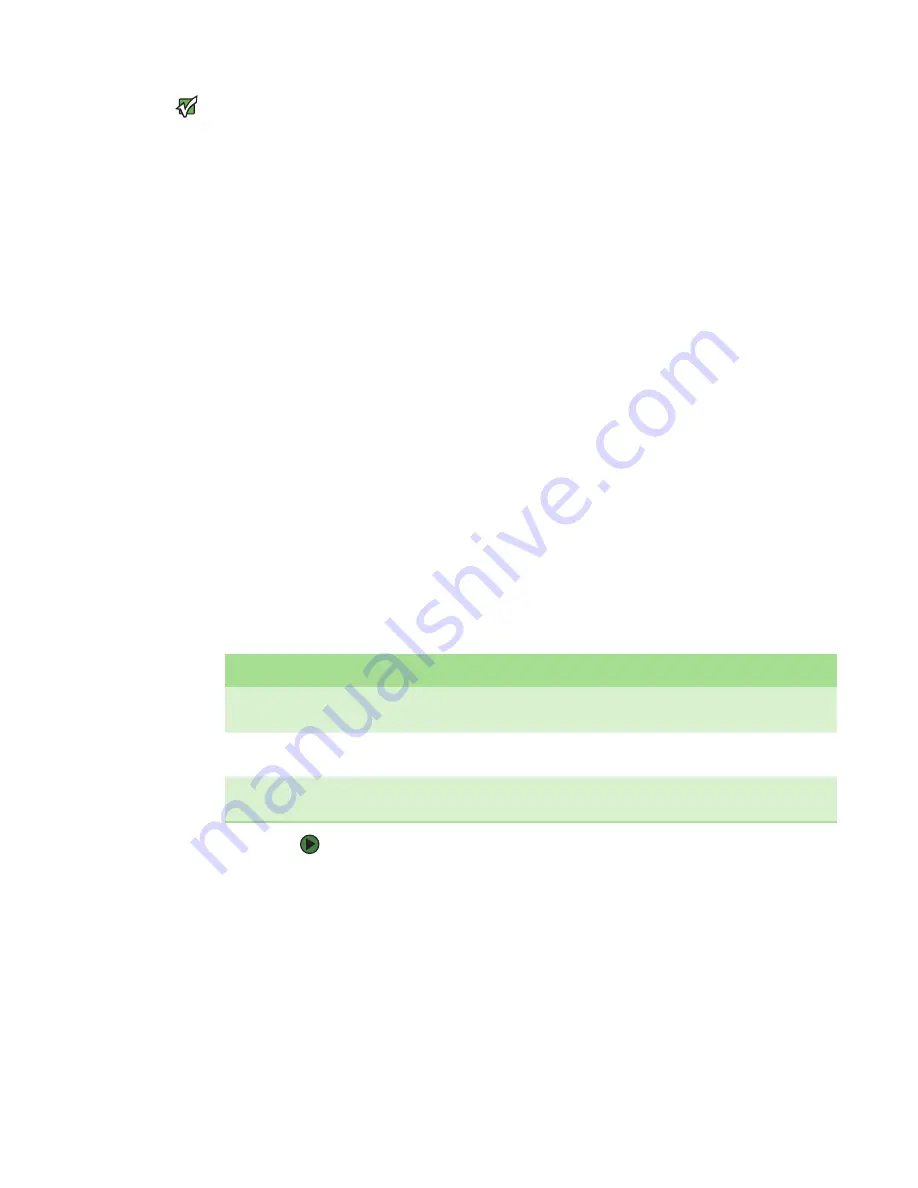
CHAPTER 3: Getting Started
www.gateway.com
30
Important
For Microsoft Windows users, you can
also launch StorView from the
Start
Menu. Click
Start
,
Programs
,
StorView
then click “
StorView Manager Console
.”
Your Web browser opens with a login
screen.
To use Secure Web Proxy (Secure Mode) enter the following URL:
HTTPS://127.0.0.1:9393
HTTPS://localhost:9393, or
HTTPS://<your_IP_address>:9393
A secure browsing lock icon appears on the Web browser window.
To start Embedded StorView open your Web browser and enter the explicit IP
address assigned to the Embedded StorView server, followed by the port
number (for example,
HTTP://10.11.48.120:9292
). For more information on
how Embedded StorView performs its network initialization and how to set the
network parameters, see
“Embedded network settings” on page 28
. On the first
startup, you are prompted for a user name and password. The default user name
is
admin
and the default password is
password
.
Upgrading the license
Some capabilities of StorView are dependent on which license is installed. If you
have the Local Access license (host-based) or Remote Access (embedded)
license installed, you are limited to local management and monitoring of the
storage solution attached to the host system. The Global Access license enables
the premium options of either version of StorView which provides full
functionality and remote access, e-mail notifications, and SNMP.
If a remote login is attempted from another host system on the same network
and you do not have a global license, you see a message displayed with the
option to upgrade your license by entering your serial number and activation
code. You can also upgrade your license from the local console by clicking on
the link provided in the notice displayed in the
Other Servers
section or by
clicking the
Settings
button and selecting the
tab.
To upgrade the license:
1
Contact Gateway Customer Care to get a serial number and activation
code.
2
Click on the link under
Other Servers
. The
Settings
window opens with
the
tab selected.
3
Enter the required information, then click the
Activate
button.
License
Features
Version
Local Access
Configuration, GUI Monitoring, and Event
Logs.
Host-based
Remote Access
All the features of Local, plus Remote Login
and Monitoring Failover.
Embedded
Global Access
All the features of Local and Remote, plus
E-MAIL, SNMP and Other Servers list.
Host-based and
Embedded
Summary of Contents for E-842R
Page 1: ...USER GUIDE Gateway E 842R StorView Storage Management Application ...
Page 2: ......
Page 7: ...CHAPTER 1 1 Introduction Overview Inter server communication License manager ...
Page 10: ...Chapter 1 Introduction www gateway com 4 ...
Page 11: ...CHAPTER 2 5 Installation Setup for Microsoft Windows platforms Setup for Linux platforms ...
Page 44: ...CHAPTER 3 Getting Started www gateway com 38 ...
Page 76: ...CHAPTER 5 SAN LUN Mapping www gateway com 70 ...
Page 77: ...CHAPTER 6 71 ControllerInformation Controller environmentals Controller advanced settings ...
Page 86: ...CHAPTER 6 Controller Information www gateway com 80 ...
Page 104: ...CHAPTER 7 Managing the Storage Solution www gateway com 98 ...
Page 110: ...CHAPTER 8 Failover Performance and Additional Functions www gateway com 104 ...
Page 120: ...APPENDIX A Troubleshooting and Support www gateway com 114 ...
Page 144: ...APPENDIX B Event Logs www gateway com 138 ...
Page 152: ...APPENDIX C Statistics www gateway com 146 ...
Page 158: ...APPENDIX D Optimizing RAID 5 Write Performance www gateway com 152 ...
Page 162: ...Index www gateway com 156 ...
Page 163: ......
Page 164: ...A MAN E 842R SW USR GDE R0 09 06 ...






























