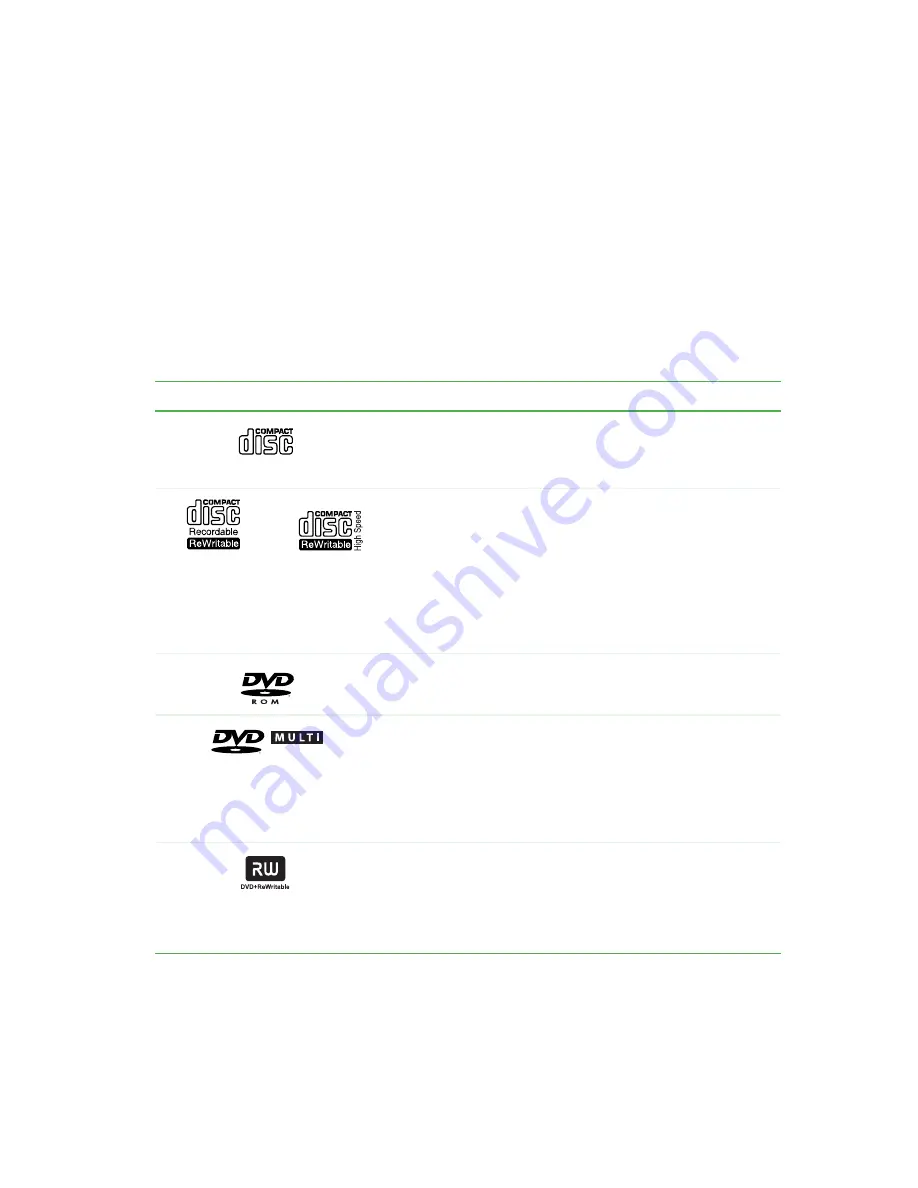
34
Chapter 4: Using Drives and Multimedia
www.gateway.com
Using the CD or DVD drive
You can use your computer to enjoy a wide variety of multimedia features.
Identifying drive types
Look on the front of the drive for one or more of the following logos. Your
drive may be a combo drive with multiple logos and multi-functionality.
If your drive has this logo...
Your drive type is a...
Use your drive to...
CD drive
Install programs, play audio
CDs, and access data.
- OR -
CD-RW drive
Install programs, play audio
CDs, access data, and create
CDs.
You can only write to a CD-R
disc once. You can write to and
erase CD-RW discs multiple
times. For more information,
see
DVD drive
Install programs, play audio
CDs, play DVDs, and access
data.
DVD-RAM/-RW Drive
Install programs, play audio
CDs, play DVDs, access data,
and record video and data to
DVD-RAM, DVD-R, or
DVD-RW discs. For more
information, see
.
DVD+RW
Install programs, play audio
CDs, play DVDs, access data,
and record video and data to
DVD+R, or DVD+RW discs. For
more information, see
RECORDER
Summary of Contents for E-6100
Page 1: ...Your Gateway Computer Customizing Troubleshooting E 6100 user s guide ...
Page 2: ......
Page 36: ...30 Chapter 3 Getting Help www gateway com ...
Page 55: ...49 Creating CDs and DVDs www gateway com The screen you use to add files opens ...
Page 84: ...78 Chapter 5 Maintaining Your Computer www gateway com ...
Page 94: ...88 Chapter 6 Restoring Software www gateway com ...
Page 99: ...93 Opening the case www gateway com 5 Push in on the cover release handle ...
Page 100: ...94 Chapter 7 Upgrading Your Computer www gateway com 6 Pull the side panel away from the case ...
Page 128: ...122 Chapter 7 Upgrading Your Computer www gateway com ...
Page 178: ...172 Appendix B Safety Regulatory and Legal Information www gateway com ...
Page 187: ......
Page 188: ...MAN E6100 SYS GDE R0 6 03 ...
















































