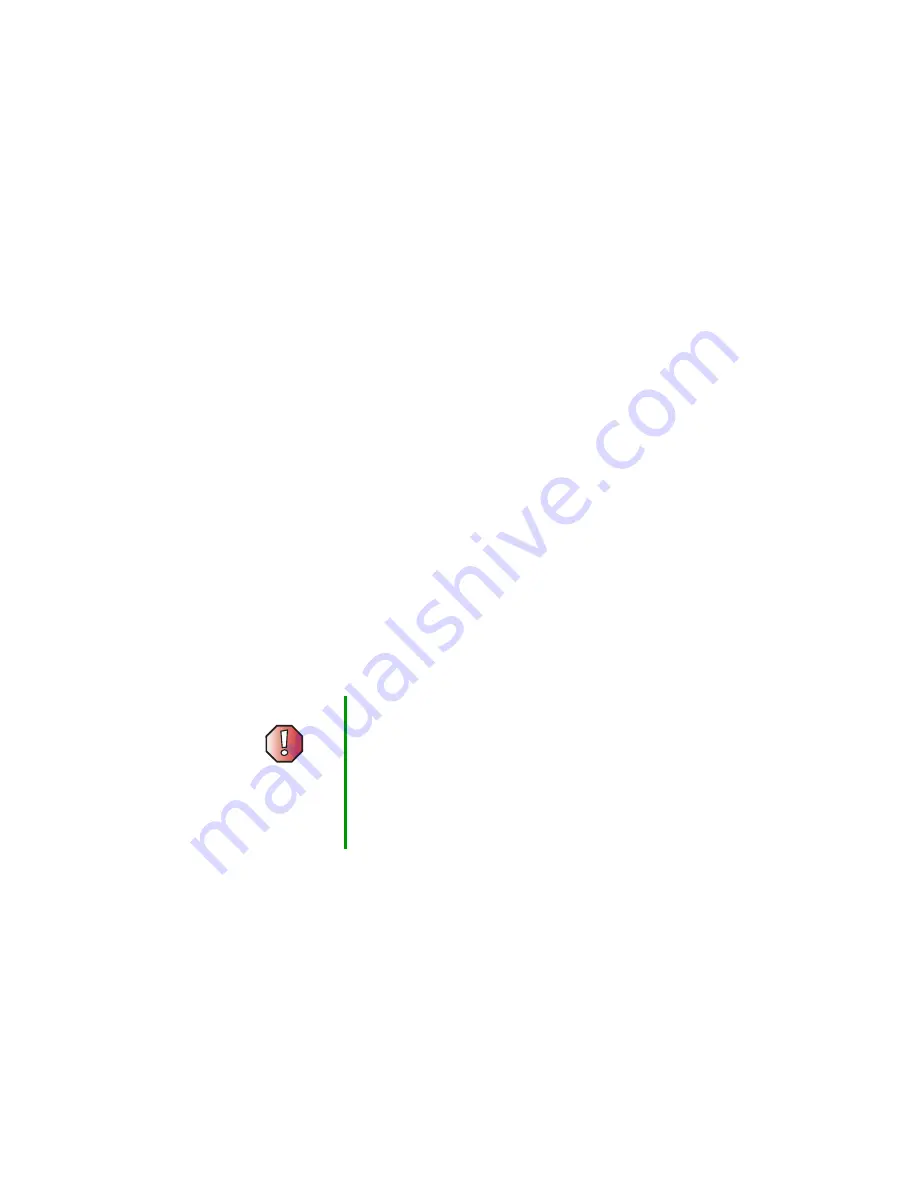
151
Telephone support
www.gateway.com
Telephone support
Before calling Gateway Technical Support
If you have a technical problem with your computer, follow these
recommendations before contacting Gateway Technical Support:
■
Make sure that your computer is connected correctly to a grounded
AC outlet that is supplying power. If you use a power strip, make sure that
it is switched on.
■
If a peripheral device, such as a keyboard or mouse, does not appear to
work, make sure that all cables are plugged in securely.
■
If you have recently installed hardware or software, make sure that you
have installed it according to the instructions provided with it. If you did
not purchase the hardware or software from Gateway, see the
manufacturer’s documentation and technical support resources.
■
If you have “how to” questions about using a program, check:
■
Online Help
■
Printed documentation
■
The Microsoft Windows documentation
■
The program publisher’s Web site
■
See the troubleshooting section of this chapter.
■
Have your client ID, serial number, and order number available, along with
a detailed description of your problem, including the exact text of any error
messages, and the steps you have taken.
■
Make sure that your computer is nearby at the time of your call. The
technician may have you follow appropriate troubleshooting steps.
Warning
To avoid bodily injury, do not attempt to troubleshoot your
computer problem if:
■
Power cords or plugs are damaged
■
Liquid has been spilled into your computer
■
Your computer was dropped
■
The case was damaged
Instead, unplug your computer and contact a qualified
computer technician.
Summary of Contents for E-6100
Page 1: ...Your Gateway Computer Customizing Troubleshooting E 6100 user s guide ...
Page 2: ......
Page 36: ...30 Chapter 3 Getting Help www gateway com ...
Page 55: ...49 Creating CDs and DVDs www gateway com The screen you use to add files opens ...
Page 84: ...78 Chapter 5 Maintaining Your Computer www gateway com ...
Page 94: ...88 Chapter 6 Restoring Software www gateway com ...
Page 99: ...93 Opening the case www gateway com 5 Push in on the cover release handle ...
Page 100: ...94 Chapter 7 Upgrading Your Computer www gateway com 6 Pull the side panel away from the case ...
Page 128: ...122 Chapter 7 Upgrading Your Computer www gateway com ...
Page 178: ...172 Appendix B Safety Regulatory and Legal Information www gateway com ...
Page 187: ......
Page 188: ...MAN E6100 SYS GDE R0 6 03 ...
















































