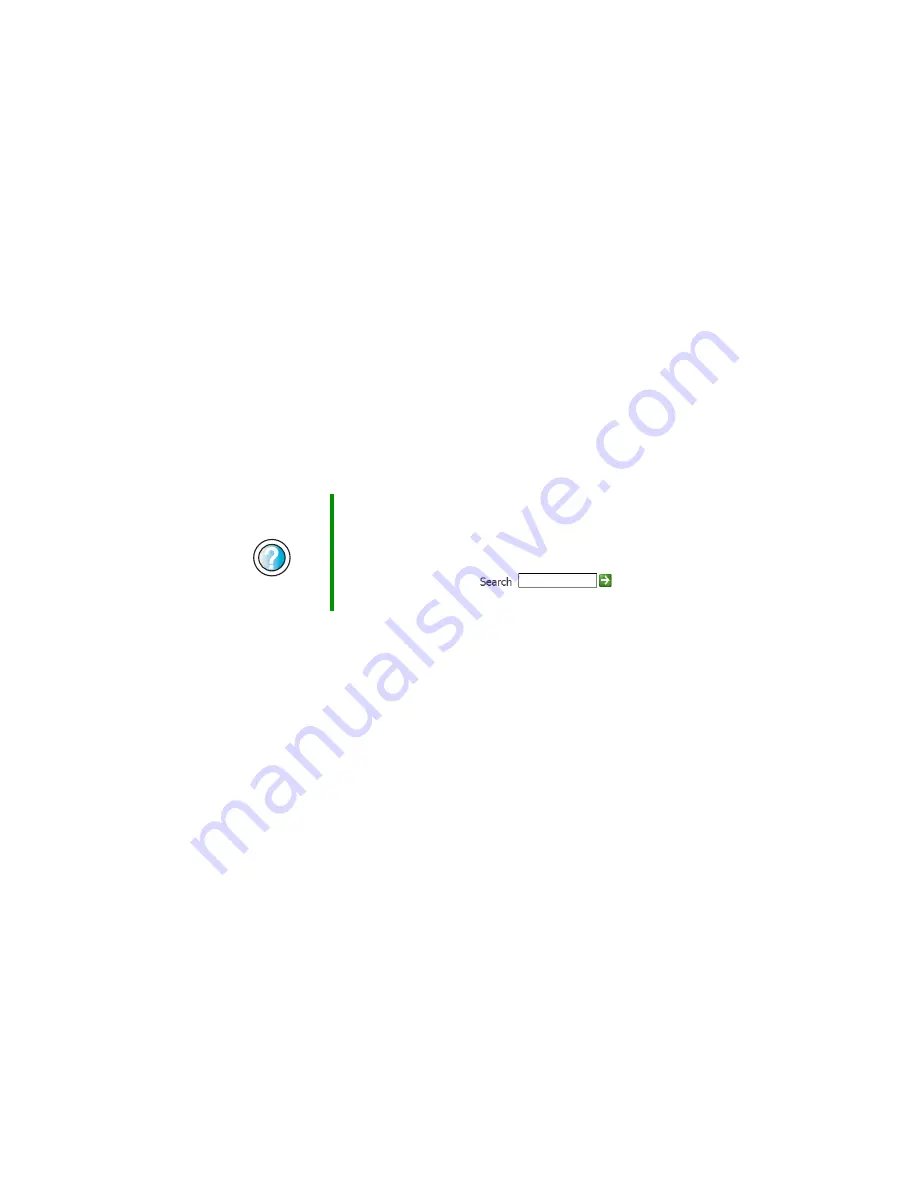
138
Chapter 9: Troubleshooting
www.gateway.com
Internet
You cannot connect to the Internet
■
Make sure that your computer is connected to the telephone line and the
telephone line has a dial tone. Use the setup poster to make sure that the
connections have been made correctly.
■
Make sure that no one else is using the telephone line.
■
If you have the call waiting feature on your telephone line, make sure that
it is disabled.
■
Make sure that your account with your Internet service provider (ISP) is
set up correctly. Contact your ISP technical support for help.
■
Make sure that you do not have a problem with your modem. For more
information, see
“Modem (dial-up)” on page 140.
You see an “Unable to locate host” message and are unable to browse
the Internet
This problem can occur when you have typed a URL (Web address) incorrectly,
you have lost your Internet connection, or your ISP is having technical
difficulties.
Double-check the URL or try a different URL. If the error message still appears,
disconnect from the ISP connection and close your browser, then reconnect
and open the browser. If you still get the error, your ISP may be having technical
difficulties.
Connecting to a
Web site takes too long
Many factors can affect Internet performance:
■
The condition of the telephone lines in your residence or at your local
telephone service
■
The condition of the Internet computers to which you connect and
the number of users accessing those computers
Help and
Support
For more information about troubleshooting Internet
connections in Windows XP, click
Start
, then click
Help
and Support
.
Type the keyword
troubleshooting connections
in the
HelpSpot
Search
box
, then click
the arrow.
Summary of Contents for E-6100
Page 1: ...Your Gateway Computer Customizing Troubleshooting E 6100 user s guide ...
Page 2: ......
Page 36: ...30 Chapter 3 Getting Help www gateway com ...
Page 55: ...49 Creating CDs and DVDs www gateway com The screen you use to add files opens ...
Page 84: ...78 Chapter 5 Maintaining Your Computer www gateway com ...
Page 94: ...88 Chapter 6 Restoring Software www gateway com ...
Page 99: ...93 Opening the case www gateway com 5 Push in on the cover release handle ...
Page 100: ...94 Chapter 7 Upgrading Your Computer www gateway com 6 Pull the side panel away from the case ...
Page 128: ...122 Chapter 7 Upgrading Your Computer www gateway com ...
Page 178: ...172 Appendix B Safety Regulatory and Legal Information www gateway com ...
Page 187: ......
Page 188: ...MAN E6100 SYS GDE R0 6 03 ...
















































