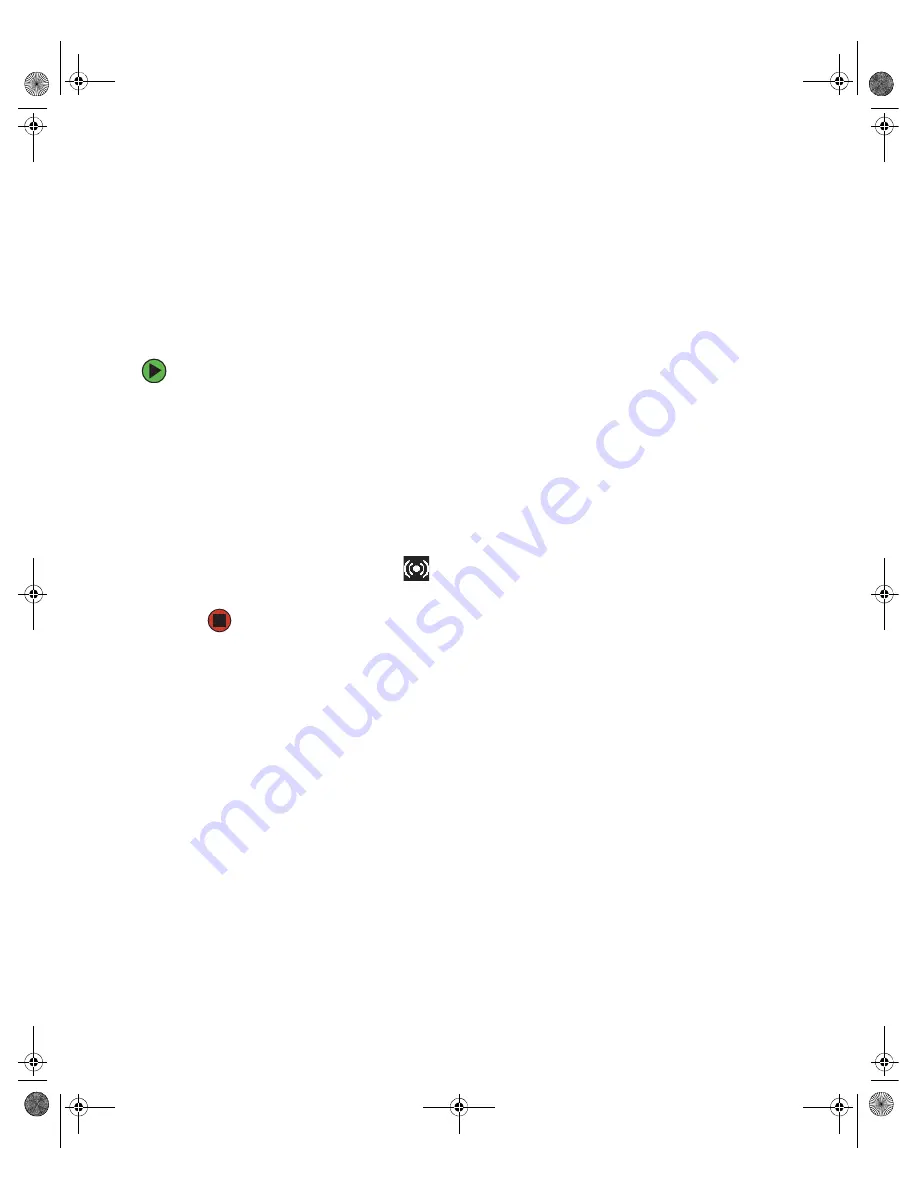
27
www.gateway.com
Configuring the audio jacks
Configuring the audio jacks
If the back of your computer has five audio jacks, they are universal jacks (which use a
round mini-jack connector). The five jacks can be used for more than one purpose. For
example, the blue jack on the computer can be a stereo in jack or a stereo out jack. For
more information on how each jack can be used, see
. To use the
universal audio jacks for something other than the default audio device, you need to
configure them.
To configure the universal audio jacks:
1
Connect your audio device(s) to the computer audio jack(s).
2
Click
Start
, then click
Control Panel
. The
Control Panel
window opens. If your Control
Panel is in Category View, click
Sounds, Speech, and Audio Devices
. Click/Double-click
Sounds and Audio Devices
, then click
Advanced
under Speaker Settings. The
Advanced
Audio Properties
dialog box opens.
-OR-
If your computer has the Realtek Sound Effect Manager installed, double-click the
Sound Effect Manager icon
on the taskbar. The
Realtek
dialog box opens.
3
Configure the audio jacks for your speaker setup.
8510808.book Page 27 Thursday, June 30, 2005 7:43 AM
















































