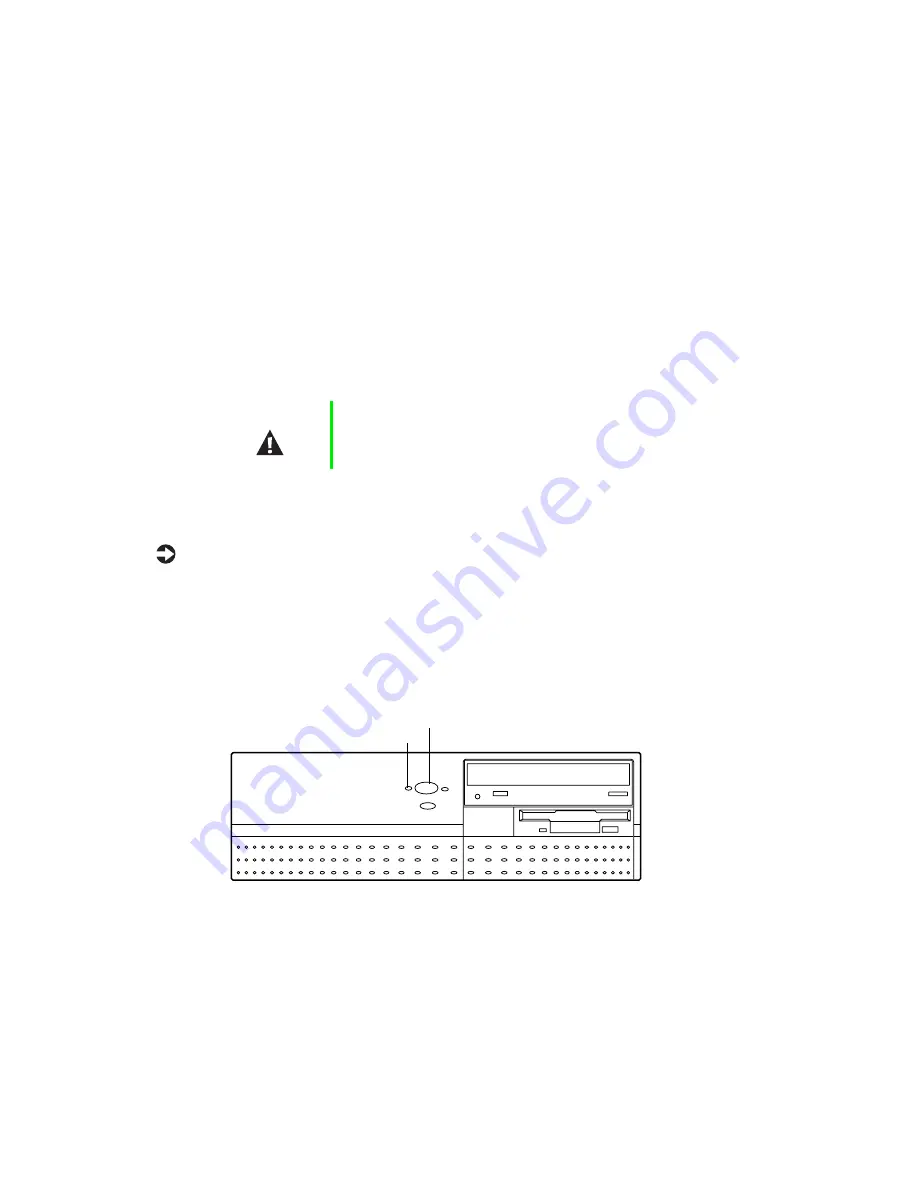
10
System Setup
Starting your system
Before you start your system for the first time:
■
Make sure that the voltage selector switch on the back of the computer
is still set to the correct voltage for your area. This switch is set at the
factory to the correct voltage (see “Rear panel” on page 3 for voltage
selector switch location.)
■
Make sure all cables are firmly connected to the proper ports on the rear
panel of the computer.
■
Make sure the computer and monitor are plugged into an AC outlet or
power strip.
To start the system:
1
If you have connected the system components to a power strip, make
sure all the system components are turned off, then turn on the power
strip.
2
Turn on the monitor by pressing the power button.
3
Turn on the computer by pressing the power button. The power
light-emitting diode (LED) on the front panel is lit when the power is on.
4
Turn on any other components connected to the computer, such as
speakers, a printer, or a scanner.
Caution
Make sure your computer and peripherals are turned off
and unplugged from the power outlet when you connect
peripherals to the computer.
Power button
Power LED
Summary of Contents for E-4400
Page 1: ...MAN US E4400 SYS GDE MVCASR1 1 00 8505593 8505593 8505593 8505593 E 4400 Desktop System Manual...
Page 5: ...iv...
Page 21: ...14 System Setup...
Page 27: ...20 Case Access...
Page 39: ...32 System Components 4 Lift the panel up and out 5 Clear the panel from the chassis Tabs...
Page 61: ...54 Using the BIOS Setup Utility...
Page 97: ...90 Troubleshooting...
Page 117: ...112 Index...
Page 118: ...MAN US E4400 SYS GDE MVCASR1 1 00 8505593 8505593 8505593 8505593 E 4400 Desktop System Manual...






























