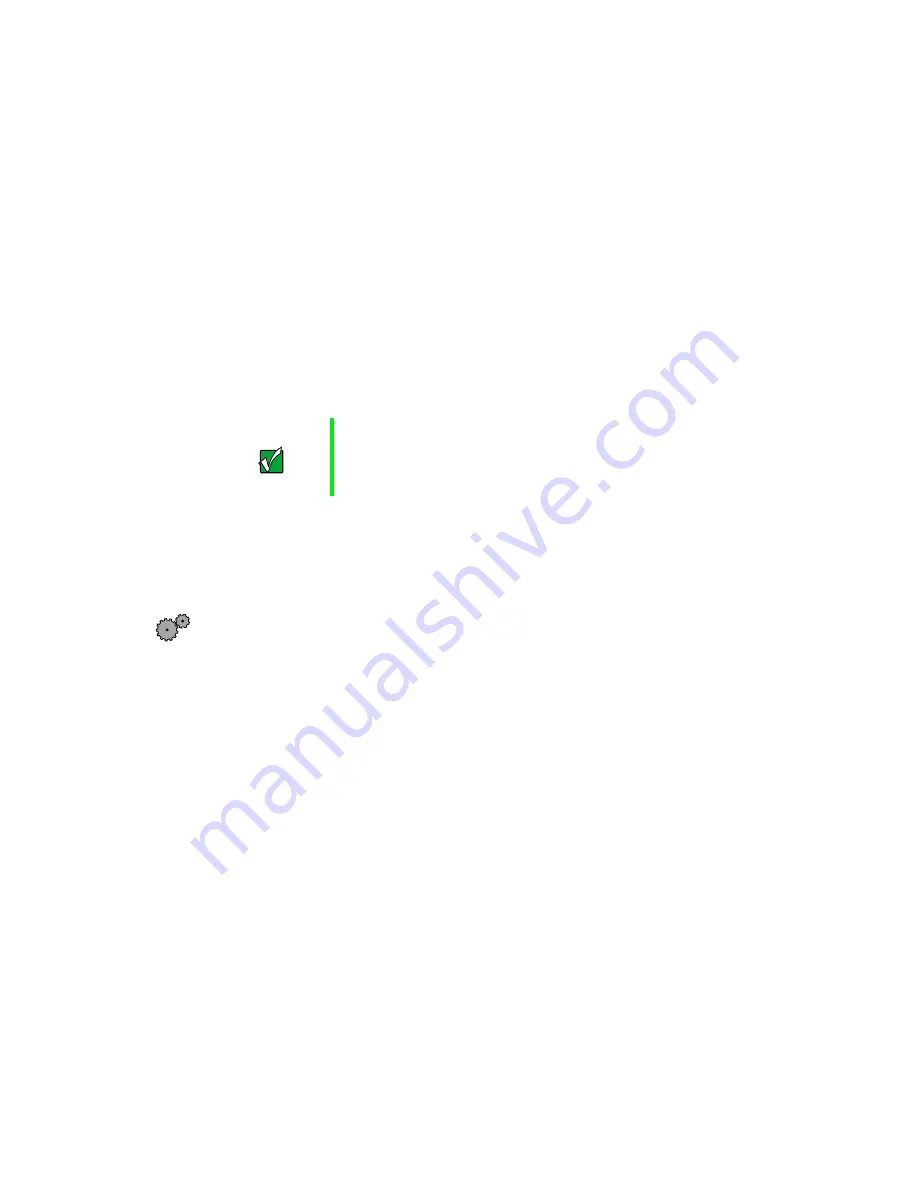
54
Working with the Gateway Mid-Tower case
Drive cabling information
Your computer includes three different types of drive cables. Each drive cable
is clearly labeled, indicating cable-type and showing which end is connected
to the appropriate connector on the system board and which end is connected
to the drive.
Use the diskette drive connector cable to connect the diskette drive. Use the
standard IDE connector cable to connect IDE devices such as CD drives and
standard IDE hard drives. Use the 80-conductor IDE cable to connect
DMA-100-compatible hard drives.
Adding or replacing drives
Use these procedures to replace 5.25-inch drives such as CD/DVD drives,
3.5-inch drives such as diskette drives, and hard drives.
To add or replace a CD/DVD or diskette drive:
1
Open the case by following the procedure “To open the Gateway
Mid-Tower case:” on page 49.
2
Return the case to its upright position.
Important
The CD drive may be connected to the primary IDE
controller and the hard drive may be connected to the
secondary IDE controller. Drive assignments will reflect the
correct configuration from the factory.
Summary of Contents for E-3600
Page 1: ...Gateway E 3600 System Manual October 2001...
Page 2: ......
Page 6: ...vi...
Page 20: ...12 Checking Out Your Gateway Computer...
Page 26: ...18 System Setup...
Page 42: ...34 Working with the Gateway Desktop case 4 Remove the fan cover...
Page 43: ...Replacing the power supply 35 5 Remove the power supply screws Power supply screws...
Page 54: ...46 Working with the Gateway Desktop case...
Page 58: ...50 Working with the Gateway Mid Tower case 6 Swing the side panel away from the case...
Page 86: ...78 Using the BIOS Setup Utility...
Page 112: ...104 Managing Your Computer...
Page 132: ...124 Troubleshooting...
Page 148: ...140 Reference Data Section 2 O M R Q P N L J S A B G F E D C H I K...
















































