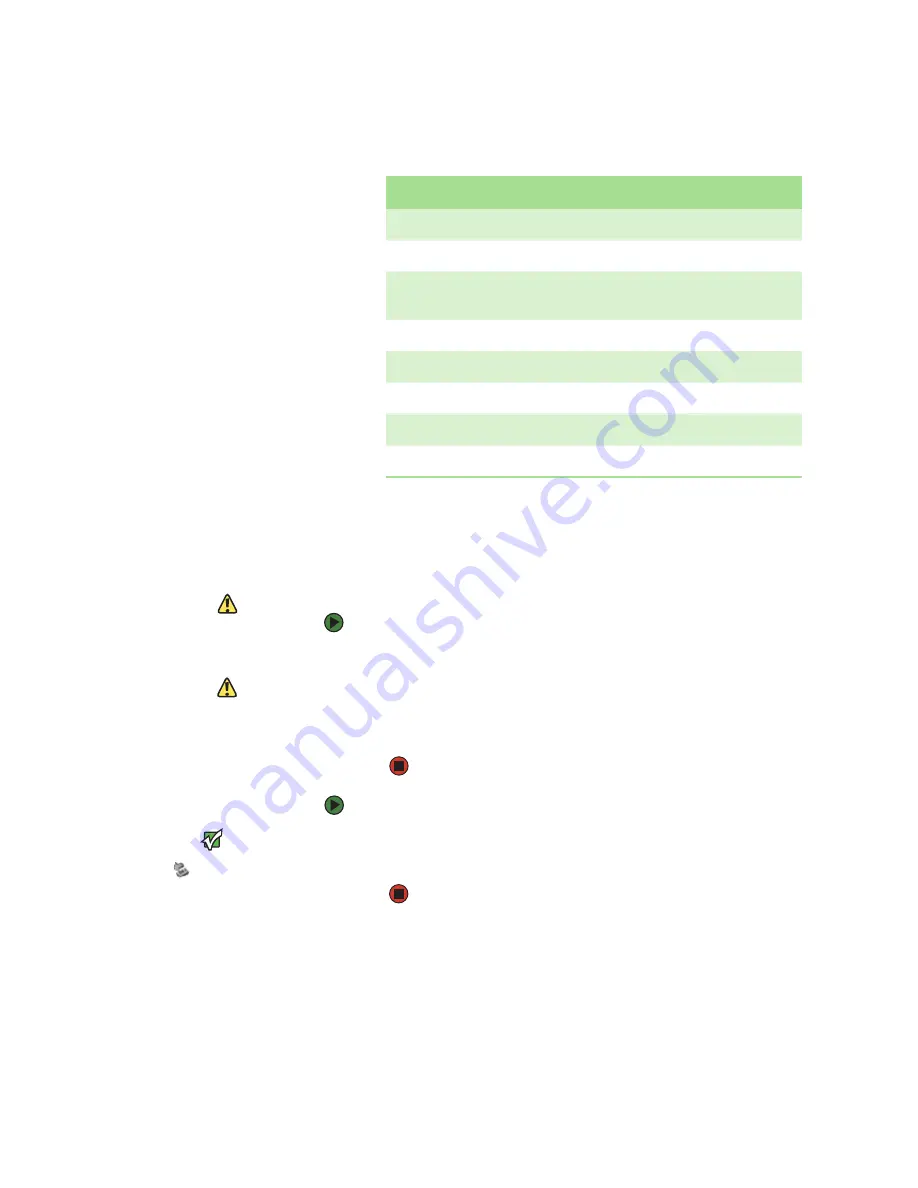
Using the memory card reader
www.gateway.com
55
Memory card types
The memory card reader supports the following card types:
Each slot is assigned a different drive letter (for example, the E: and F: drives)
so data can be transferred from one memory card type to another.
Using a memory card
Caution
To avoid memory card damage or errors
while using a memory card, insert only
one memory card in a slot at a time.
To insert a memory card:
1
Insert the memory card into the memory card slot as indicated in the
previous table.
Caution
Do not remove the memory card or turn
off the computer while the memory card
reader access indicator is blinking. You
could lose data. Also, remove the
memory card from the reader before you
turn off the computer.
2
To access a file on the memory card, click
Start
, then click
My Computer
.
Double-click the drive letter (for example, the E: drive), then double-click
the file name.
To remove a memory card:
Important
Do not use the remove
hardware
icon in the taskbar to
remove the memory card.
■
Wait for the memory card reader access indicator to stop blinking, then
pull the memory card out of the slot.
Card Type
Slot
Insert
Secure Digital
™
top right
Label facing up
MultiMediaCard
™
top right
Label facing up
SM (SmartMedia
™
)
top left
Label facing down (gold contact
area facing up)
Memory Stick
®
bottom right
Label facing up
Memory Stick PRO
™
bottom right
Label facing up
xD (optional)
top left
Label facing up
CompactFlash
®
bottom left
Label facing up
IBM Microdrive
™
bottom left
Label facing up
Summary of Contents for E-1500
Page 1: ...USER GUIDE Gateway Computer...
Page 13: ...CHAPTER 1 Getting Help www gateway com 6...
Page 27: ...CHAPTER 2 Getting Started www gateway com 20...
Page 57: ...CHAPTER 5 Sending and Receiving Faxes www gateway com 50...
Page 105: ...CHAPTER 8 Customizing Your Computer www gateway com 98...
Page 119: ...CHAPTER 9 Networking Your Computer www gateway com 112...
Page 135: ...CHAPTER 11 Recovering Your System www gateway com 128...
Page 149: ...CHAPTER 12 Maintaining Your Computer www gateway com 142...
Page 189: ...CHAPTER 14 Troubleshooting www gateway com 182...
Page 195: ...APPENDIX A Safety Regulatory and Legal Information www gateway com 188...
Page 203: ...Index www gateway com 196...
Page 204: ...MAN GW ATX PRO USR GDE R0 3 06...






























