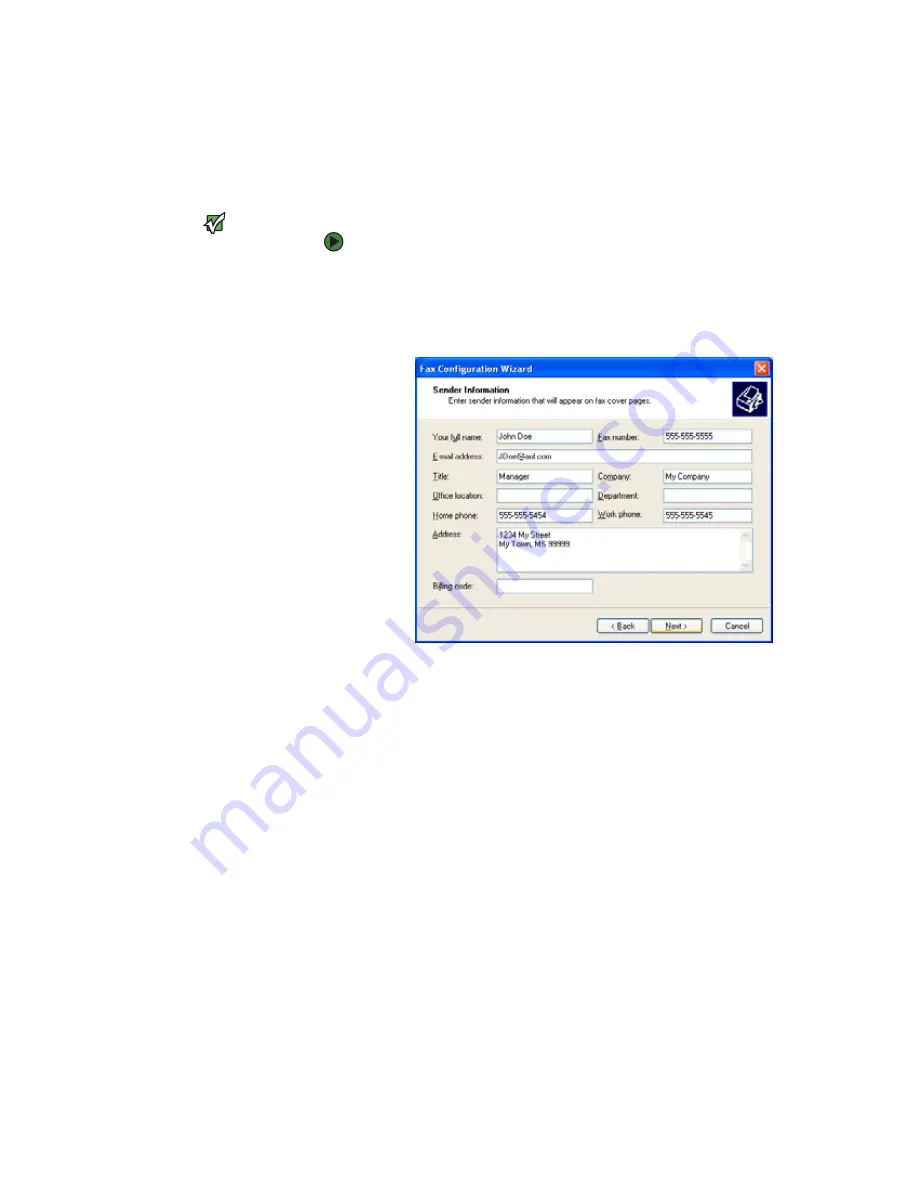
Installing and configuring Microsoft Fax
www.gateway.com
43
Configuring Fax
Before you send your first fax, you need to set up your user information. Your
fax cover sheets and fax headers contain this information, some of which is
required by law. The Fax Configuration Wizard opens the first time you try to
send a fax.
Important
The first time you run the Fax
Configuration Wizard, you may need to
provide information in the Location
Information and the Phone and Modem
Options dialog boxes.
To configure Microsoft Fax:
1
Click
Start
,
All Programs
,
Accessories
,
Communications
,
Fax
, then click
Fax Console
. The Fax Configuration Wizard opens.
2
On the
Welcome to Fax Configuration Wizard
screen, click
Next
. The
Sender
Information
screen opens.
3
Type the information about yourself that you want to appear on your fax
cover page, then click
Next
. The
Select Device for Sending or Receiving Faxes
screen opens.
4
Click the arrow to open the
Please select the fax device
list, then click
the modem you are using to send and receive faxes.
5
If you want the modem to automatically answer the telephone in order
to receive faxes, click the
Enable Receive
check box.
6
Click
Next
. The
Transmitting Subscriber Identification (TSID)
screen opens.
7
Type the transmitting fax identifier information. This identifier information
is required by law. You can type as many as 20 characters in the text box.
We suggest using eight characters for your identifier name, followed by
12 characters for your telephone number.
Summary of Contents for E-1500
Page 1: ...USER GUIDE Gateway Computer...
Page 13: ...CHAPTER 1 Getting Help www gateway com 6...
Page 27: ...CHAPTER 2 Getting Started www gateway com 20...
Page 57: ...CHAPTER 5 Sending and Receiving Faxes www gateway com 50...
Page 105: ...CHAPTER 8 Customizing Your Computer www gateway com 98...
Page 119: ...CHAPTER 9 Networking Your Computer www gateway com 112...
Page 135: ...CHAPTER 11 Recovering Your System www gateway com 128...
Page 149: ...CHAPTER 12 Maintaining Your Computer www gateway com 142...
Page 189: ...CHAPTER 14 Troubleshooting www gateway com 182...
Page 195: ...APPENDIX A Safety Regulatory and Legal Information www gateway com 188...
Page 203: ...Index www gateway com 196...
Page 204: ...MAN GW ATX PRO USR GDE R0 3 06...






























