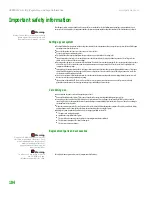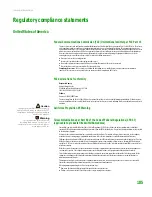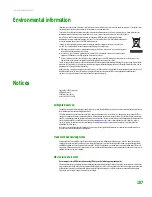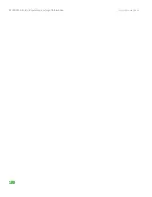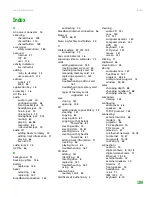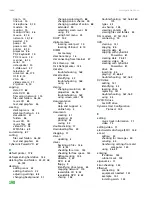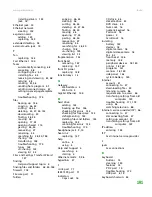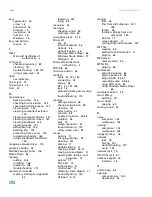Solving problems
www.gateway.com
177
Networks
You cannot connect to your company network
Every network is unique. Contact your company computer department or
network administrator for help. For more information about setting up a
network in your home, see
“Networking Your Computer” on page 99
You cannot see the other computers on your network
Help and Support
For more information about
troubleshooting your network, click
Start
, then click
Help and Support
. Type
the keyword
network troubleshooting
in the Search box, then click the arrow.
■
Make sure that your Ethernet cable is plugged into the Ethernet jack on
your computer. Make sure that the other end is plugged into a router.
■
Make sure that all computers are plugged into a powered electrical outlet
and turned on.
■
Make sure that the router is plugged into a powered electrical outlet and
turned on. Most routers have lights that indicate they are working. For
more information, see
the documentation that came with your router.
■
Make sure that all computers on your network have the same workgroup
name.
■
Make sure that all computers are using the same Subnet Mask.
■
If you assigned IP addresses to the computers, make sure that all
computers have different IP addresses. For home networks, IP addresses
should be 192.168.N.N where N is a number you assign between 0 and 254.
The first N should be the same for all computers on your network and the
second N should be different for all computers on your network.
The computer does not recognize an add-in Ethernet card
■
Shut down and restart your computer.
■
Make sure that you have installed the required software. For more
information, see the documentation that came with your Ethernet card.
■
Reseat the card. For more information, about opening your computer case,
see the Hardware Reference Guide. For more information about your
Ethernet card, see the documentation that came with your Ethernet card.
Your Ethernet network is running slower than you expect
■
If your Ethernet network is running slower than you expect, check the
speed of each Ethernet component. For best results, all Ethernet
components should be standard Ethernet (10 Mbps), Fast Ethernet (100
Mbps or 10/100 Mbps), or Gigabit Ethernet (1000 Mbps or
10/100/1000 Mbps). A mixture of Ethernet, Fast Ethernet, and Gigabit
Ethernet components will result in your network running at the slowest
component speed.
Passwords
Your computer does not accept your password
Make sure that
C
APS
LOCK
is turned off, then retype the password.
Summary of Contents for E-1500
Page 1: ...USER GUIDE Gateway Computer...
Page 13: ...CHAPTER 1 Getting Help www gateway com 6...
Page 27: ...CHAPTER 2 Getting Started www gateway com 20...
Page 57: ...CHAPTER 5 Sending and Receiving Faxes www gateway com 50...
Page 105: ...CHAPTER 8 Customizing Your Computer www gateway com 98...
Page 119: ...CHAPTER 9 Networking Your Computer www gateway com 112...
Page 135: ...CHAPTER 11 Recovering Your System www gateway com 128...
Page 149: ...CHAPTER 12 Maintaining Your Computer www gateway com 142...
Page 189: ...CHAPTER 14 Troubleshooting www gateway com 182...
Page 195: ...APPENDIX A Safety Regulatory and Legal Information www gateway com 188...
Page 203: ...Index www gateway com 196...
Page 204: ...MAN GW ATX PRO USR GDE R0 3 06...