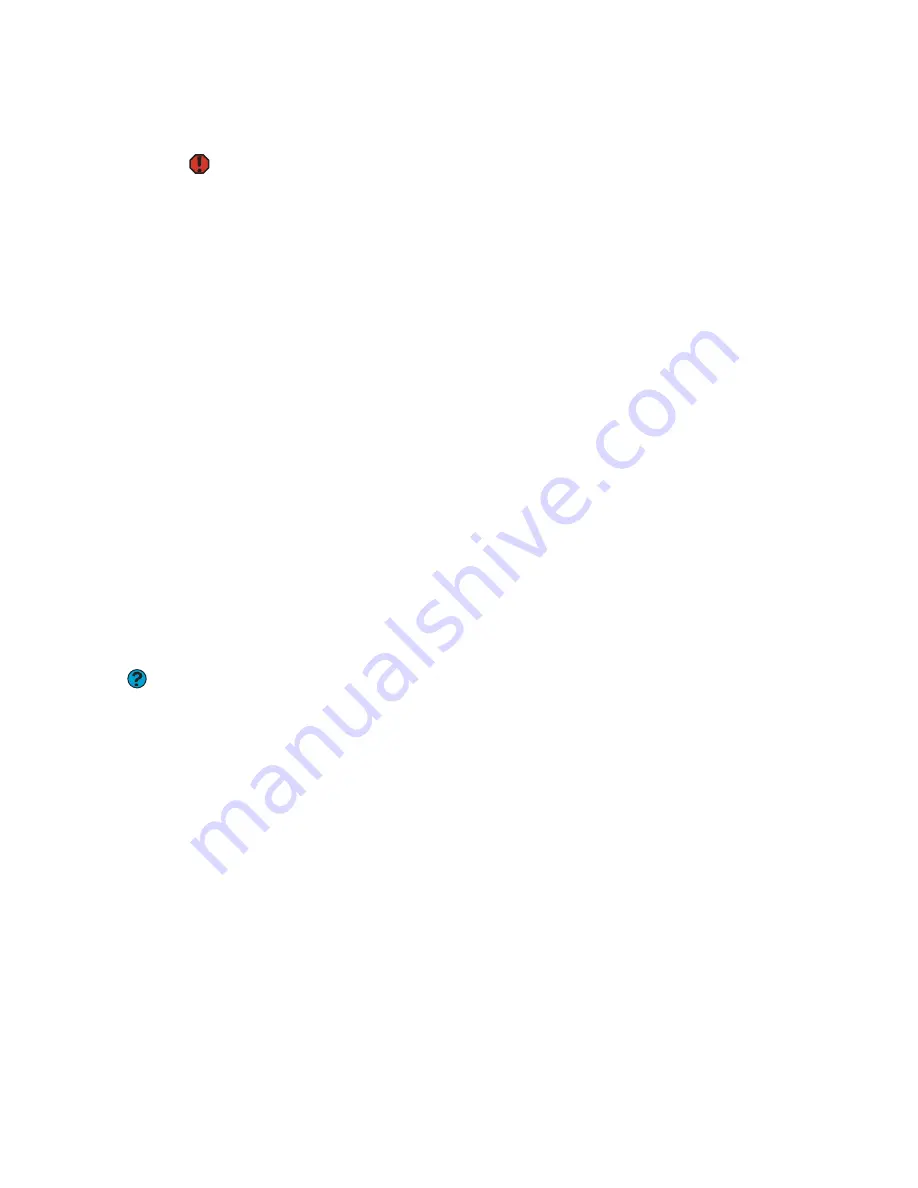
CHAPTER 14: Troubleshooting
www.gateway.com
166
Safety guidelines
Warning
To avoid bodily injury, do not attempt to
troubleshoot your computer problem if
power cords or plugs are damaged, if
liquid has been spilled into your
computer, if your computer was dropped,
or if the case was damaged
Instead, unplug your computer and
contact a qualified computer technician.
While troubleshooting your computer, follow these safety guidelines:
■
Never remove your computer case cover while your computer is turned
on and while the modem cable, network cable, and power cord are
connected.
■
Make sure that you are correctly grounded before accessing internal
components. For more information about preventing damage from static
electricity, see the Hardware Reference Guide.
First steps
If you have problems with your computer, try these things first:
■
Make sure that the AC power adapter is connected to your computer and
an AC outlet and that the AC outlet is supplying power.
■
If you use a power strip or surge protector, make sure that it is turned on.
■
If a peripheral device (such as a keyboard or mouse) does not work, make
sure that all connections are secure.
■
Make sure that your hard drive is not full.
■
If an error message appears on the screen, write down the exact message.
The message may help Gateway Customer Care in diagnosing and fixing
the problem.
Help and Support
For more information about
troubleshooting, click
Start,
then click
Help and Support.
Type the keyword
troubleshooting
in the Search box, then
click the arrow.
■
If you added or removed peripheral devices, review the installation
procedures you performed and make sure that you followed each
instruction.
■
If an error occurs in a program, see the program’s printed documentation
or the online help.
Summary of Contents for E-1500
Page 1: ...USER GUIDE Gateway Computer...
Page 13: ...CHAPTER 1 Getting Help www gateway com 6...
Page 27: ...CHAPTER 2 Getting Started www gateway com 20...
Page 57: ...CHAPTER 5 Sending and Receiving Faxes www gateway com 50...
Page 105: ...CHAPTER 8 Customizing Your Computer www gateway com 98...
Page 119: ...CHAPTER 9 Networking Your Computer www gateway com 112...
Page 135: ...CHAPTER 11 Recovering Your System www gateway com 128...
Page 149: ...CHAPTER 12 Maintaining Your Computer www gateway com 142...
Page 189: ...CHAPTER 14 Troubleshooting www gateway com 182...
Page 195: ...APPENDIX A Safety Regulatory and Legal Information www gateway com 188...
Page 203: ...Index www gateway com 196...
Page 204: ...MAN GW ATX PRO USR GDE R0 3 06...






























