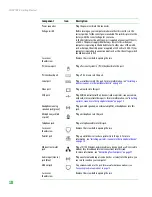Back
9
Back
Diskette drive
(optional)
Insert a standard 3.5-inch diskette into the optional diskette drive. For more
information, see
“Using the diskette drive” on page 32
.
Power
button/Power
indicator
Press this button to turn the power on or off. You can also configure the power button
to operate in Standby/Resume mode or Hibernate mode.
The button lights when the computer is turned on.
Hard drive activity
indicator
Lights when the hard drive is active.
Microphone jack
Plug a microphone into this jack. This jack is color-coded red or pink.
Headphone jack
Plug powered, analog front speakers, an external amplifier, or headphones into this
jack. This jack is color-coded green.
Component
Icon
Description
Parallel port
Serial port
PS/2 keyboard port
PS/2 mouse port
Voltage switch
Power connector
Ethernet
(network) jack
Video port
Audio in speaker jack
Case cover
thumbscrew
Headphone jack
USB ports
Case cover
thumbscrew
Microphone jack
Telephone jack
Modem jack
Summary of Contents for E-1500
Page 1: ...USER GUIDE Gateway Computer...
Page 13: ...CHAPTER 1 Getting Help www gateway com 6...
Page 27: ...CHAPTER 2 Getting Started www gateway com 20...
Page 57: ...CHAPTER 5 Sending and Receiving Faxes www gateway com 50...
Page 105: ...CHAPTER 8 Customizing Your Computer www gateway com 98...
Page 119: ...CHAPTER 9 Networking Your Computer www gateway com 112...
Page 135: ...CHAPTER 11 Recovering Your System www gateway com 128...
Page 149: ...CHAPTER 12 Maintaining Your Computer www gateway com 142...
Page 189: ...CHAPTER 14 Troubleshooting www gateway com 182...
Page 195: ...APPENDIX A Safety Regulatory and Legal Information www gateway com 188...
Page 203: ...Index www gateway com 196...
Page 204: ...MAN GW ATX PRO USR GDE R0 3 06...