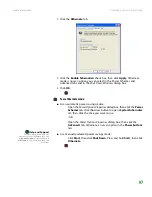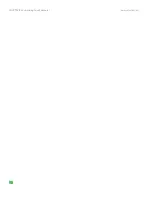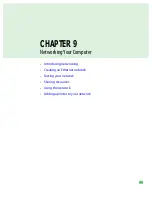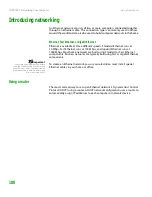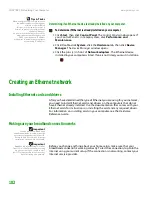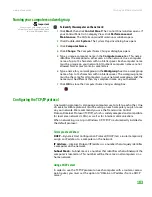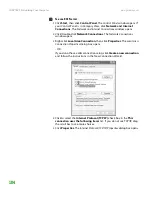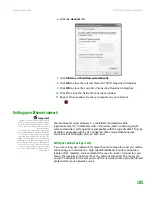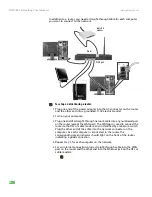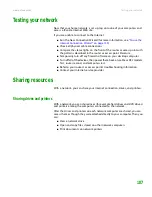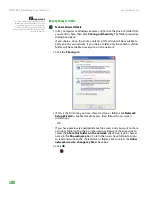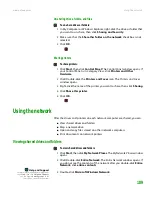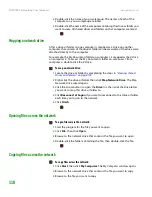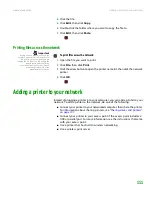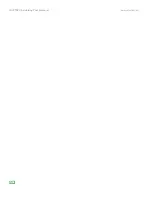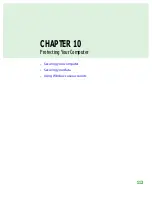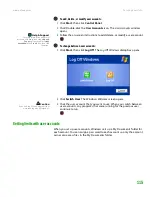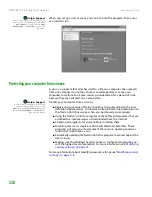CHAPTER 9: Networking Your Computer
www.gateway.com
110
4
Double-click the name of your workgroup. The names of each of the
computers in your workgroup are listed.
5
Double-click the name of the computer containing the drive or folder you
want to view. All shared drives and folders on that computer are listed.
Mapping a network drive
After a drive or folder on one computer is mapped as a drive on another
computer, the contents of the drive or folder can be accessed as if the drive were
attached directly to the computer.
For example, the My Documents folder on computer 1 is mapped as the Z drive
on computer 2. To access the My Documents folder on computer 1 from
computer 2, double-click the Z drive.
To map a network drive:
1
Locate the drive or folder by completing the steps in
drives and folders” on page 109
.
2
Right-click the drive or folder, then click
Map Network Drive
. The Map
Network Drive wizard opens.
3
Click the arrow button to open the
Drive
list, then click the drive letter
you want to map this drive or folder to.
4
Click
Reconnect at Logon
if you want to reconnect to this drive or folder
each time you log on to the network.
5
Click
Finish
.
Opening files across the network
To open files across the network:
1
Start the program for the file you want to open.
2
Click
File
, then click
Open
.
3
Browse to the network drive that contains the file you want to open.
4
Double-click the folder containing the file, then double-click the file.
Copying files across the network
To copy files across the network:
1
Click
Start
, then click
My Computer
. The
My Computer
window opens.
2
Browse to the network drive that contains the file you want to copy.
3
Browse to the file you want to copy.
Summary of Contents for E-1500
Page 1: ...USER GUIDE Gateway Computer...
Page 13: ...CHAPTER 1 Getting Help www gateway com 6...
Page 27: ...CHAPTER 2 Getting Started www gateway com 20...
Page 57: ...CHAPTER 5 Sending and Receiving Faxes www gateway com 50...
Page 105: ...CHAPTER 8 Customizing Your Computer www gateway com 98...
Page 119: ...CHAPTER 9 Networking Your Computer www gateway com 112...
Page 135: ...CHAPTER 11 Recovering Your System www gateway com 128...
Page 149: ...CHAPTER 12 Maintaining Your Computer www gateway com 142...
Page 189: ...CHAPTER 14 Troubleshooting www gateway com 182...
Page 195: ...APPENDIX A Safety Regulatory and Legal Information www gateway com 188...
Page 203: ...Index www gateway com 196...
Page 204: ...MAN GW ATX PRO USR GDE R0 3 06...