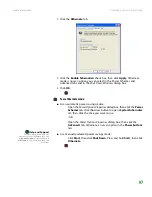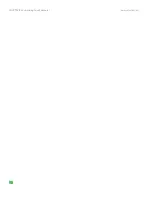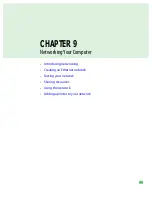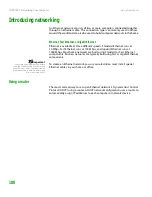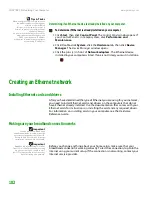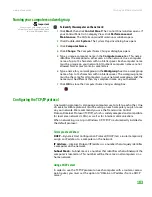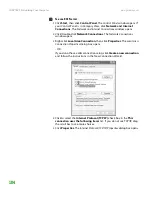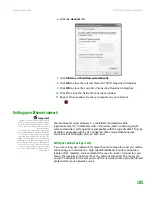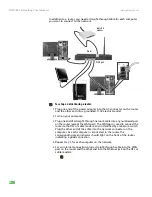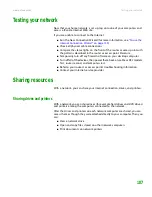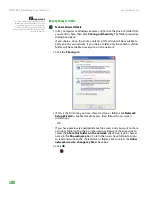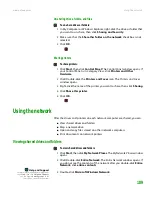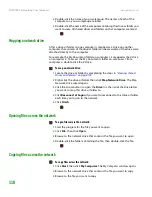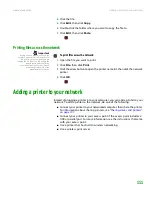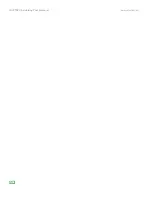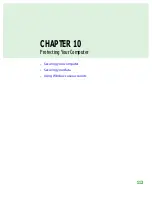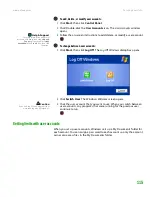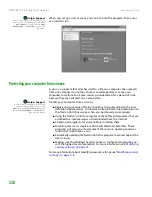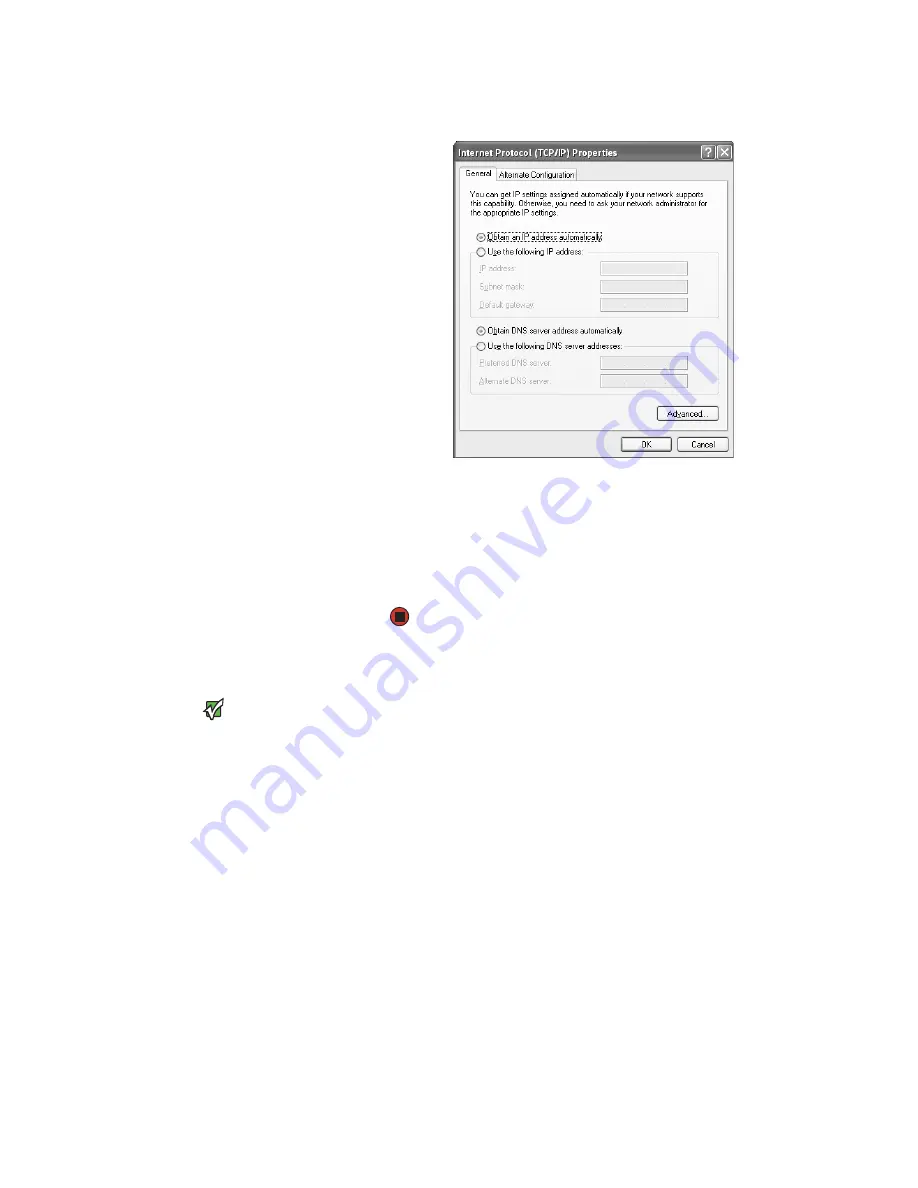
Creating an Ethernet network
www.gateway.com
105
6
Click the
General
tab.
7
Click
Obtain an IP address automatically
.
8
Click
OK
to close the
Internet Protocol (TCP/IP) Properties
dialog box.
9
Click
OK
to close the
Local Area Connection Properties
dialog box.
10
Click
X
to close the
Network Connections
window.
11
Repeat this procedure for every computer on your network.
Setting up an Ethernet network
Important
Category 5 cables are available in two
different types; straight-through cables,
used to connect computers to a router,
and crossover cables, used to connect
two computers.
To determine which type of cable you
have, hold both ends of the cable with the
connectors facing away from you and
with the spring clip on the bottom. For
straight-through cable, the wires on both
connectors are attached to copper pins in
the same order (same colors, left to right).
For a crossover cable, the wires on each
connector are attached to the copper
pins in a different order (different colors,
left to right).
We recommend using category 5, unshielded, twisted-pair cable
(approximately 1/4” in diameter with a thin outer-jacket, containing eight
color-coded wires), and equipment compatible with this type of cable. This type
of cable is equipped with RJ-45 connectors (like a large telephone jack
connector, but with eight pins) on each end.
Setting up a network using a router
If you are setting up a network for more than two computers and you will be
connecting your network to a high-speed Broadband Internet connection
(cable or DSL modem), we recommend the use of a router. A router lets you
access the Internet connection from any network computer. The router can
assign IP addresses to the computers on the network and can provide firewall
protection for your network as well.
Summary of Contents for E-1500
Page 1: ...USER GUIDE Gateway Computer...
Page 13: ...CHAPTER 1 Getting Help www gateway com 6...
Page 27: ...CHAPTER 2 Getting Started www gateway com 20...
Page 57: ...CHAPTER 5 Sending and Receiving Faxes www gateway com 50...
Page 105: ...CHAPTER 8 Customizing Your Computer www gateway com 98...
Page 119: ...CHAPTER 9 Networking Your Computer www gateway com 112...
Page 135: ...CHAPTER 11 Recovering Your System www gateway com 128...
Page 149: ...CHAPTER 12 Maintaining Your Computer www gateway com 142...
Page 189: ...CHAPTER 14 Troubleshooting www gateway com 182...
Page 195: ...APPENDIX A Safety Regulatory and Legal Information www gateway com 188...
Page 203: ...Index www gateway com 196...
Page 204: ...MAN GW ATX PRO USR GDE R0 3 06...