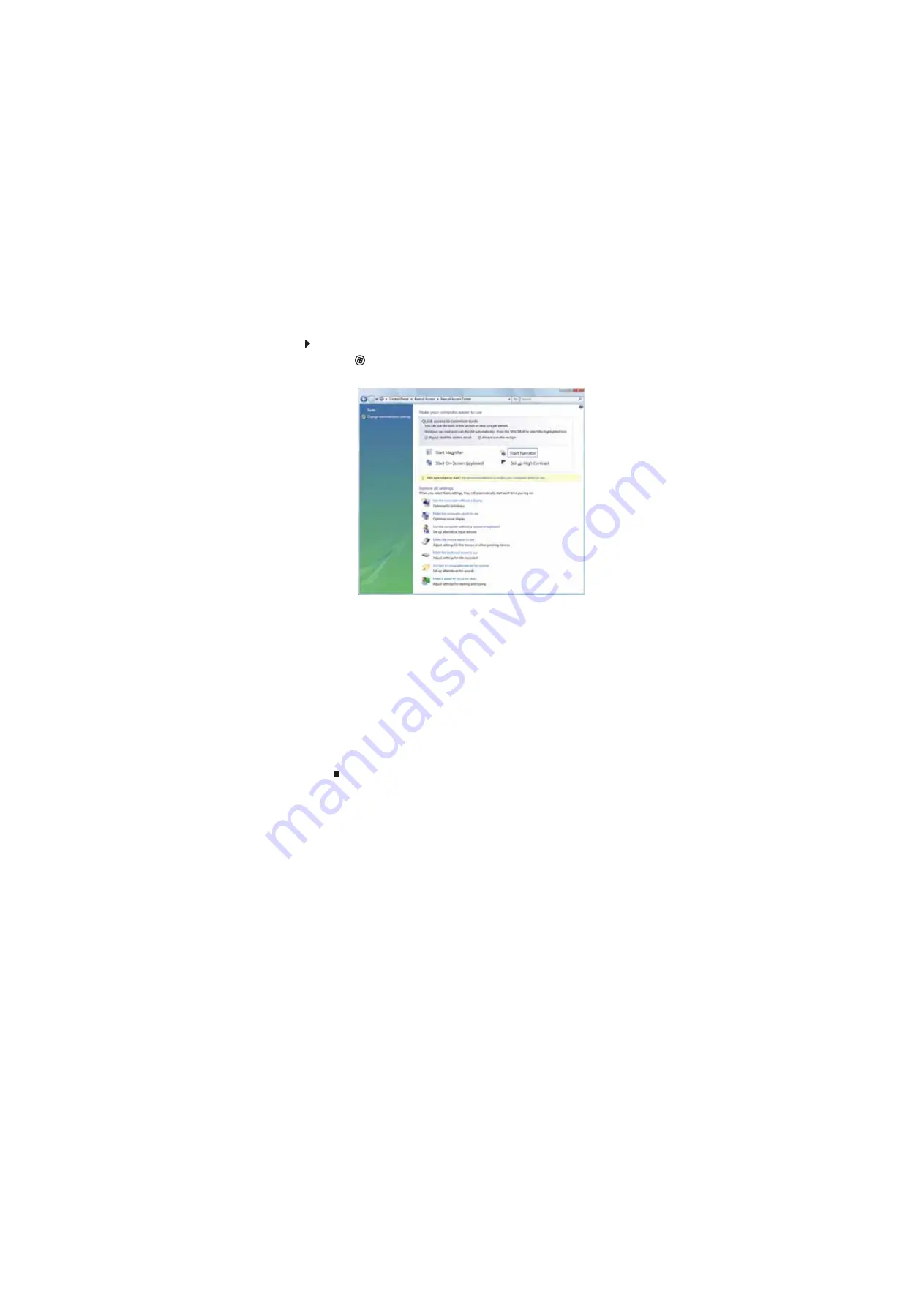
www.gateway.com
75
Using the Ease of Access Center
Use the Ease of Access Center to change several system display settings.
To use the Ease of Access Center:
1
Click
(
Start
),
Control Panel
,
Ease of Access
, then click
Ease of Access Center
. The Ease
of Access Center
opens.
2
In the
Quick access to common tools
section, click one of the following options to make
some of the most common accessibility changes to Windows:
•
Start Magnifier
provides a close-up view of the area near your mouse pointer.
•
Start On-Screen Keyboard
displays a keyboard on the screen. You can press keys on
the on-screen keyboard by clicking them with your mouse.
•
Start Narrator
reads on-screen text and describes graphics.
•
Set up High Contrast
changes the Windows color scheme to use high-contrast colors.
You can also use the Ease of Access Center to:
•
Use the computer without a display, mouse, or keyboard
•
Make the computer display easier to see
•
Make the mouse and keyboard easier to use
•
Use text or visual alternatives for sounds
Summary of Contents for DX4800
Page 1: ...GATEWAY COMPUTER USERGUIDE...
Page 2: ......
Page 6: ...Contents iv...
Page 7: ...CHAPTER1 1 Getting Help Using the Gateway Web site Using Help and Support Using online help...
Page 10: ...CHAPTER 1 Getting Help 4...
Page 60: ...CHAPTER 5 Networking Your Computer 54...
Page 61: ...CHAPTER6 55 Protecting your computer Hardware security Data security Security updates...
Page 88: ...CHAPTER 7 Customizing Windows 82...
Page 93: ......




























