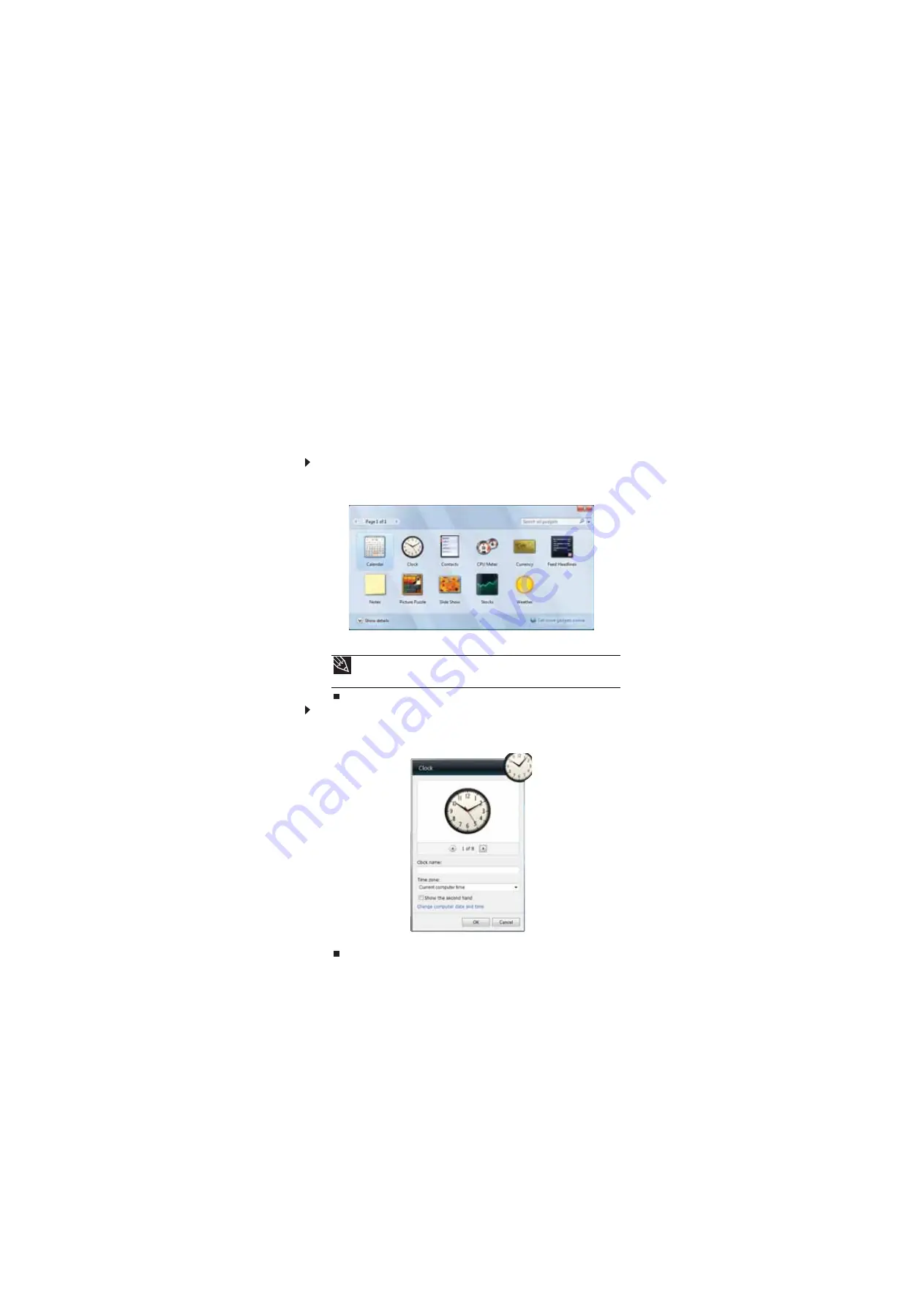
www.gateway.com
67
Changing gadgets
Gadgets are constantly running mini-programs that are visible on your Windows desktop. They
can be moved, removed, resized, and configured according to your preference. Although you can
position them anywhere on your desktop, gadgets are usually visible on the right edge of your
screen in the
Sidebar
.
Gadgets can include:
•
Clocks and timers
•
News feeds, weather forecasts, and stock tickers
•
Slide shows and puzzles
•
Calendars and contact lists
•
Sticky notes
To add a gadget:
1
Click the
+
at the top of the Sidebar, or right-click in an empty area of the Sidebar and click
Add Gadgets
. The gadget selection window opens.
2
Click the gadget you want, then drag it to the Sidebar.
To configure a gadget:
1
In the Sidebar, right-click the gadget, then click
Options
. The gadget’s configuration window
opens.
2
Make the changes you want, then click
OK
. Your changes are saved.
Tip
To shop online for more gadgets, click
Get more gadgets online
.
To delete a gadget, right-click the gadget, then click
Close Gadget
.
Summary of Contents for DX4800
Page 1: ...GATEWAY COMPUTER USERGUIDE...
Page 2: ......
Page 6: ...Contents iv...
Page 7: ...CHAPTER1 1 Getting Help Using the Gateway Web site Using Help and Support Using online help...
Page 10: ...CHAPTER 1 Getting Help 4...
Page 60: ...CHAPTER 5 Networking Your Computer 54...
Page 61: ...CHAPTER6 55 Protecting your computer Hardware security Data security Security updates...
Page 88: ...CHAPTER 7 Customizing Windows 82...
Page 93: ......






























