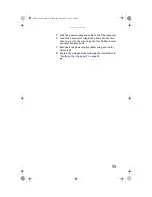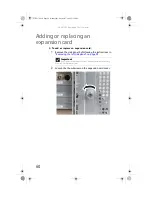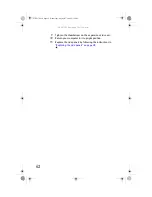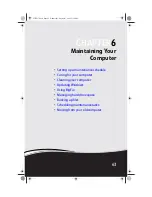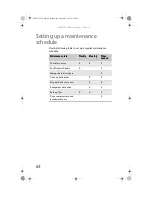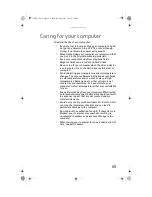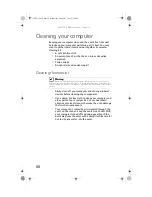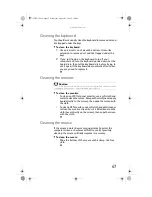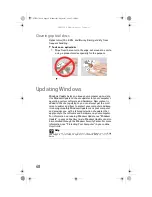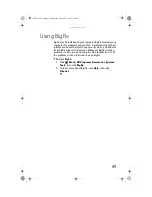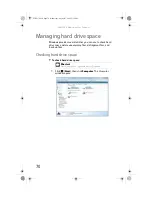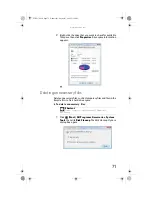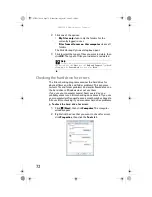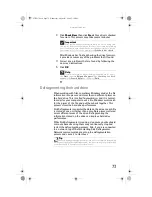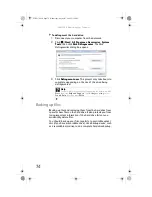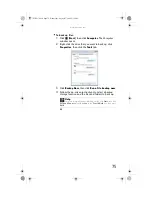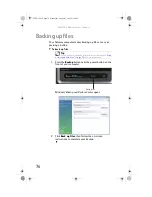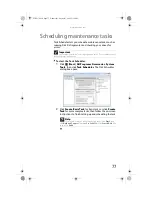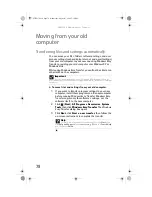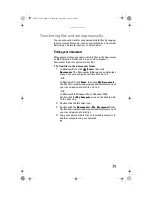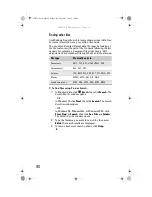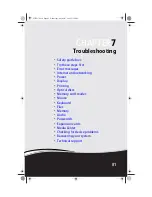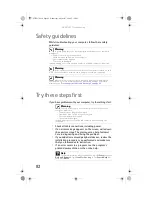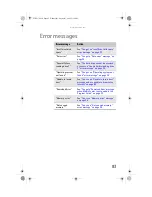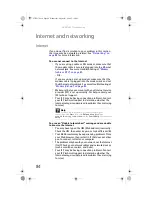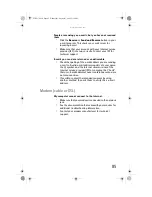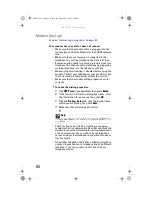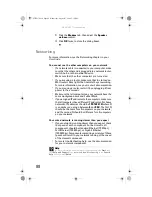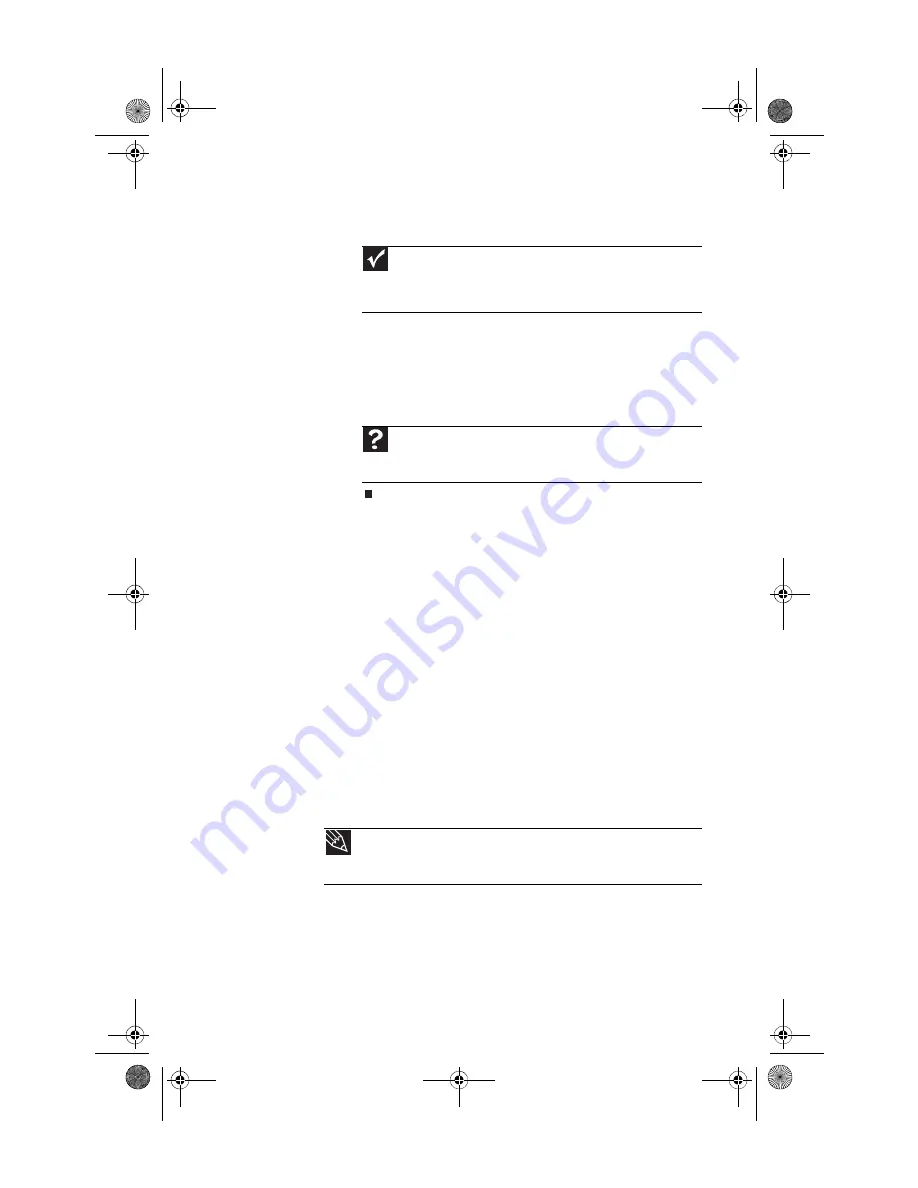
www.gateway.com
73
3
Click
Check Now
, then click
Start
. Your drive is checked
for errors. This process may take several minutes.
After Windows has finished checking the drive for errors,
it provides a summary of the problems that it found.
4
Correct any problems that are found by following the
on-screen instructions.
5
Click
OK
.
Defragmenting the hard drive
When working with files, sometimes Windows divides the file
information into pieces and stores them in different places on
the hard drive. This is called
fragmentation
, and it is normal.
In order for your computer to use a file, Windows must search
for the pieces of the file and put them back together. This
process slows the hard drive performance.
Disk Defragmenter organizes the data on the drive so each file
is stored as one unit rather than as multiple pieces scattered
across different areas of the drive. Defragmenting the
information stored on the drive can improve hard drive
performance.
While Disk Defragmenter is running, do not use your keyboard
or mouse because using them may continuously stop and
restart the defragmenting process. Also, if you are connected
to a network, log off before starting Disk Defragmenter.
Network communication may stop the defragmentation
process and cause it to start over.
Important
Error checking cannot scan a drive while the drive is being used,
so if you try to check your hard drive for errors, you see a prompt asking
you if you want to scan the hard drive later (the next time you restart
your computer). If you see this prompt, click
Schedule disc check
.
Help
For more information about checking the hard drive for errors,
click
Start
, then click
Help and Support
. Type
checking for disk
errors
in the
Search Help
box, then press
E
NTER
.
Tip
Because defragmenting a drive may take hours to complete (depending
on the size of the drive being defragmented), consider starting the process when
you will not need the computer for several hours.
8513217.book Page 73 Wednesday, August 27, 2008 3:30 PM
Summary of Contents for DX4710-UB301A - DX - 6 GB RAM
Page 1: ...REFERENCEGUIDE 8513217 book Page a Wednesday August 27 2008 3 30 PM...
Page 2: ...8513217 book Page b Wednesday August 27 2008 3 30 PM...
Page 10: ...CHAPTER 1 About This Reference 4 8513217 book Page 4 Wednesday August 27 2008 3 30 PM...
Page 18: ...CHAPTER 2 Checking Out Your Computer 12 8513217 book Page 12 Wednesday August 27 2008 3 30 PM...
Page 48: ...CHAPTER 4 Advanced Hardware Setup 42 8513217 book Page 42 Wednesday August 27 2008 3 30 PM...
Page 116: ...CHAPTER 7 Troubleshooting 110 8513217 book Page 110 Wednesday August 27 2008 3 30 PM...
Page 126: ...APPENDIX A Legal Notices 120 8513217 book Page 120 Wednesday August 27 2008 3 30 PM...
Page 135: ...8513217 book Page 129 Wednesday August 27 2008 3 30 PM...
Page 136: ...MAN JOPLIN HW REF GDE R0 8 08 8513217 book Page 130 Wednesday August 27 2008 3 30 PM...