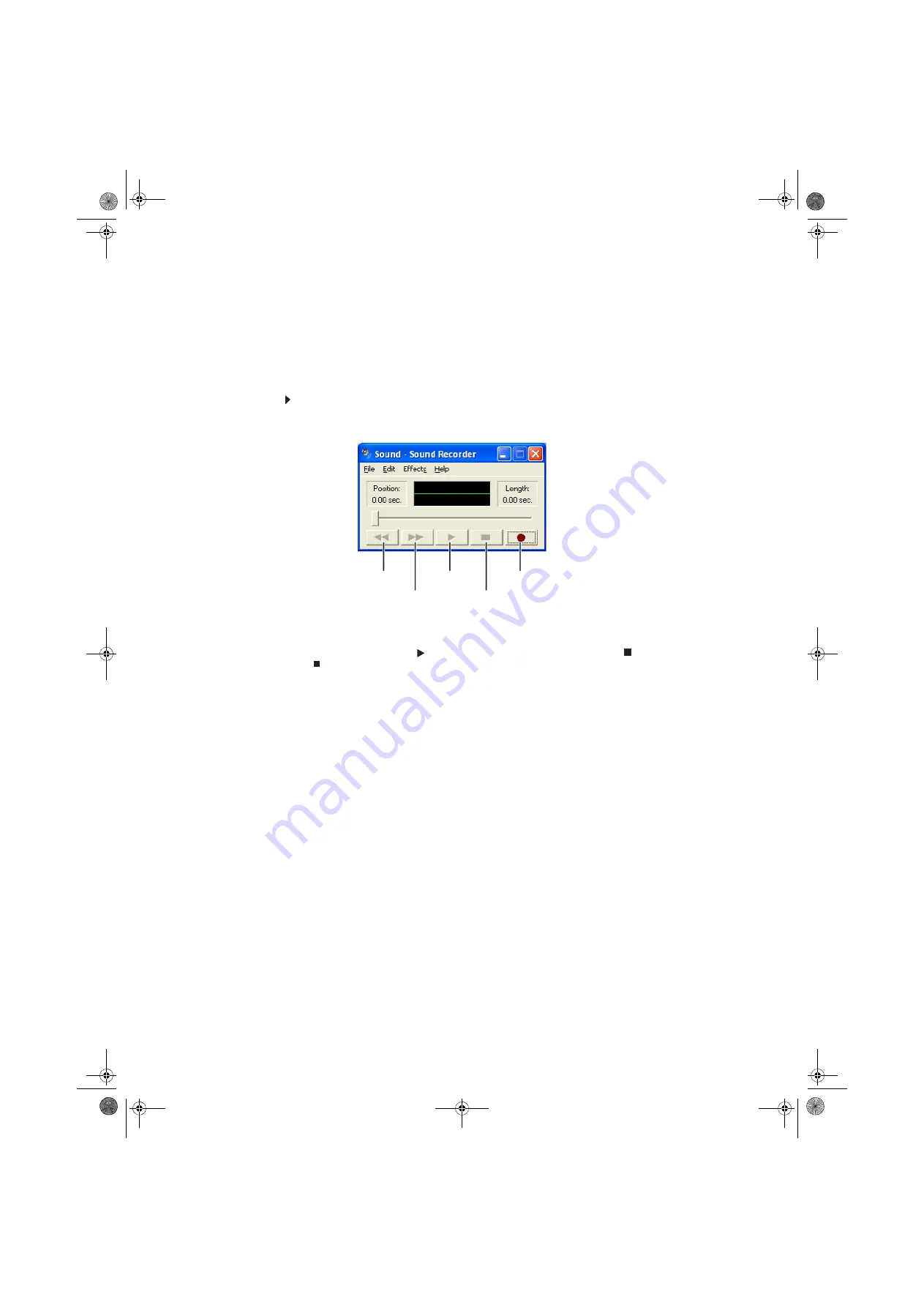
Chapter 4: Playing and Creating Media Files
32
Playing music and movies
Playing WAV audio files
Sound Recorder is a simple Windows program that lets you record and play WAV files. WAV is the
most common audio file format used for your Windows system sounds.
To play a WAV audio file in Sound Recorder:
1
Click
Start
,
All Programs
,
Accessories
,
Entertainment
, then click
Sound Recorder
. The
Sound Recorder opens.
2
Click
File
, then click
Open
. The
Open
dialog box opens.
3
Click the file you want to play, then click
Open
.
4
Play the file by clicking
(play), then stop playing the file by clicking
(stop).
Rewind
Fast Forward
Play
Stop
Record
8512979.book Page 32 Wednesday, March 5, 2008 5:22 PM
Summary of Contents for DX442XP
Page 1: ...GATEWAY COMPUTER USERGUIDE 8512979 book Page a Wednesday March 5 2008 5 22 PM...
Page 2: ...8512979 book Page b Wednesday March 5 2008 5 22 PM...
Page 6: ...Contents iv 8512979 book Page iv Wednesday March 5 2008 5 22 PM...
Page 36: ...Chapter 3 Using the Internet and Faxing 30 8512979 book Page 30 Wednesday March 5 2008 5 22 PM...
Page 60: ...Chapter 5 Networking Your Computer 54 8512979 book Page 54 Wednesday March 5 2008 5 22 PM...
Page 89: ...8512979 book Page 83 Wednesday March 5 2008 5 22 PM...
Page 90: ...MAN GERSHWIN XP USR GDE R0 3 08 8512979 book Page 84 Wednesday March 5 2008 5 22 PM...






























