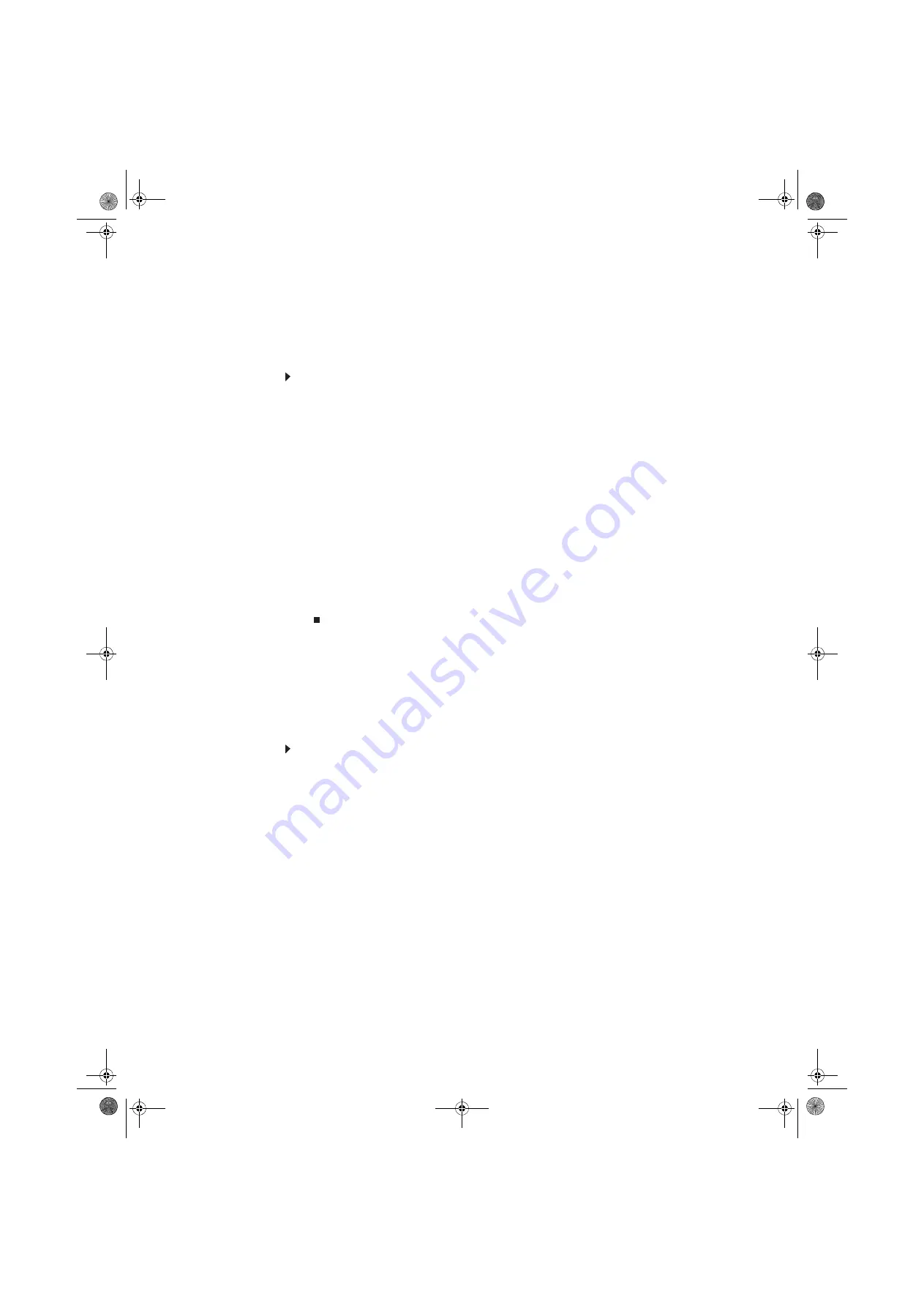
Chapter 3: Using the Internet and Faxing
26
Setting up your cover page template
You can create your own cover page template that you can use in place of the cover page templates
that Microsoft Fax provides for you. To create a cover page template, you use the Fax Cover Page
Editor. On this template, you insert information fields that automatically import values you enter
in both the Send Fax Wizard and the Fax Configuration Wizard when you send your fax.
To set up your fax cover page template:
1
Click
Start
,
All Programs
,
Accessories
,
Communications
,
Fax
, then click
Fax Cover Page
Editor
. The Cover Page-Fax Cover Page Editor opens. If the
Cover Page Editor Tips
dialog box
opens, click
OK
.
•
If you want to include fields that are imported from the Send Fax Wizard or the Fax
Configuration Wizard (such as To or From), add them to the page by using the
Insert
menu, then move them to the appropriate place on your template. You can also use the
Insert menu to include information that is automatically calculated (such as number of
pages or date and time sent).
•
If you want to include text that always appears on your cover page (such as a letterhead
or address), draw a box using the text box tool, type your text inside of it, then move
the box to the appropriate place on your template.
•
If you want to include a logo that appears on your cover page, copy it to the Windows
clipboard, then paste it into the Cover Page Editor and move it to the appropriate place
on your template.
2
To save your cover page template, click
File
, then click
Save As
. The
Save As
dialog box opens
with your personal cover pages folder already in the
Save in
list.
3
Type the new cover page template name.
4
Click
Save
.
Sending a fax
Sending a quick fax
You can use the Send Fax Wizard to send a simple one-page fax to one or more recipients.
To send a simple fax:
1
Click
Start
,
All Programs
,
Accessories
,
Communications
,
Fax
, then click
Send a Fax
. The
Send Fax Wizard opens.
2
On the
Welcome to Fax Configuration Wizard
screen, click
Next
. The
Recipient Information
screen opens.
3
Type the name and fax number of the recipient of your fax.
4
If you need to use the area code for your recipient, click
Use dialing rules
to type the full
ten-digit fax number.
8512979.book Page 26 Wednesday, March 5, 2008 5:22 PM
Summary of Contents for DX442XP
Page 1: ...GATEWAY COMPUTER USERGUIDE 8512979 book Page a Wednesday March 5 2008 5 22 PM...
Page 2: ...8512979 book Page b Wednesday March 5 2008 5 22 PM...
Page 6: ...Contents iv 8512979 book Page iv Wednesday March 5 2008 5 22 PM...
Page 36: ...Chapter 3 Using the Internet and Faxing 30 8512979 book Page 30 Wednesday March 5 2008 5 22 PM...
Page 60: ...Chapter 5 Networking Your Computer 54 8512979 book Page 54 Wednesday March 5 2008 5 22 PM...
Page 89: ...8512979 book Page 83 Wednesday March 5 2008 5 22 PM...
Page 90: ...MAN GERSHWIN XP USR GDE R0 3 08 8512979 book Page 84 Wednesday March 5 2008 5 22 PM...






























