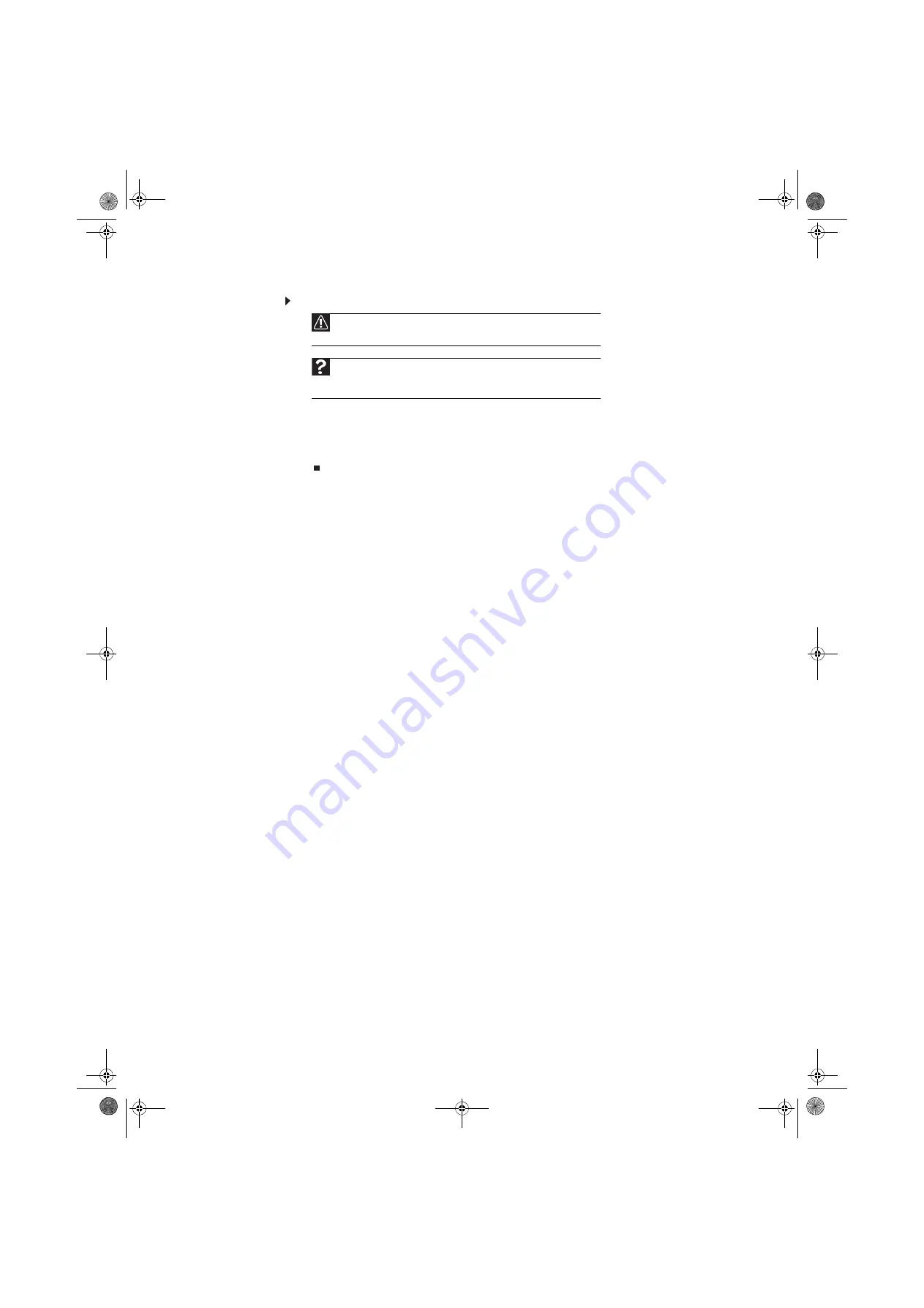
Chapter 2: Using Windows XP
12
To empty the Recycle Bin:
1
Double-click the
Recycle Bin
icon on the desktop. The
Recycle Bin
window opens.
2
Click
File
, then click
Empty Recycle Bin
. Windows asks you if you are sure that you want
to empty the bin.
3
Click
Yes
. Windows permanently deletes all files in the Recycle Bin.
Searching for files
If you are looking for a particular file or folder or a set of files or folders that have characteristics
in common, but you do not remember where they are stored on your hard drive, you can use the
Search utility to search by:
•
Name or part of a name
•
Creation date
•
Modification date
•
File type
•
Text contained in the file
•
Time period in which it was created or modified
You can also combine search criteria to refine searches.
Files and folders found using this utility can be opened, copied, cut, renamed, or deleted directly
from the list in the results window.
Caution
Emptying the Recycle Bin permanently erases any files or folders in the bin.
These files cannot be restored.
Help
For more information about emptying the Recycle Bin, click
Start
, then click
Help and Support
. Type
emptying the Recycle Bin
in the
Search
box, then
press E
NTER
.
8512979.book Page 12 Wednesday, March 5, 2008 5:22 PM
Summary of Contents for DX442XP
Page 1: ...GATEWAY COMPUTER USERGUIDE 8512979 book Page a Wednesday March 5 2008 5 22 PM...
Page 2: ...8512979 book Page b Wednesday March 5 2008 5 22 PM...
Page 6: ...Contents iv 8512979 book Page iv Wednesday March 5 2008 5 22 PM...
Page 36: ...Chapter 3 Using the Internet and Faxing 30 8512979 book Page 30 Wednesday March 5 2008 5 22 PM...
Page 60: ...Chapter 5 Networking Your Computer 54 8512979 book Page 54 Wednesday March 5 2008 5 22 PM...
Page 89: ...8512979 book Page 83 Wednesday March 5 2008 5 22 PM...
Page 90: ...MAN GERSHWIN XP USR GDE R0 3 08 8512979 book Page 84 Wednesday March 5 2008 5 22 PM...






























