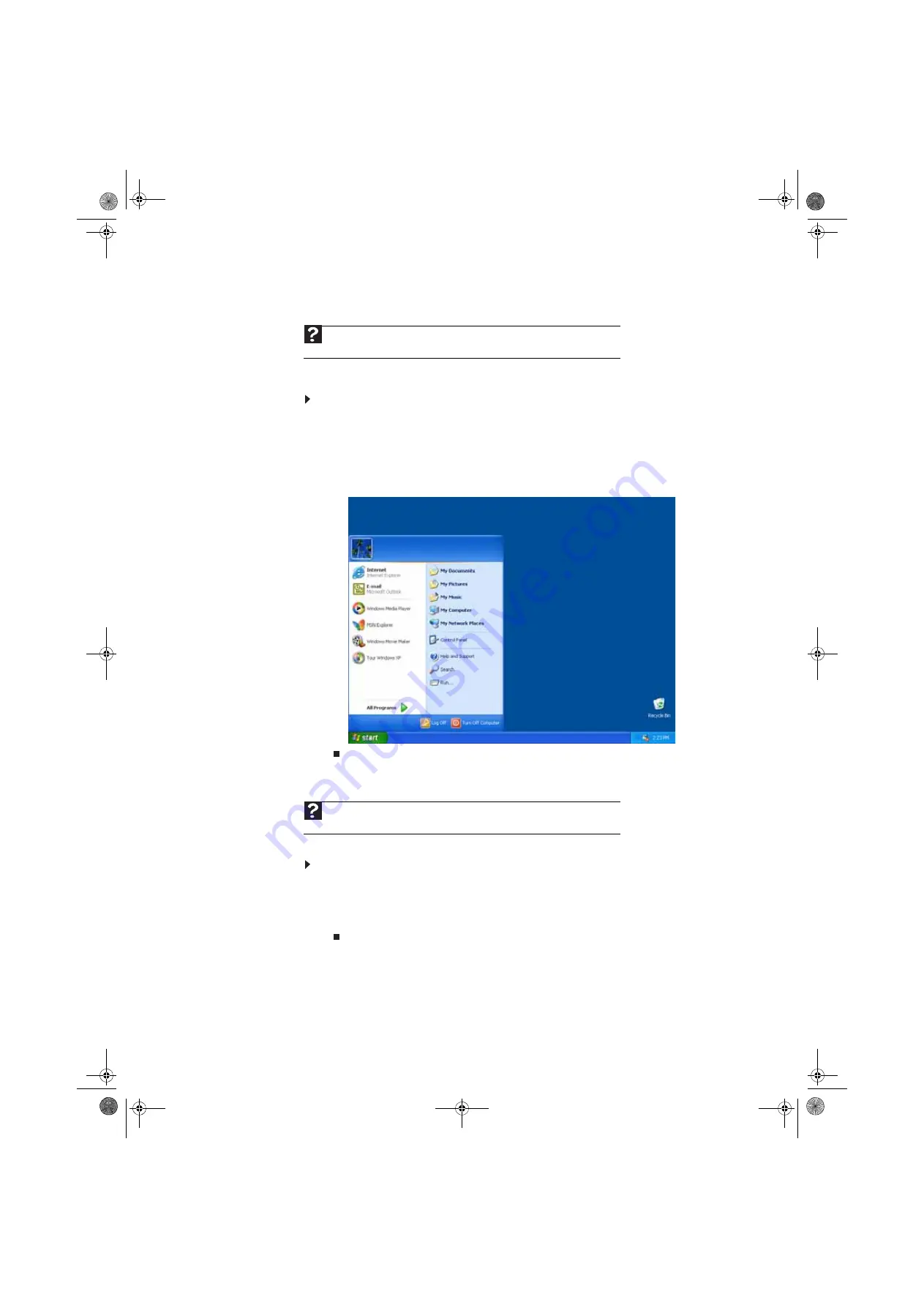
www.gateway.com
7
Using the Start menu
You can start programs, open files, customize your system, get help, search for files and folders,
and more using the Start menu.
To use the Start menu:
1
Click the
Start
button on the lower left of the Windows desktop. The Start menu opens
showing you the first level of menu items.
2
Click
All Programs
to see all programs and files in the Start menu. When you move the
mouse pointer over any menu item that has an arrow next to it, another menu, called a
submenu
, opens and reveals related files, programs, or commands.
3
Click a file or program to open it.
Adding icons to the desktop
You may want to add an icon (shortcut) to the desktop for a program that you use frequently.
To add icons to the desktop:
1
Click
Start
, then click
All Programs
.
2
Right-click (press the right mouse button) the program that you want to add to the desktop.
3
Click
Send To
, then click
Desktop (create shortcut)
. A shortcut icon for that program
appears on the desktop.
Help
For more information about the Windows Start menu, click
Start
, then click
Help and
Support
. Type
Windows Start menu
in the
Search
box, then press E
NTER
.
Help
For more information about desktop icons, click
Start
, then click
Help and Support
.
Type
desktop icons
in the
Search
box, then press E
NTER
.
8512979.book Page 7 Wednesday, March 5, 2008 5:22 PM
Summary of Contents for DX442XP
Page 1: ...GATEWAY COMPUTER USERGUIDE 8512979 book Page a Wednesday March 5 2008 5 22 PM...
Page 2: ...8512979 book Page b Wednesday March 5 2008 5 22 PM...
Page 6: ...Contents iv 8512979 book Page iv Wednesday March 5 2008 5 22 PM...
Page 36: ...Chapter 3 Using the Internet and Faxing 30 8512979 book Page 30 Wednesday March 5 2008 5 22 PM...
Page 60: ...Chapter 5 Networking Your Computer 54 8512979 book Page 54 Wednesday March 5 2008 5 22 PM...
Page 89: ...8512979 book Page 83 Wednesday March 5 2008 5 22 PM...
Page 90: ...MAN GERSHWIN XP USR GDE R0 3 08 8512979 book Page 84 Wednesday March 5 2008 5 22 PM...




























