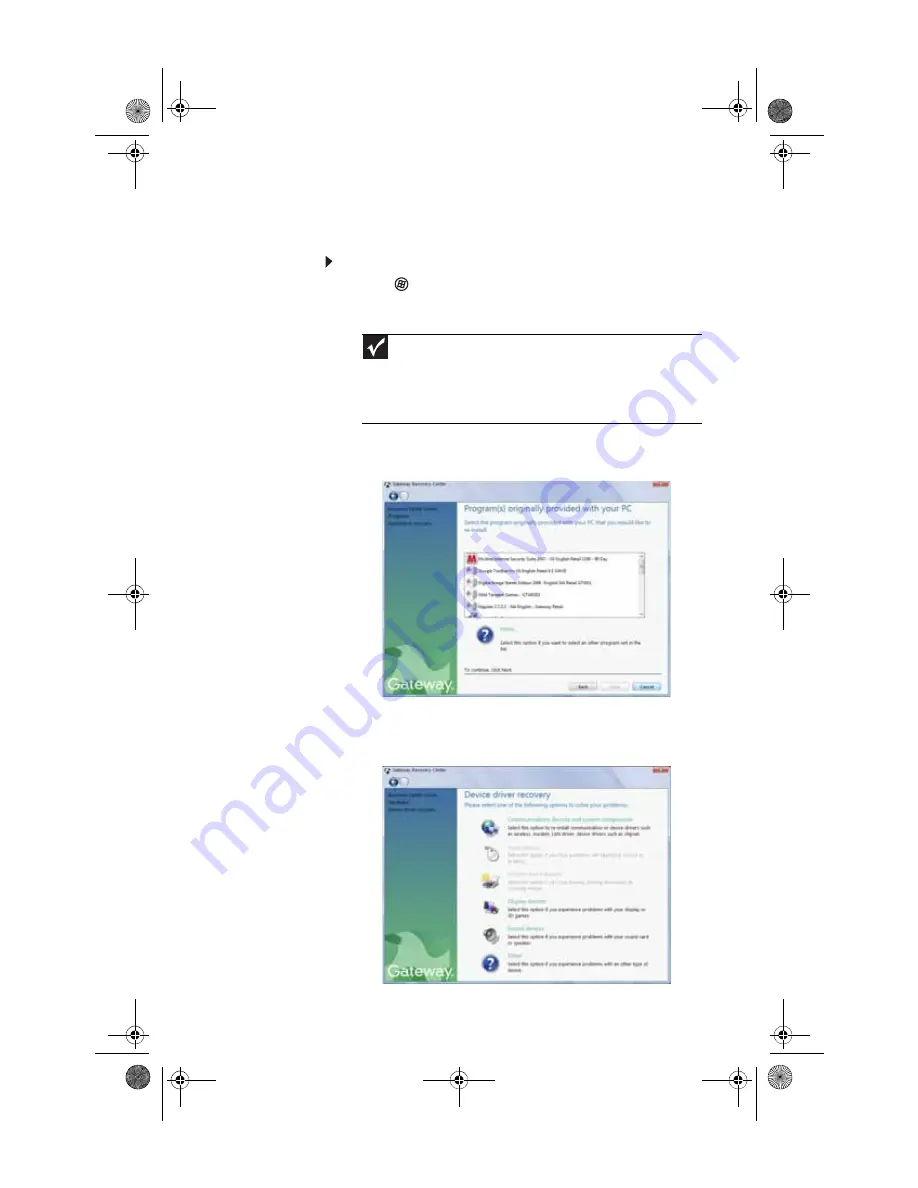
www.gateway.com
97
Recovering pre-installed software and drivers using
Gateway Recovery Center
To recover specific drivers and software:
1
Click (Start), All Programs, Gateway Recovery
Center, then click Gateway Recovery Center. The
Gateway Recovery Center opens.
2
To recover software that was pre-installed, click
Programs, then click Application recovery.
- OR -
To recover device drivers that were pre-installed, click
Hardware, then click Device driver recovery.
Important
If you have recently reinstalled Windows or installed a new hard
drive, and your Start menu does not contain Gateway Recovery Center
as an option, you must recover your software and drivers using software
and driver recovery discs you have created. For instructions, see
“Recovering pre-installed software and drivers using recovery discs” on
page 97
8512418.book Page 97 Friday, May 11, 2007 11:44 AM
Summary of Contents for DX440X
Page 1: ... REFERENCEGUIDE 8512418 book Page a Friday May 11 2007 11 44 AM ...
Page 2: ...8512418 book Page b Friday May 11 2007 11 44 AM ...
Page 10: ...CHAPTER 1 About This Reference 4 8512418 book Page 4 Friday May 11 2007 11 44 AM ...
Page 40: ...CHAPTER 3 Setting Up and Getting Started 34 8512418 book Page 34 Friday May 11 2007 11 44 AM ...
Page 64: ...CHAPTER 4 Upgrading Your Computer 56 8512418 book Page 56 Friday May 11 2007 11 44 AM ...
Page 118: ...CHAPTER 6 Troubleshooting 108 8512418 book Page 108 Friday May 11 2007 11 44 AM ...
Page 128: ...APPENDIX A Legal Notices 118 8512418 book Page 118 Friday May 11 2007 11 44 AM ...
Page 138: ...128 Index 8512418 book Page 128 Friday May 11 2007 11 44 AM ...
Page 139: ...8512418 book Page 129 Friday May 11 2007 11 44 AM ...
Page 140: ...MAN GERSHWIN HW REF GDE R3 5 07 8512418 book Page 130 Friday May 11 2007 11 44 AM ...
















































