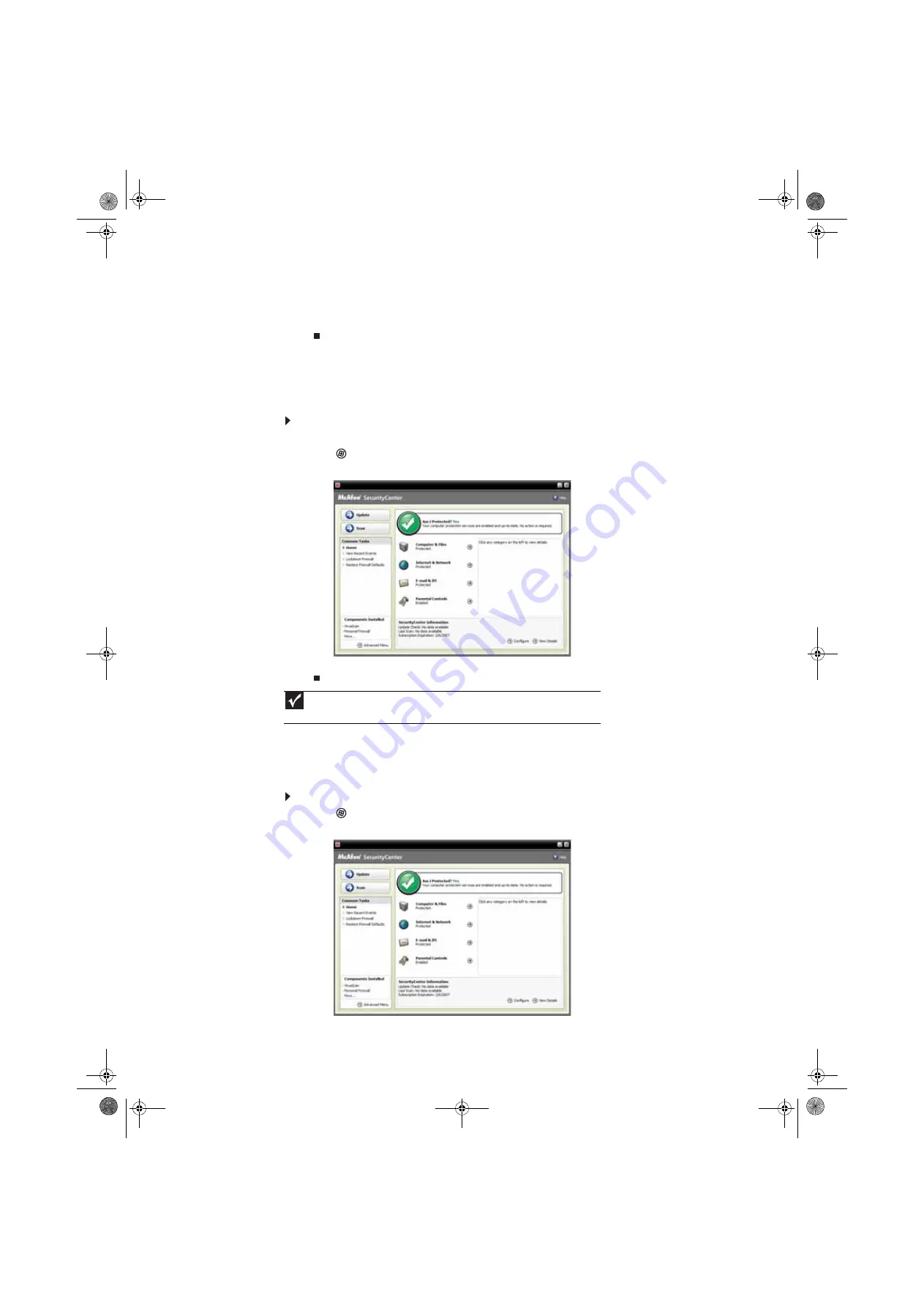
CHAPTER 6: Protecting Your Computer
64
2
Click
Scan
. McAfee scans your computer for viruses and automatically removes any that
it finds. When McAfee is finished scanning, the program displays a summary of the items
detected and removed from your computer.
Updating your virus definitions
McAfee is set up to automatically retrieve the latest virus definitions from the Internet and install
them on your computer. If you turn off this automatic feature, you should manually update your
virus definitions.
To update your virus definitions:
1
Make sure that you are connected to the Internet.
2
Click
(
Start
),
All Programs
,
McAfee
, then click
McAfee SecurityCenter
. McAfee
SecurityCenter opens.
3
Click
Update
. The McAfee SecurityCenter checks for updates.
Configuring McAfee VirusScan
You can configure McAfee VirusScan to perform a virus scan at certain times and on certain drives
on your computer. You can also configure the types of files that it scans for.
To configure McAfee VirusScan:
1
Click
(
Start
),
All Programs
,
McAfee
, then click
McAfee SecurityCenter
. McAfee
SecurityCenter opens.
Important
To update McAfee SecurityCenter after the subscription period expires, you must
extend your subscription.
8511856.book Page 64 Tuesday, November 21, 2006 5:14 PM
Summary of Contents for DX430X
Page 1: ...USERGUIDE 8511856 book Page a Tuesday November 21 2006 5 14 PM...
Page 2: ...8511856 book Page b Tuesday November 21 2006 5 14 PM...
Page 6: ...Contents iv 8511856 book Page iv Tuesday November 21 2006 5 14 PM...
Page 66: ...CHAPTER 5 Networking Your Computer 60 8511856 book Page 60 Tuesday November 21 2006 5 14 PM...
Page 76: ...CHAPTER 6 Protecting Your Computer 70 8511856 book Page 70 Tuesday November 21 2006 5 14 PM...
Page 95: ...8511856 book Page 89 Tuesday November 21 2006 5 14 PM...
Page 96: ...MAN GW GENERIC DT USR GDE V R0 11 06 8511856 book Page 90 Tuesday November 21 2006 5 14 PM...






























