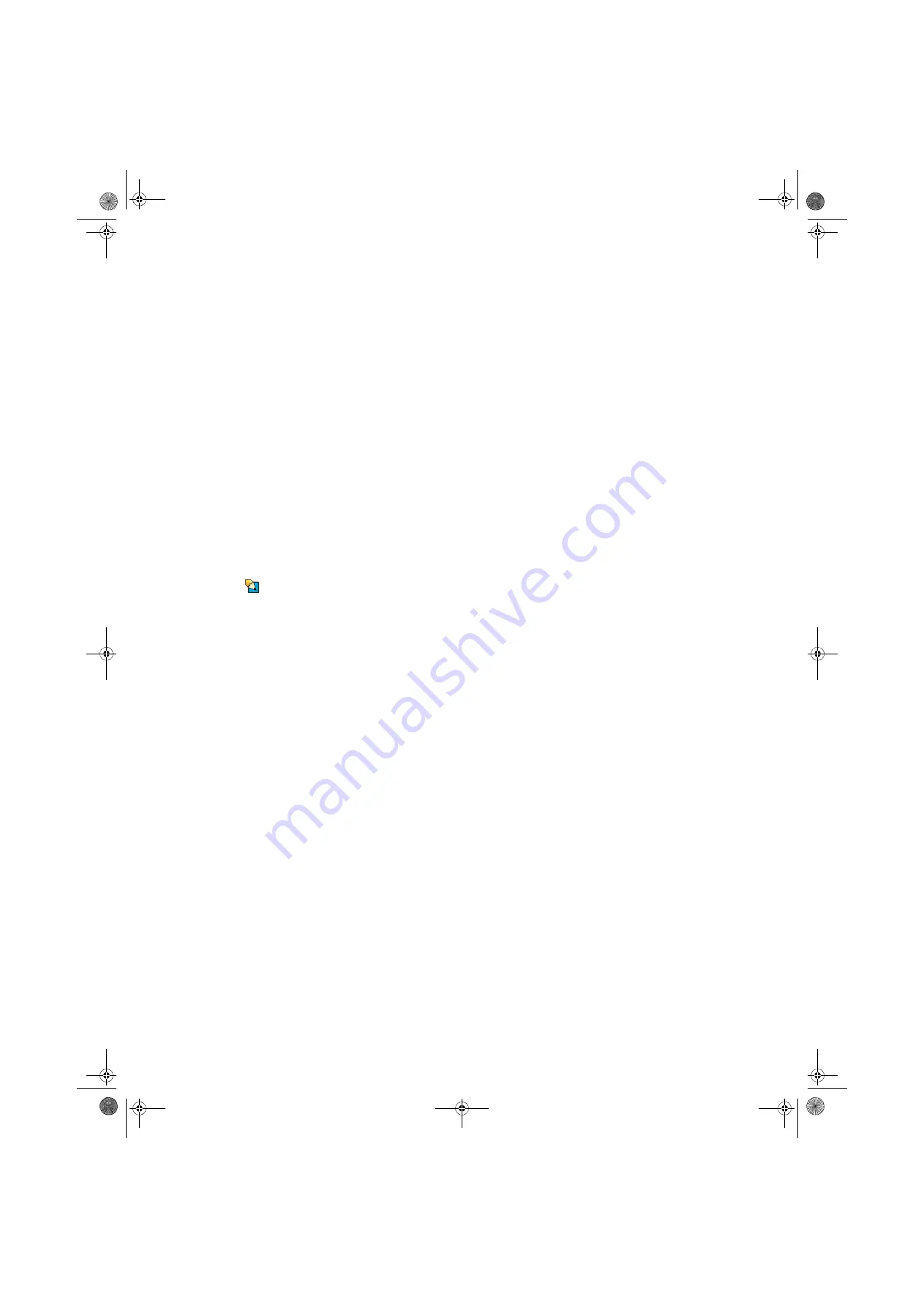
CHAPTER 14: Troubleshooting
www.gateway.com
170
■
Non-shielded speakers are not placed too close to the monitor.
■
The monitor is not positioned too close to another monitor, electric fan,
fluorescent light, metal shelf, or laser printer.
■
You demagnetize the screen using the monitor’s degauss feature. For
more information on degauss, see your monitor’s documentation.
Why is there a horizontal line or wire visible across the monitor screen?
Your monitor may use a thin
damper
wire, located approximately 1/3 of the way
down from the upper screen edge and 1/3 of the way up from the lower screen
edge, to stabilize the internal aperture grille. These wires are most obvious when
the monitor displays a white background. The aperture grille allows more light
to pass through the screen for brighter colors and greater luminescence. The
damper wire is a critical part of the overall monitor design and does not
negatively affect the monitor's function.
The text on the display is dim or difficult to read
■
Adjust the brightness and contrast controls.
■
Use the monitor degauss feature (see your monitor documentation) or
turn off your computer and monitor, leave them off for at least a half hour,
then restart your computer.
■
Change the display settings.
Tips & Tricks
screen and desktop settings” on page 86
■
Move the monitor away from sources of electrical interference, such as
televisions, unshielded speakers, microwaves, fluorescent lights, and
metal beams or shelves.
For more information about display types, see your monitor and video card
documentation.
Mouse
The mouse does not work
■
Make sure that the mouse cable is plugged in correctly.
■
Shut down and restart your computer.
■
Remove all extension cables and switch boxes.
■
Try a mouse you know is working to make sure that the mouse port works.
The mouse works erratically
If the mouse pointer begins moving erratically across the computer display or
becomes difficult to control precisely, cleaning the mouse will likely improve its
accuracy.
Clean the mouse by wiping the bottom with a clean, damp cloth. Make sure that
the optical sensor is clean and free of debris.
Networks
You cannot connect to your company network
Every network is unique. Contact your company computer department or
network administrator for help. For more information about setting up a
network in your home, see
“Networking Your Computer” on page 97
.
8511629.book Page 170 Wednesday, July 19, 2006 9:38 AM
Summary of Contents for Desktops
Page 1: ...USER GUIDE Gateway Computer 8511629 book Page a Wednesday July 19 2006 9 38 AM...
Page 2: ...8511629 book Page b Wednesday July 19 2006 9 38 AM...
Page 14: ...CHAPTER 1 Getting Help www gateway com 6 8511629 book Page 6 Wednesday July 19 2006 9 38 AM...
Page 196: ...Index www gateway com 188 8511629 book Page 188 Wednesday July 19 2006 9 38 AM...
Page 197: ...8511629 book Page 189 Wednesday July 19 2006 9 38 AM...
Page 198: ...MAN 6BAY MBTX PRO USR GDE R1 7 06 8511629 book Page 190 Wednesday July 19 2006 9 38 AM...
















































