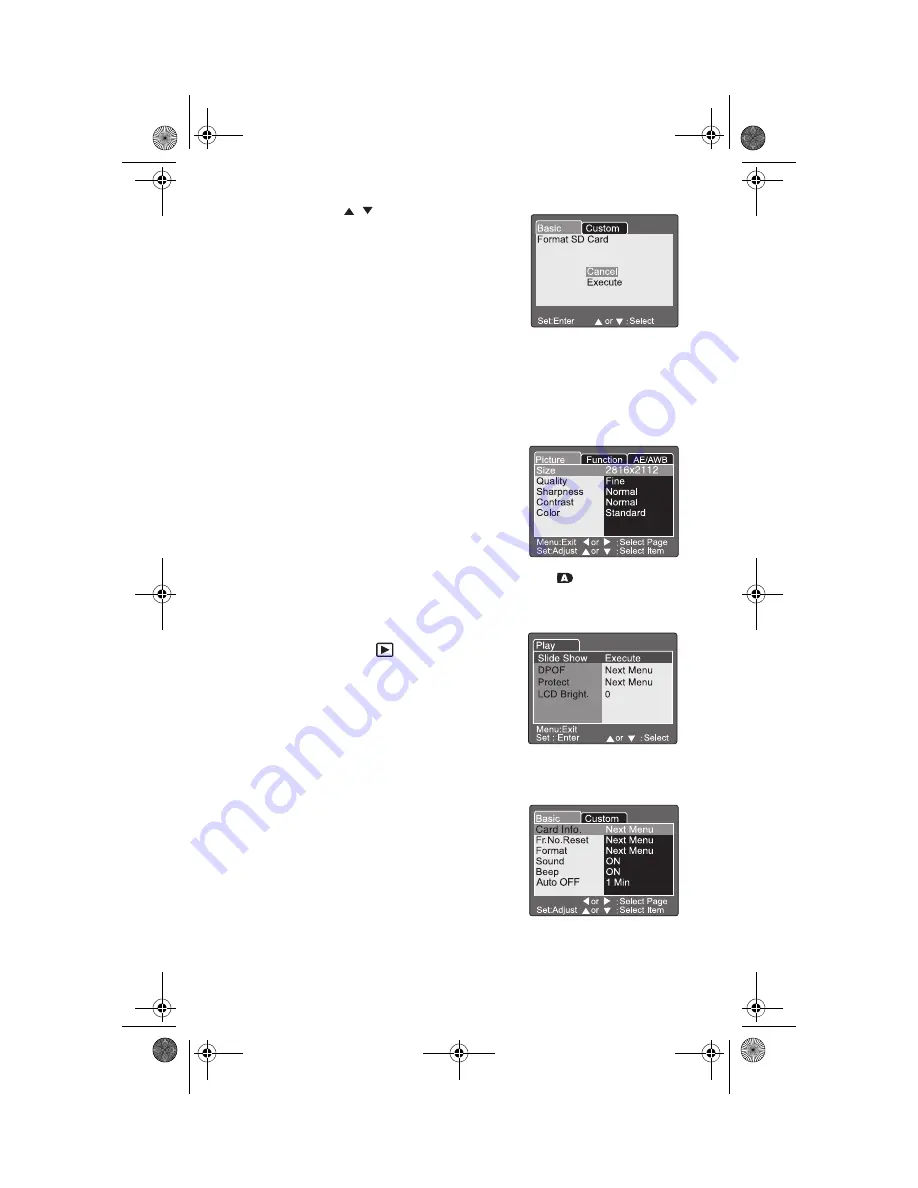
52
6
Press the
/
buttons to highlight
Execute
, then press the
Set
button. An
OK message appears to indicate that
the memory card is formatted.
Using the Setup menus
Your camera features Setup menus that
lets you adjust, optimize, and change
preset camera settings to your own customized preferences. After you
adjust the settings, the changes are saved so the next time you use
your camera they will continue to be in effect.
There are three types of Setup menus:
■
Photography menus
. Use these menus when
a Photography mode is selected and
you want to change the settings
associated with taking pictures (
Pictures
tab), change other photography
functions (
Function
tab), and change
settings for the auto exposure and auto
white balance (
AE/AWB
tab). The AE/
AWB tab is not available in the Auto mode
. For more
information, see “To use the Setup menu in Photography mode:”
on page 53.
■
Playback menu
. Use this menu when the
Playback mode
is selected and you
want to change the settings associated
with the
Play
tab such as viewing
images, printing your pictures on a
Digital Print Order Format (DPOF
option) compatible printer, protecting
image files from being erased, and
setting the LCD brightness. For more information, see “To use the
Setup menu in Playback mode:” on page 58.
■
SET-UP menus
. Use these menus when
the
SET-UP
mode is selected and you
want to change the settings related to
the camera’s basic settings (
Basic
tab),
such as formatting the SD memory
card and custom settings (
Custom
tab),
such as restoring default settings. For
more information, see “To use the
Setup menu in SET-UP mode:” on page 59.
8509920.fm Page 52 Tuesday, April 27, 2004 9:03 AM
Summary of Contents for DC-T60
Page 1: ...User Guide Gateway DC T60 Digital Camera Version 1 0...
Page 2: ......
Page 91: ......
Page 92: ...MAN T60 DIG CAM USR GDE R0 3 04 Printed in China...






























