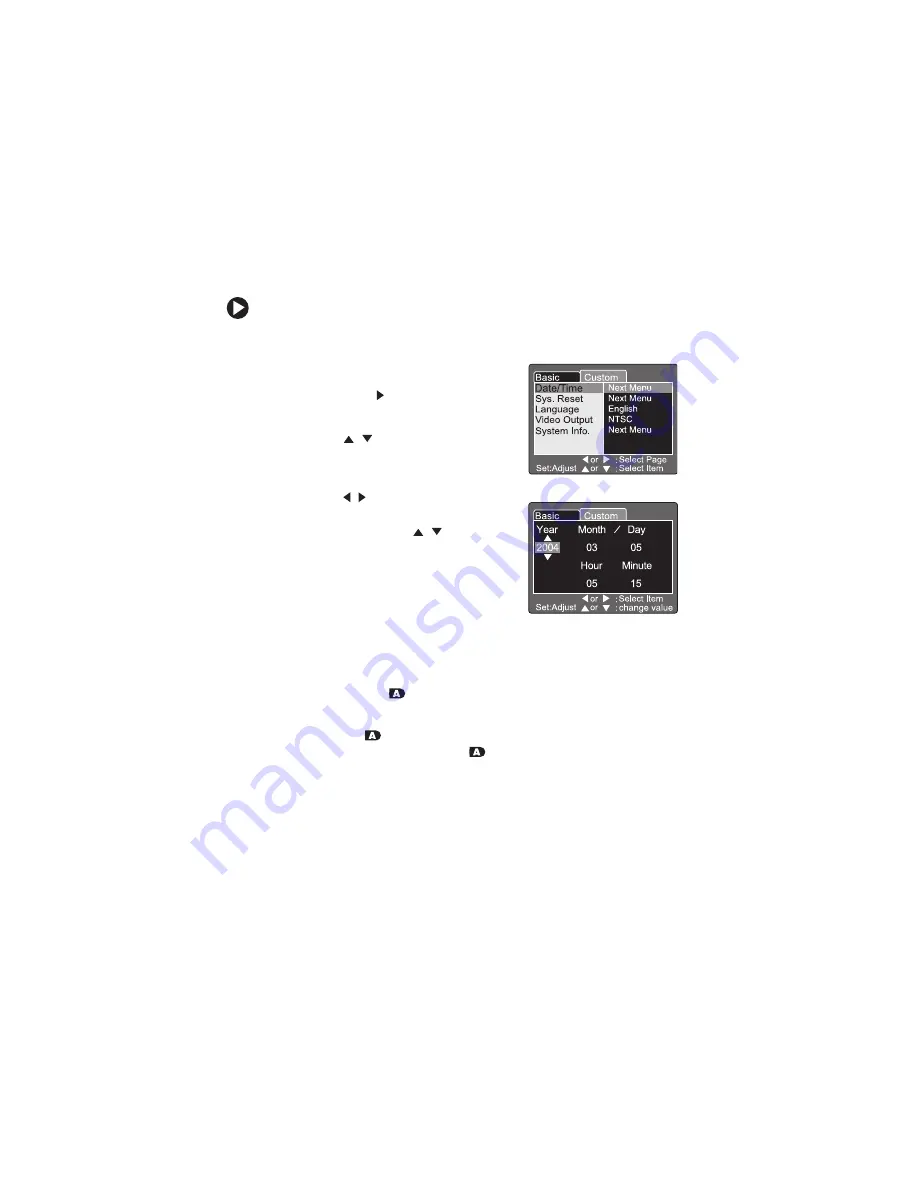
14
Setting the date and time
Set the date and time the first time you use your camera or when
you turn on your camera after leaving the battery out of the camera
for an extended period of time.
To set the date and time:
1
Turn the camera on. See “Turning on your camera” on page 13.
2
If the date/time screen does not
appear, turn the mode dial to
SET-UP
,
then press the navigation button.
The Custom tab opens.
Press the
/
buttons to highlight
Date/Time
, then press the
Set
button.
The Custom Date/Time menu opens.
3
Press the / buttons to highlight
the date field, then change the date
field value with the
/
buttons.
The date and time setting order is
year, month, day, hour, and minute.
4
After you have set the date and time,
select a picture mode with the mode
dial to exit the menu.
Taking your first picture
Use the Auto mode
to get started taking pictures quickly and
easily.
The Auto mode
lets your camera make all the correct settings
for your pictures. In Auto mode
the shutter speed, aperture
setting, focus, flash (if required), white balance, and system metering
method are fully controlled by your camera. You compose the
pictures and let your camera take care of the rest.
Summary of Contents for DC-T60
Page 1: ...User Guide Gateway DC T60 Digital Camera Version 1 0...
Page 2: ......
Page 91: ......
Page 92: ...MAN T60 DIG CAM USR GDE R0 3 04 Printed in China...






























