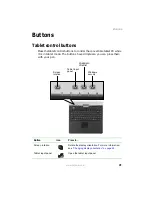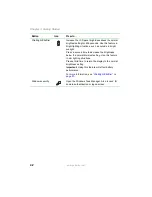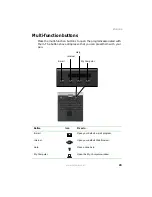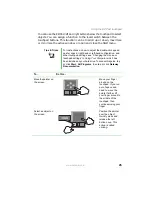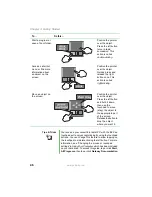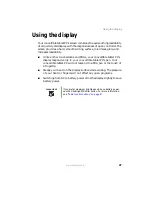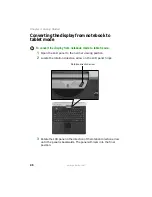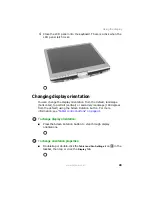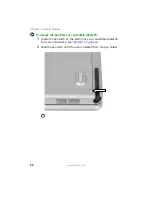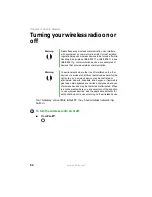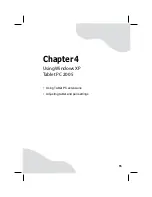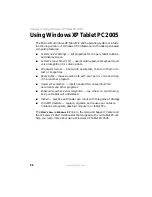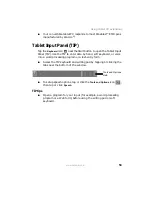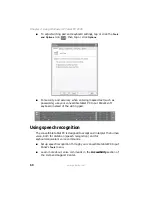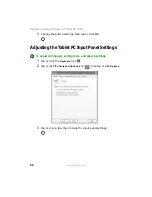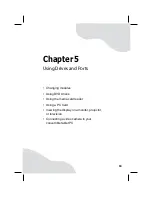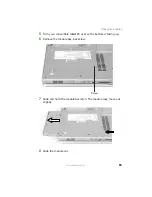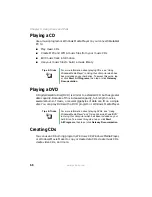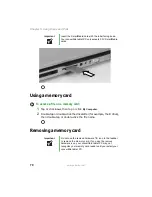Summary of Contents for Convertible Notebook pc
Page 1: ...Gateway Convertible Tablet PC User Guide...
Page 2: ......
Page 7: ...v www gateway com A Safety Regulatory and Legal Information 155 Index 167...
Page 8: ...vi www gateway com...
Page 30: ...22 www gateway com Chapter 2 Checking Out Your Gateway Convertible Tablet PC...
Page 96: ...88 www gateway com Chapter 6 Managing Power...
Page 162: ...154 www gateway com Chapter 10 Troubleshooting...
Page 185: ......
Page 186: ...MAN M275 USR GDE R0 6 05...