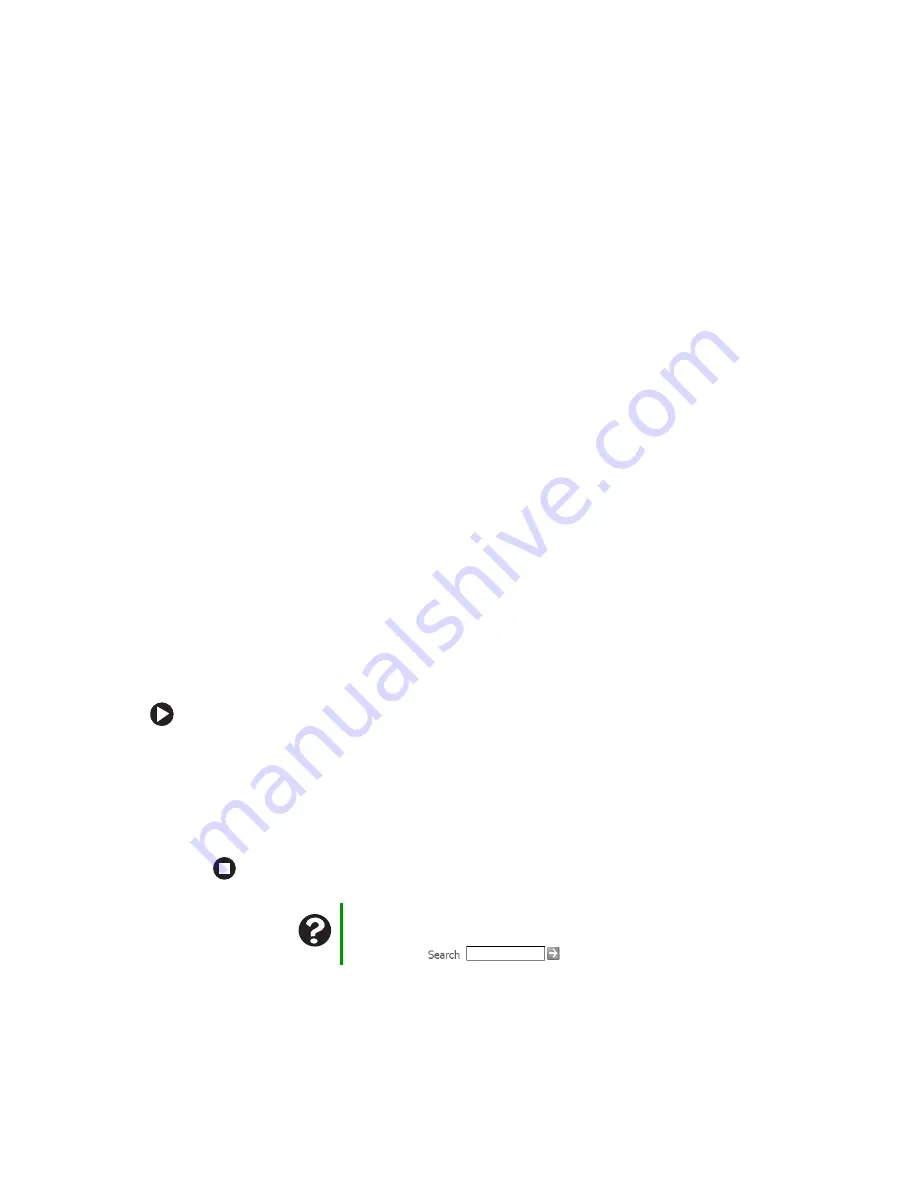
62
www.gateway.com
Chapter 6: Troubleshooting
You see a “Disk is full” error message
■
Delete unnecessary files on the diskette.
■
Try a different diskette. Occasionally diskettes are flawed and cannot be read by the
diskette drive.
■
Run Error checking on the diskette. For more information, see “Checking the hard
drive for errors” in Using Your Computer which has been included on your hard drive.
To access this guide, click
Start
,
All Programs
, then click
Gateway Documentation
.
You see a “Non-system disk” or “Disk error” error message
■
Eject the diskette from the diskette drive, then press
E
NTER
.
■
Make sure that the diskette you are using is IBM-compatible.
The diskette drive LED is lit continuously
■
Remove the diskette from the drive. If the light stays on, try restarting your computer.
DVD drives
See “CD or DVD drives” on page 59.
File management
A file was accidentally deleted
If a file was deleted at a DOS prompt or in Windows while holding down the
S
HIFT
key,
the file cannot be restored.
To restore deleted files:
1
Double-click the
Recycle Bin
icon.
2
Right-click the file you want to restore, then click
Restore
. The file is restored to
the place where it was originally deleted from.
If the Recycle Bin was emptied before you try to restore a file, the file cannot be
restored.
Help and Support
For more information about restoring deleted files, click Start, then
click Help and Support. Type the keyword
System Restore
in the
Search box
, then click the arrow.
Summary of Contents for Computer
Page 1: ...Gateway computer User Guide...
Page 2: ......
Page 6: ...iv www gateway com...
Page 24: ...18 www gateway com Chapter 2 Checking Out Your Gateway Computer...
Page 46: ...40 www gateway com Chapter 4 Using Drives and Ports...
Page 126: ...120 www gateway com Appendix A Safety Regulatory and Legal Information...
Page 135: ......
Page 136: ...MAN GEM CONS USR GDE R1 11 04...






























