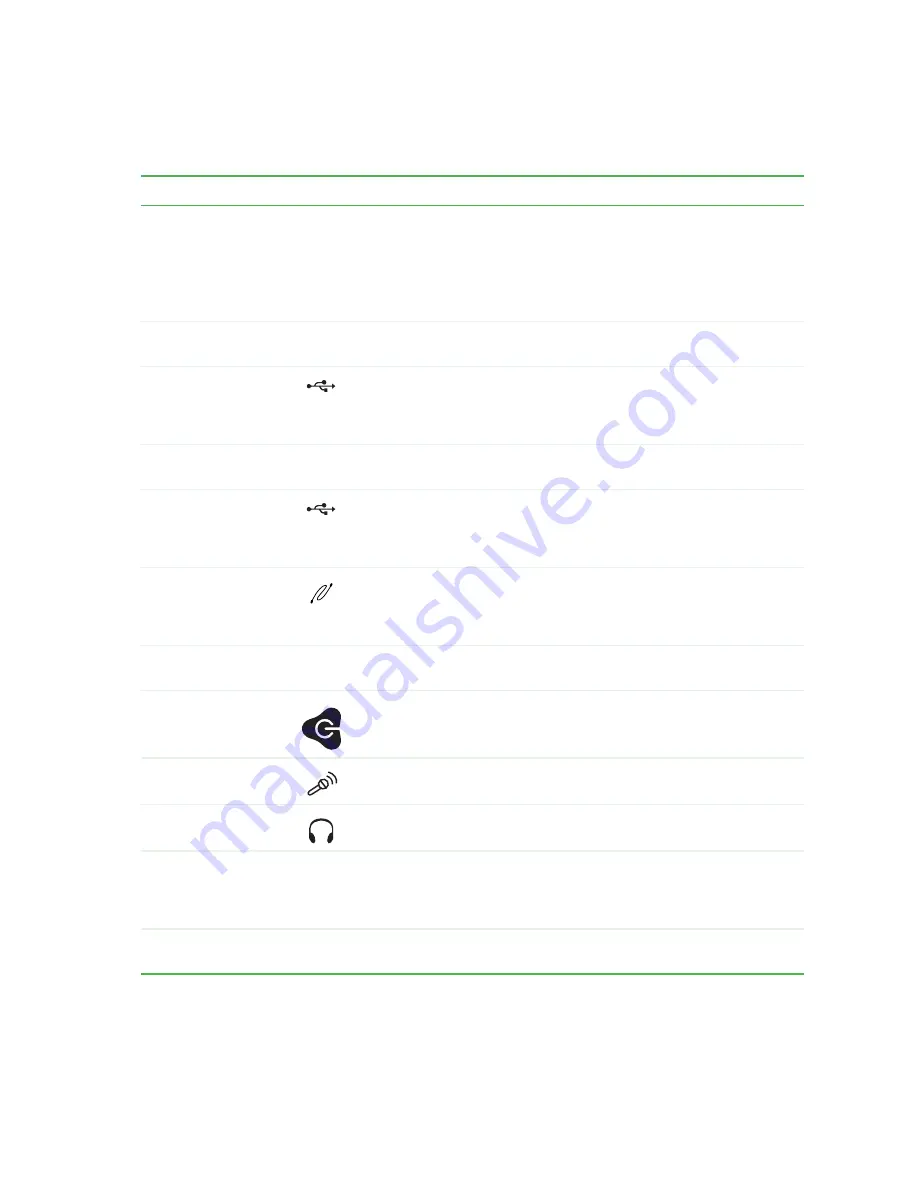
11
www.gateway.com
Desktop PC Front
Component
Icon
Description
DVD/CD drive
Use this drive to listen to audio CDs, install games and programs, watch
DVDs, and store large files onto recordable discs (depending on drive
type).
This drive may be a CD, recordable CD, DVD, or recordable DVD drive.
To identify your drive type and for more information about your drive, see
“Identifying drive types” on page 37
Diskette drive
(optional)
Insert a standard 3.5-inch diskette into the optional diskette drive.
USB port
(optional)
Plug a USB (Universal Serial Bus) device (such as a USB Iomega™
Zip™ drive, printer, scanner, camera, keyboard, or mouse) into this port.
For more information, see
“Installing a printer, scanner, or other
.
Hard drive access
indicator
Turns on when the hard drive is accessed.
USB ports
(optional)
Plug a USB (Universal Serial Bus) device (such as a USB Iomega™
Zip™ drive, printer, scanner, camera, keyboard, or mouse) into this port.
For more information, see
“Installing a printer, scanner, or other
.
IEEE 1394 ports
(optional)
Plug an IEEE 1394 (also known as Firewire
®
or i.Link
®
) device (such as
a digital camcorder) into one of these 6-pin IEEE 1394 ports. For more
information, see
“Installing a printer, scanner, or other peripheral device”
Memory card reader
(optional)
Insert a memory card from a digital camera, MP3 player, PDA, cellular
telephone, or other devices into the memory card reader.
Power button /
Power indicator
Press this button to turn the power on or off. You can also configure the
power button to operate in Standby/Resume mode or Hibernate mode.
The button lights when the computer is turned on.
Microphone jack
Plug a microphone into this jack. This jack is color-coded red or pink.
Headphone jack
Plug powered, analog front speakers, an external amplifier, or
headphones into this jack. This jack is color-coded orange.
Gateway help
resources and
Customer Care
information
Contains information about how to access Gateway’s Web site and
Gateway Customer Care.
Gateway model and
serial number
Contains your model and serial number.
Summary of Contents for Computer
Page 1: ...Gateway computer User Guide...
Page 2: ......
Page 6: ...iv www gateway com...
Page 24: ...18 www gateway com Chapter 2 Checking Out Your Gateway Computer...
Page 46: ...40 www gateway com Chapter 4 Using Drives and Ports...
Page 126: ...120 www gateway com Appendix A Safety Regulatory and Legal Information...
Page 135: ......
Page 136: ...MAN GEM CONS USR GDE R1 11 04...
















































