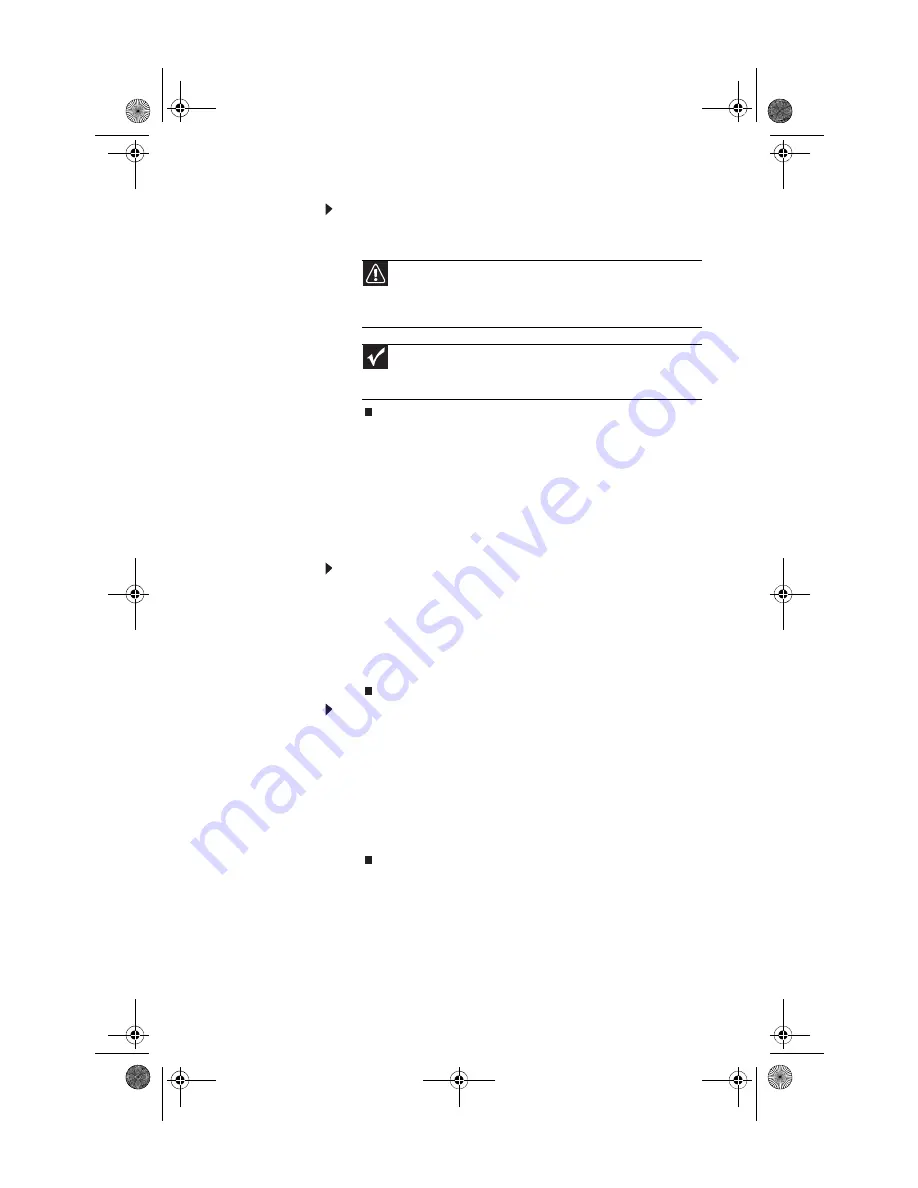
www.gateway.com
29
To remove a memory card:
•
Wait for the memory card reader access indicator to stop
blinking, then pull the memory card out of the slot.
Adjusting the volume
You can adjust volume using your speakers’ controls or the
Windows volume controls. You can also adjust the volume of
specific sound devices in your computer.
To adjust the overall volume using hardware controls:
•
If you are using external speakers, turn the knob on the
front of the speakers.
-OR-
Use the mute and volume control buttons on the
keyboard. For more information, see
To adjust the volume from Windows:
1
Double-click the speaker icon on the taskbar. The volume
control slider opens.
2
Click and drag the slider up to increase volume and down
to decrease volume.
3
To mute the volume, click
Mute
. To restore volume, click
it again.
4
Click
×
in the top-right corner of the window to close it.
Caution
Do not remove the memory card or turn off the computer while
the memory card reader access indicator is blinking. You could lose data.
Also, remove the memory card from the reader before you turn off the
computer.
Important
Do not use the
Safely remove hardware
icon in the taskbar to
remove the memory card, or you will have to restart the computer to
re-enable the memory card reader.
8512980.book Page 29 Thursday, March 6, 2008 1:30 PM
Summary of Contents for Computer
Page 1: ...REFERENCEGUIDE 8512980 book Page a Thursday March 6 2008 1 30 PM...
Page 2: ...8512980 book Page b Thursday March 6 2008 1 30 PM...
Page 10: ...CHAPTER 1 About This Reference 4 8512980 book Page 4 Thursday March 6 2008 1 30 PM...
Page 38: ...CHAPTER 3 Setting Up and Getting Started 32 8512980 book Page 32 Thursday March 6 2008 1 30 PM...
Page 106: ...CHAPTER 6 Troubleshooting 100 8512980 book Page 100 Thursday March 6 2008 1 30 PM...
Page 116: ...APPENDIX A Legal Notices 110 8512980 book Page 110 Thursday March 6 2008 1 30 PM...
Page 125: ...8512980 book Page 119 Thursday March 6 2008 1 30 PM...
Page 126: ...MAN GERSHWIN XP HW REF GDE R0 3 08 8512980 book Page 120 Thursday March 6 2008 1 30 PM...






























