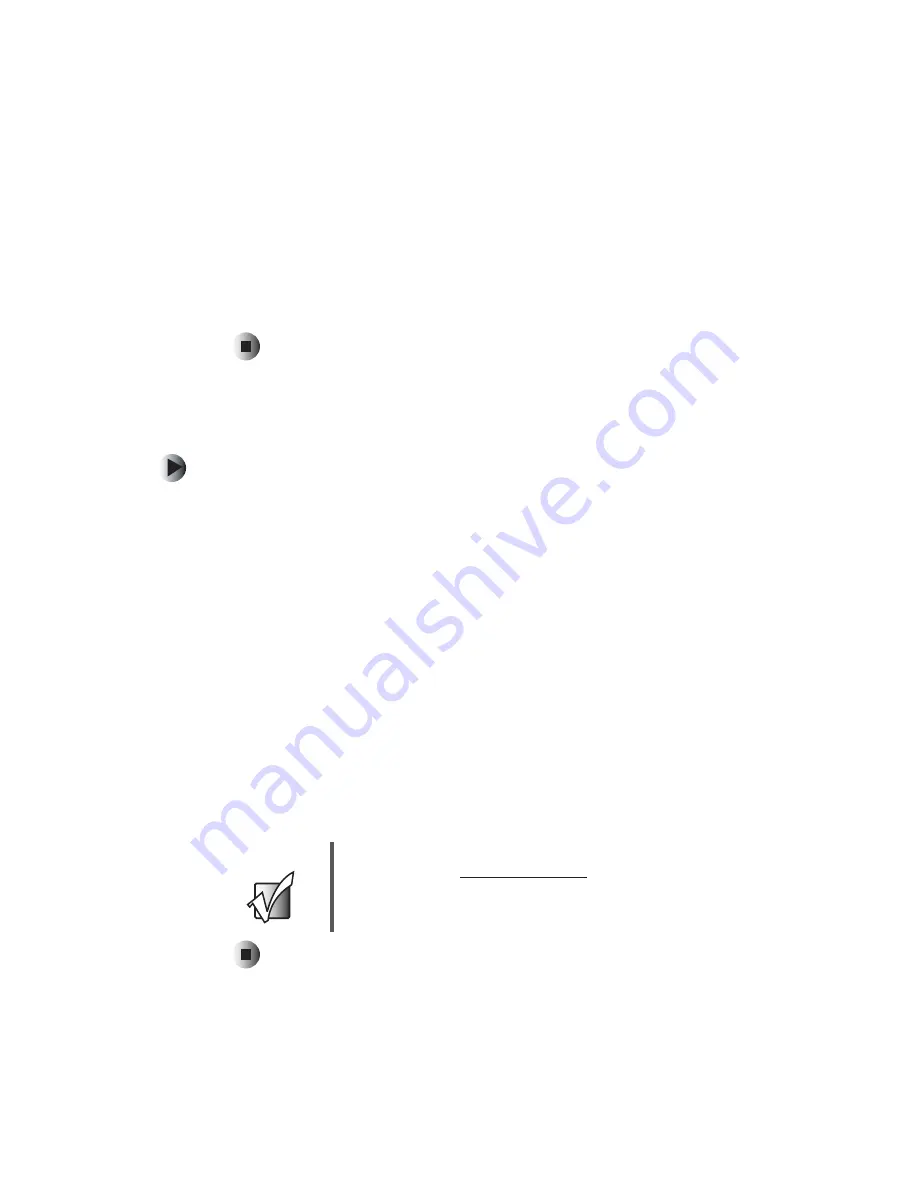
2
Chapter 1: Preparing to Install Your Drive
www.gateway.com
To install a drive, follow these steps:
1
Remove drive software (if replacing a Zip or tape drive).
2
Remove the existing drive (if replacing a drive).
3
Install the new drive.
4
Install drive software
(if installing a Zip or tape drive).
Preparing your work area
To prepare your work area:
1
Find a place that:
■
Is clean. (Avoid dusty areas.)
■
Is a low-static environment. (Avoid carpeted areas.)
■
Has a stable platform on which to set your computer.
■
Is near a telephone in case you need help from Gateway Technical
Support. The telephone must be directly connected to a telephone jack
and cannot be connected to your computer.
2
Obtain these additional items:
■
A Phillips screwdriver.
■
A grounding wrist strap (available at most electronic stores).
■
A small container to hold hardware parts, such as screws, while you
are working.
■
The documentation that came with your computer.
Important
If you do not have printed documentation, go to the
Gateway Web site (
support.gateway.com
) and print the
appropriate document before starting the installation
procedure.
Summary of Contents for Computer Drive
Page 1: ...componentguide Removable Storage Your Gateway Computer Installing Configuring ...
Page 2: ......
Page 4: ...ii ...
Page 8: ...4 Chapter 1 Preparing to Install Your Drive www gateway com ...
Page 16: ...12 Chapter 2 Removing an Existing Drive www gateway com ...
Page 36: ...32 Chapter 3 Installing a New Drive www gateway com ...
Page 57: ......





















