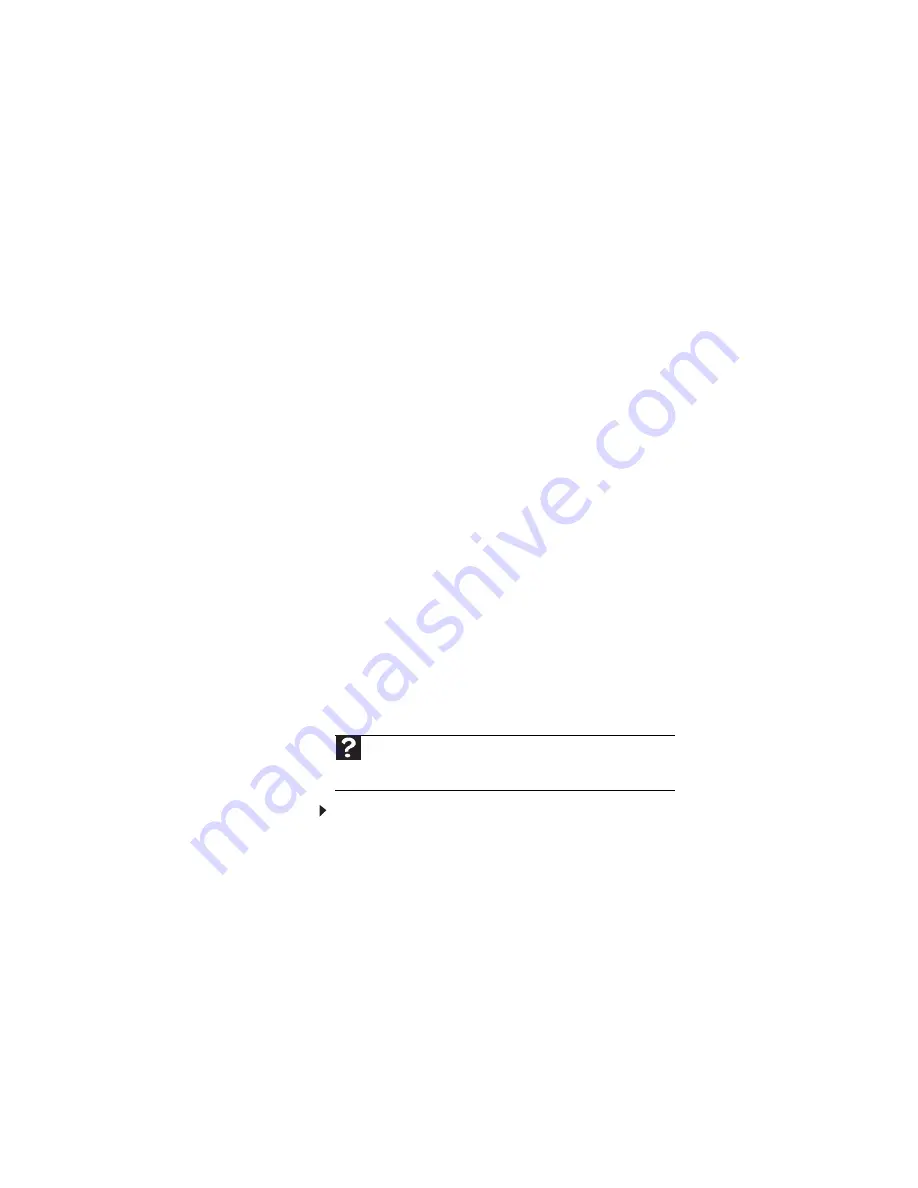
CHAPTER 9: Troubleshooting
112
Modem (cable or DSL)
The modem does not connect
•
Make sure that the modem cable is plugged into the
Ethernet network jack and not the modem jack. For the
location of your network jack, see
•
See the documentation that came with your modem for
additional troubleshooting information.
Modem (dial-up)
Your modem does not dial or does not connect
•
Make sure that the modem cable is plugged into the
modem jack and not the Ethernet network jack. For the
location of your modem jack, see
.
•
Make sure that your convertible notebook is connected
to the telephone line and the telephone line has a dial
tone.
•
Make sure that the modem cable is less than 6 feet
(1.8 meters) long.
•
Remove any line splitters or surge protectors from your
telephone line, then check for a dial tone by plugging a
working telephone into the telephone wall jack.
•
If you have additional telephone services such as call
waiting, call messaging, or voice mail, make sure that all
messages are cleared and call waiting is disabled before
using the modem. Contact your telephone service to get
the correct code to temporarily disable the service. Also
make sure that the modem dialing properties are set
appropriately.
To check the dialing properties:
a
Click or tap Start, then click or tap Control Panel.
The Control Panel window opens. If your Control
Panel is in Category View, click or tap Printers and
Other Hardware.
b
Click/double-click or tap/double-tap the Phone and
Modem Options icon, then click or tap the Dialing
Rules tab.
Help
For more information about dialing properties, click or tap
Start
,
then click or tap
Help and Support
. Type the keyword
dialing
in the
Search
box, then press
E
NTER
.
Summary of Contents for C-120
Page 1: ... CONVERTIBLE NOTEBOOK REFERENCEGUIDE ...
Page 2: ......
Page 8: ...Contents vi ...
Page 13: ...CHAPTER2 5 Checking Out Your Notebook Top Front Left Right Back Bottom Keyboard area ...
Page 22: ...CHAPTER 2 Checking Out Your Notebook 14 ...
Page 70: ...CHAPTER 4 Using Drives and Accessories 62 ...
Page 84: ...CHAPTER 5 Managing Power 76 ...
Page 98: ...CHAPTER 7 Maintaining Your Notebook 90 ...
Page 108: ...CHAPTER 8 Upgrading Your Notebook 100 ...
Page 109: ...CHAPTER9 101 Troubleshooting Safety guidelines First steps Troubleshooting Telephone support ...
Page 154: ...146 Index ...
Page 155: ......
Page 156: ...MAN PHOENIX HW REF GDE XP R1 7 07 ...






























